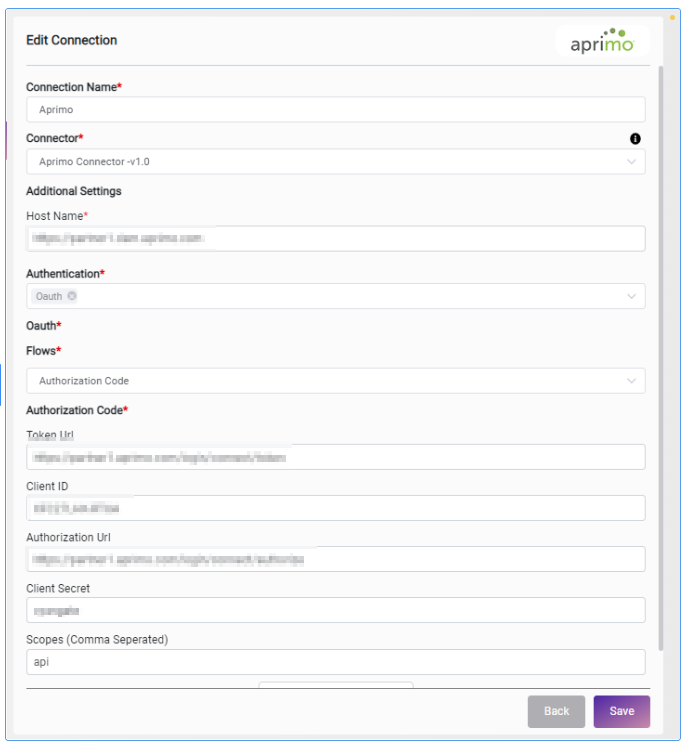Aprimo Connector v1.0
1. Prerequisites and Additional Steps
Log into Aprimo Portal with the correct credentials for Digital Asset Management.
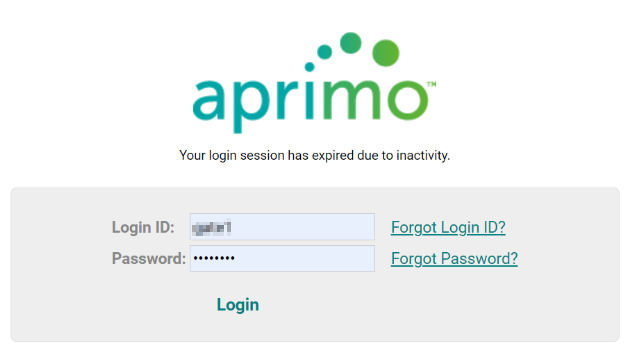
To access assets, please click on the “Your Content” welcome picture when you log in to the Aprimo site.
Assets are listed here:
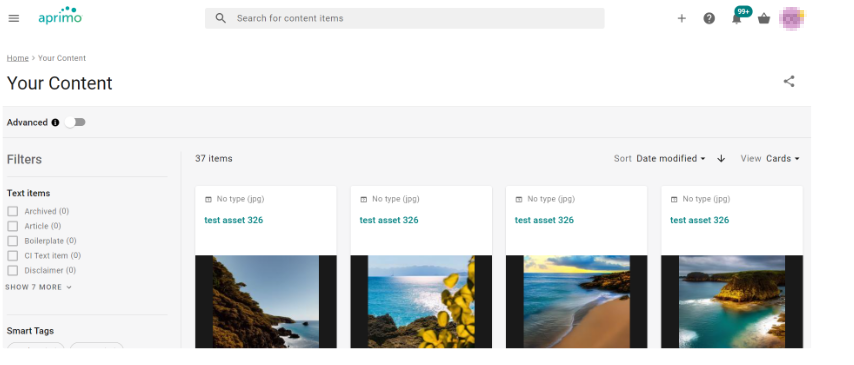
Aprimo has two User Interfaces, one old and one new. The new interface does not have the following functions available. Please click the hamburger menu on the left top side and click “browse” to access the old interface.
To access the “system” page, click on the assets drop-down menu on the top left side and click on system.
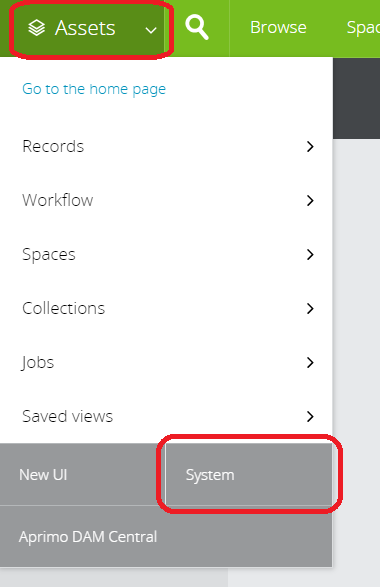
For webhook / Event subscription settings, go to the following page to create new rules:
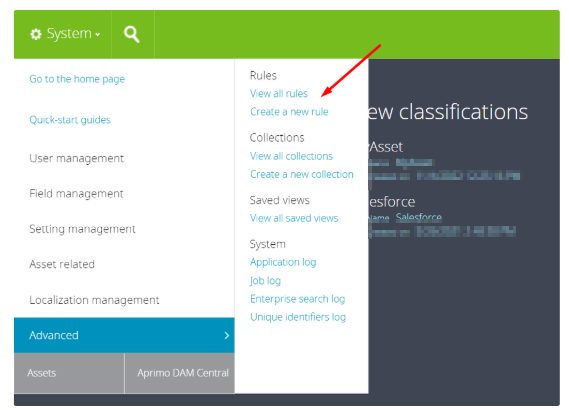
Classifications can be defined here:
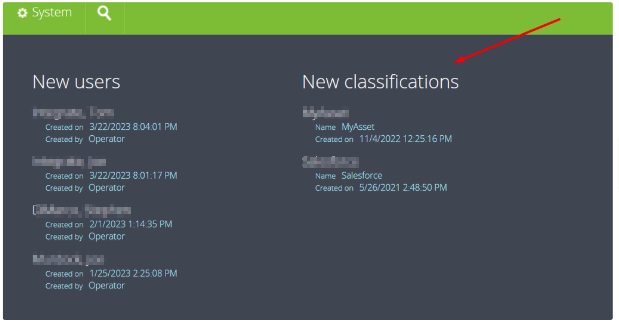
2. Connector Action & Tests
Action Name / Method | Search Asset | ||
|---|---|---|---|
Action Description | If you want to find a specific record or to retrieve a collection of records, for example in custom code, references or XML settings, you can build search expressions using a number of searchable properties. | ||
Test Case | Search records using different filters | ||
Request Body Name | Parameter | Type | Description (Example) |
|
|
| |
SearchExpression | Search Criteria | String | FieldName('sku_demo').Value = 'test' |
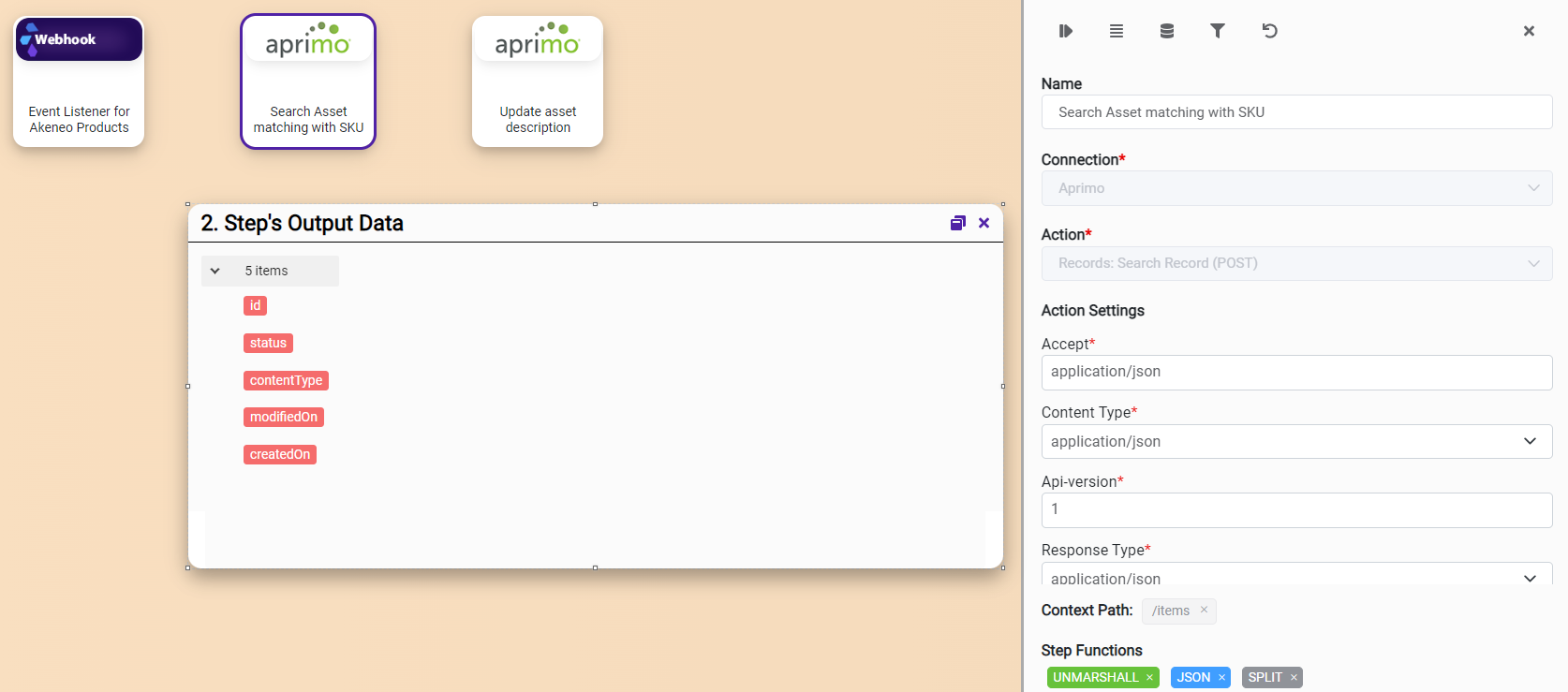
Action Name / Method | Create Asset | ||
|---|---|---|---|
Action Description | Create new asset on DAM module | ||
Test Case | Create new asset on DAM module | ||
Request Body Name | Parameter | Type | Description (Example) |
|
|
| |
Fields | Metadata fields | String | Field id and its value e.g Desciption id is 'f095811e7d22495bac86a88801447a99' |
Classification | Asset classification | String | Classification id is 'd4330ec4-9a94-4989-bdb5-af4300ccb1e2' |
Files | Asset files | String | Uploaded file id will be used as master, filename |
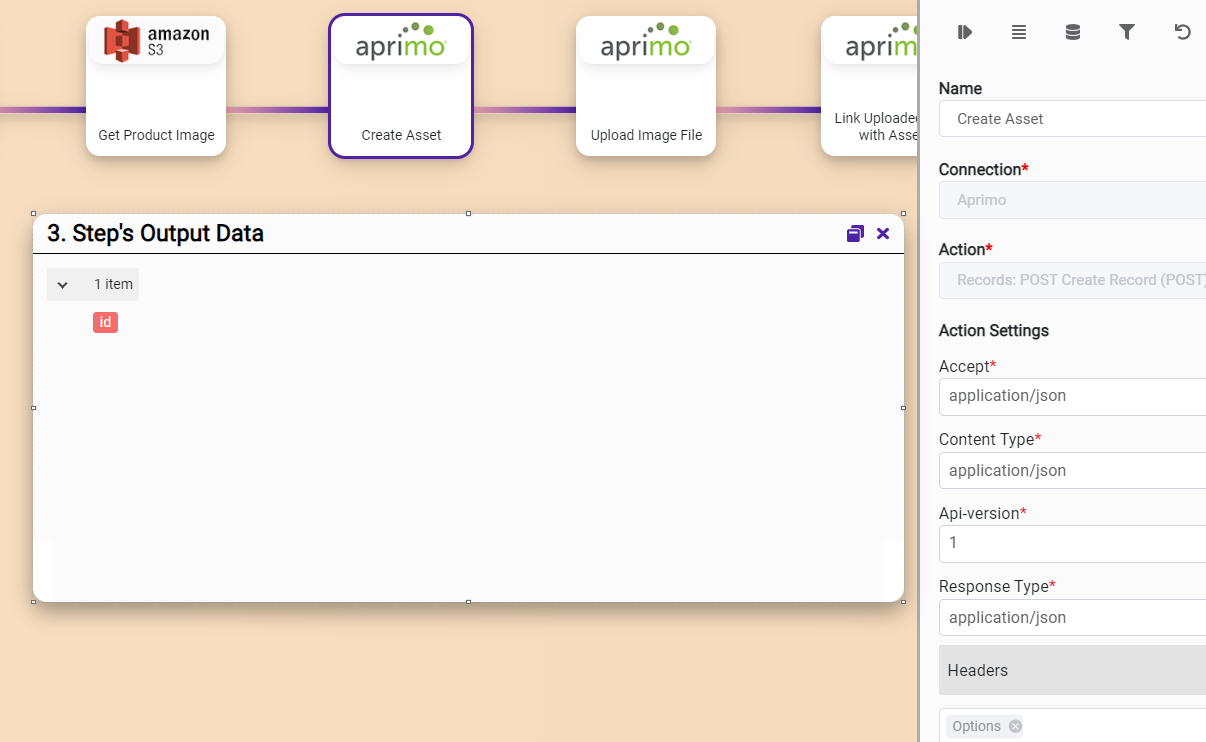
Action Name / Method | File Upload | ||
|---|---|---|---|
Action Description | This action can be used to upload file. It returns a file token which can be used to link that file with an existing asset | ||
Test Case | Upload file | ||
Request Body Name | Parameter | Type | Description (Example) |
|
|
| |
File | File path | String | File path can be specified here e.g 'c:/test.jpg' |
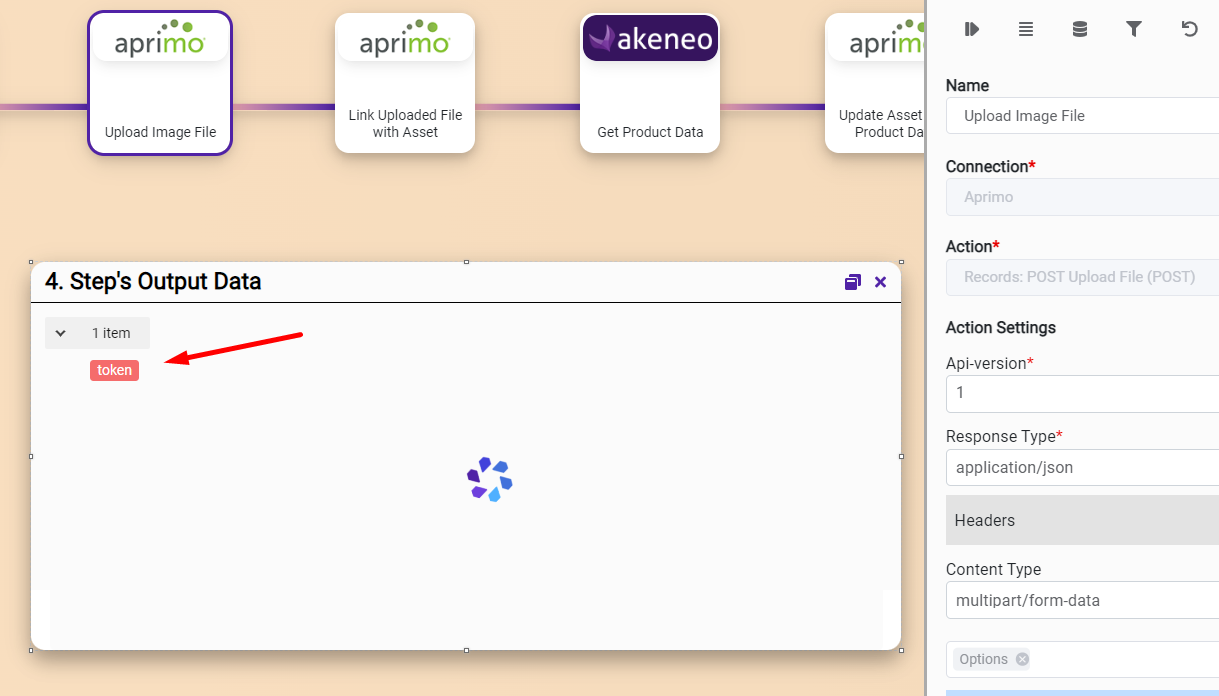
Action Name / Method | Update Asset | ||
|---|---|---|---|
Action Description | Update asset metadata | ||
Test Case | Update asset metadata | ||
Request Body Name | Parameter | Type | Description (Example) |
|
|
| |
RecordId | File path | String | File path can be specified here e.g 'c:/test.jpg' |
Fields | Metadata fields | String | Field id and its value e.g Desciption id is 'f095811e7d22495bac86a88801447a99' |
Classification | Asset classification | String | Classification id is 'd4330ec4-9a94-4989-bdb5-af4300ccb1e2' |
Files | Asset files | String | Uploaded file id will be used as master, filename |
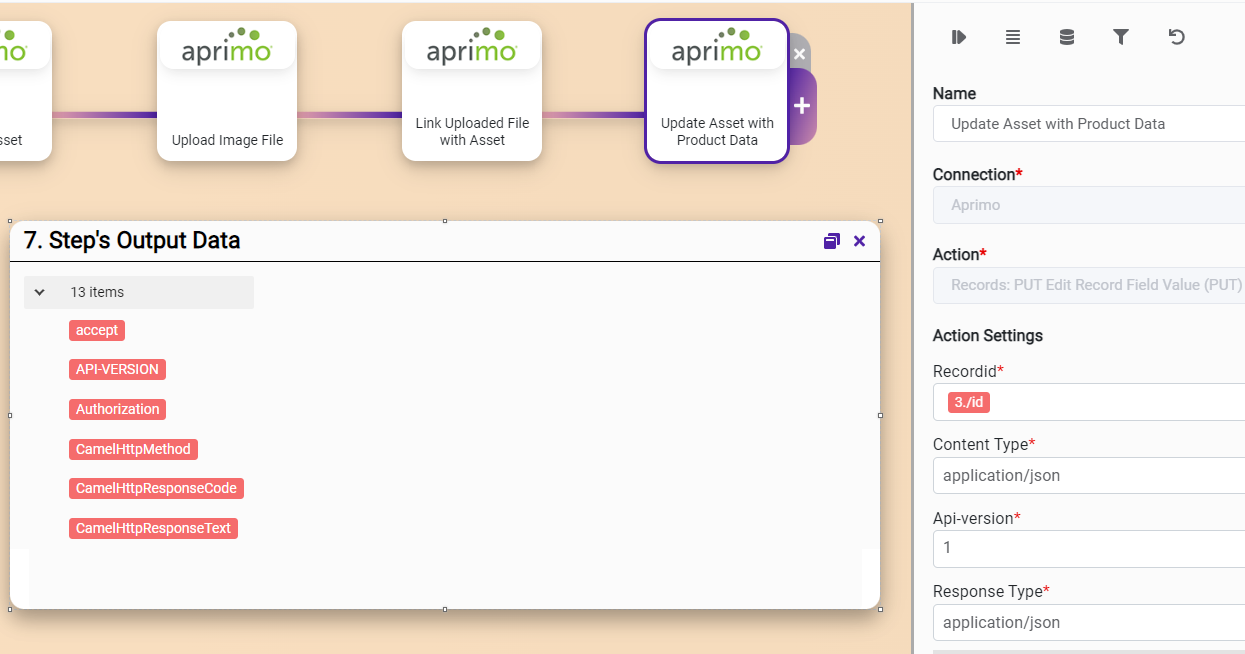
3. Connection Settings and Configuration
Settings Parameters | Value | Description | Required (Y/N) | Default Value |
|---|---|---|---|---|
Connector | Aprimo | Connector Name | Y | Aprimo |
Token |
| Token required for API authentication purposes ( Check 1. Prerequisites and Additional Steps, Developer Key for Token ) | Y |
|
Endpoint | Endpoint required for performing CRUD | Y | ||
Token URL | OAuth token data field | Y |
| |
Authorization URL | OAuth authorization data field | Y |
| |
Client ID | 2234xxx**2xxx3423423 | OAuth client id | Y |
|
Client secret | 2234xxx/xxx082938423 | OAuth client secret | Y |
|
Scopes | api | Define access required for that connector | Y |
|