Azure Document Intelligence Connector v1.0
Microsoft Azure AI Document Intelligence is an automated data processing system that uses AI and OCR to extract text and structure from documents quickly.
1. Instance Creation
Log in Home - Microsoft Azure with correct credentials. In the search bar at the top search for Document Intelligences.
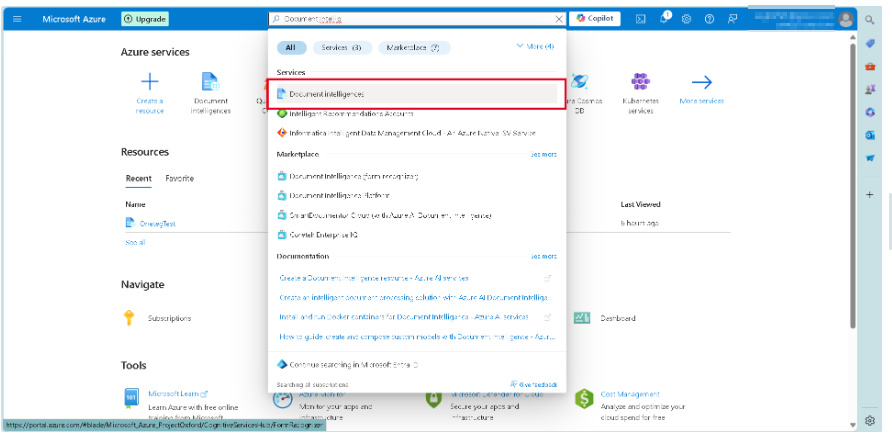
Click the +Create button in the top menu to create a new instance for Document Intelligence.
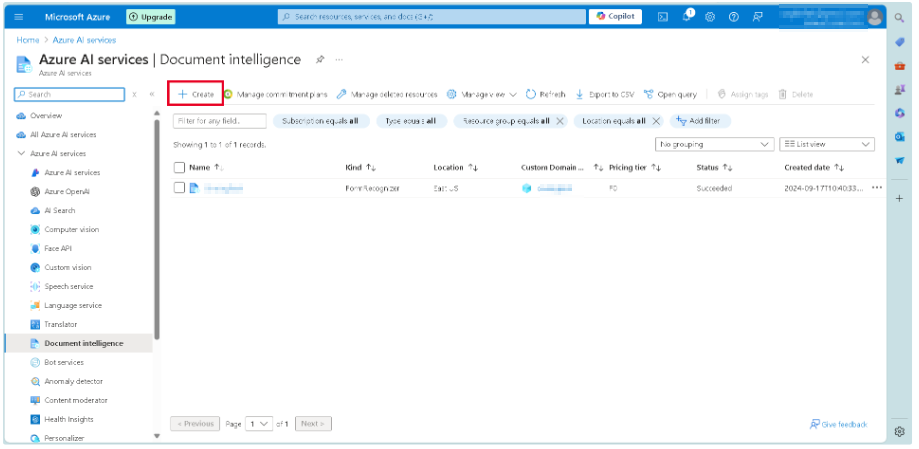
Provide details for Subscription, Resource group, Name and Pricing Tier. Click the button Review + Create to review and create the instance.
Note : Select Free Pricing Tier which allows 500 api calls per hour
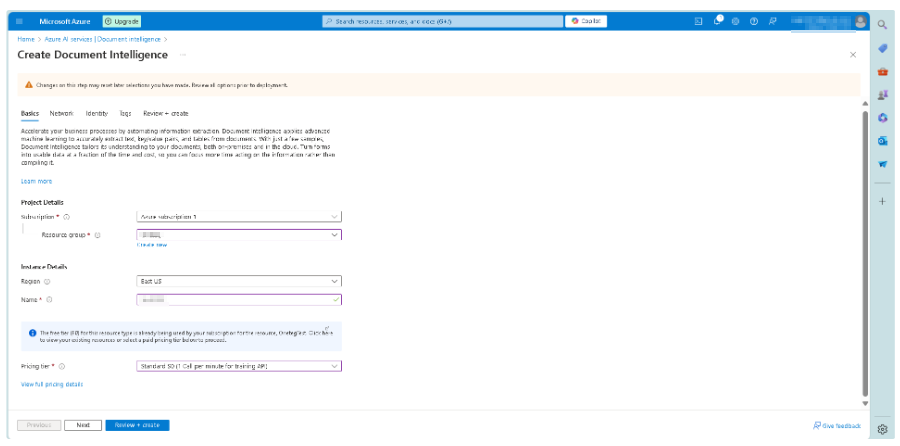
After Instance is created it will be listed in Document Intelligence under Azure AI Services

2. Authentication
Select the instance created in the above step to view the details such as API Keys, Endpoint, etc.
These API Keys are used in the header Ocp-Apim-Subscription-Key for authenticating requests.
curl -X GET "https://onetegtest.cognitiveservices.azure.com/documentintelligence/documentModels/prebuilt-layout/analyzeResults/e1e0a5a3-36ce-4988-b851-4bab2ed8881c?api-version=2024-07-31-preview" \-H "Ocp-Apim-Subscription-Key: 1234567890abcdef"
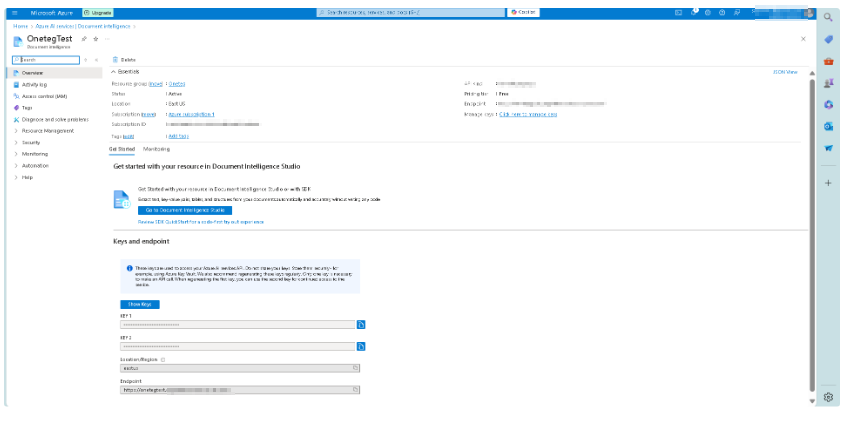
3. Document Analysis
Note: We analyze documents using prebuilt or custom-trained models. For general documents the model id is prebuilt-layout.
a. Models in Azure Document Intelligence
In Azure Document Intelligence (formerly part of Azure Form Recognizer), a "model" refers to a trained machine learning model that is used to extract structured information from documents. Azure Document Intelligence offers several types of models:
Prebuilt Models: These are pre-trained models for specific types of documents such as invoices, receipts, identity documents, and business cards. You can use them directly without any additional training.
Custom Models: You can create a custom model by training it on your specific documents. This is helpful if you are dealing with documents that have a unique structure or format. Azure allows you to train models using a set of sample documents and labels (also called "tags"), so the model learns to extract information from similarly structured documents.
b. Analysis through Document Intelligence Studio
Click Go to Document Intelligence Studio to open the studio for document analysis.
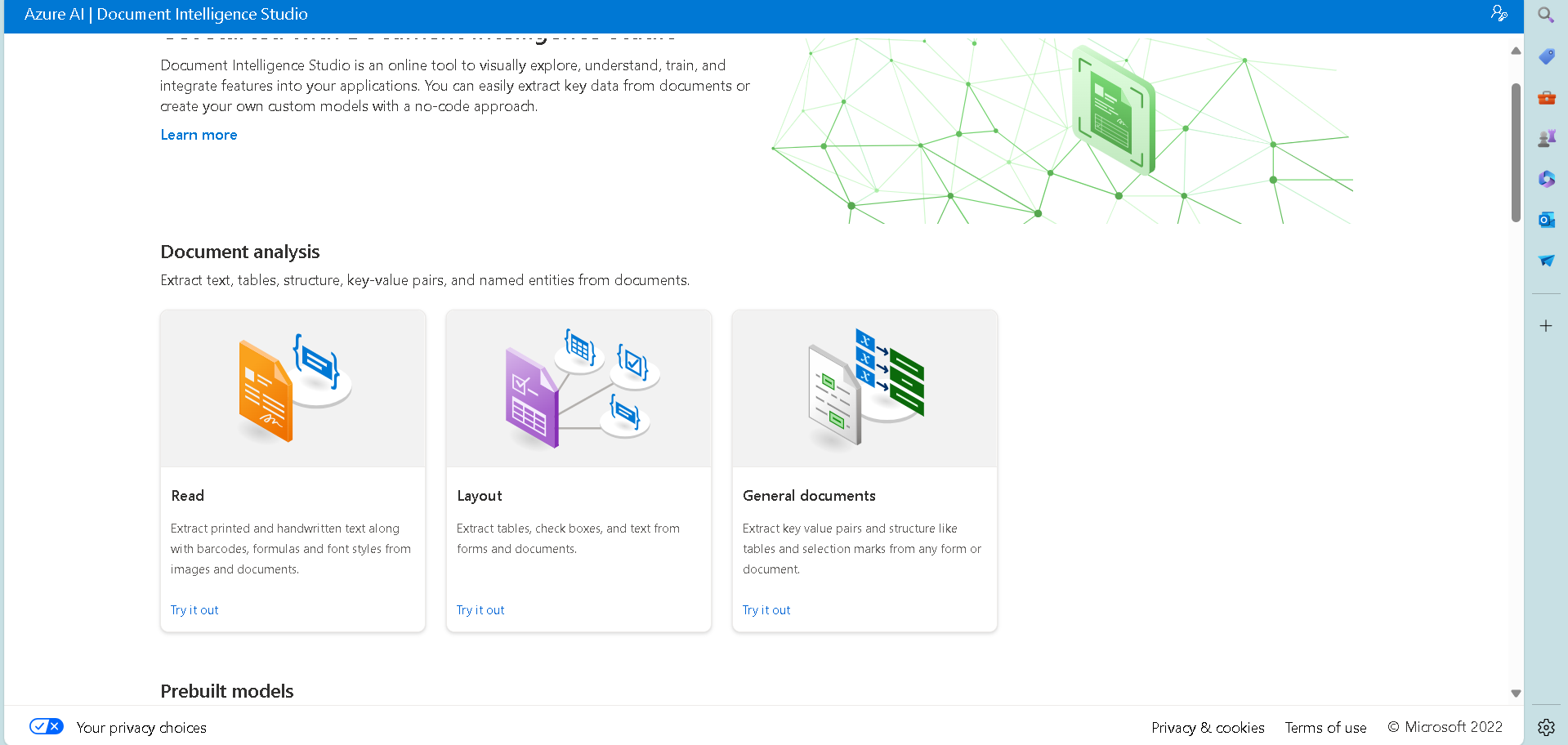
Try General documents
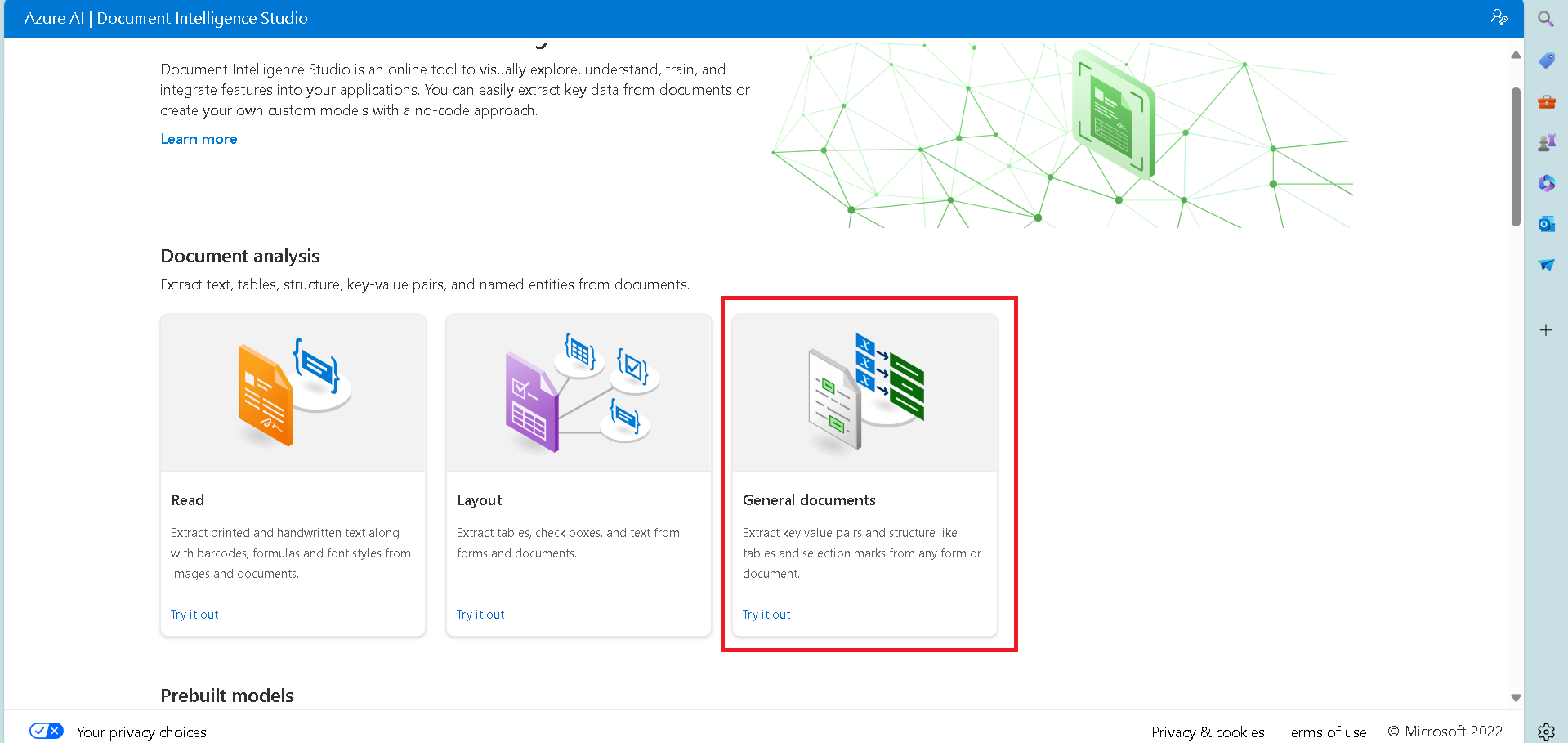
Upload the Documents to be analyzed , In analysis we get Fields, Content and Result as Json
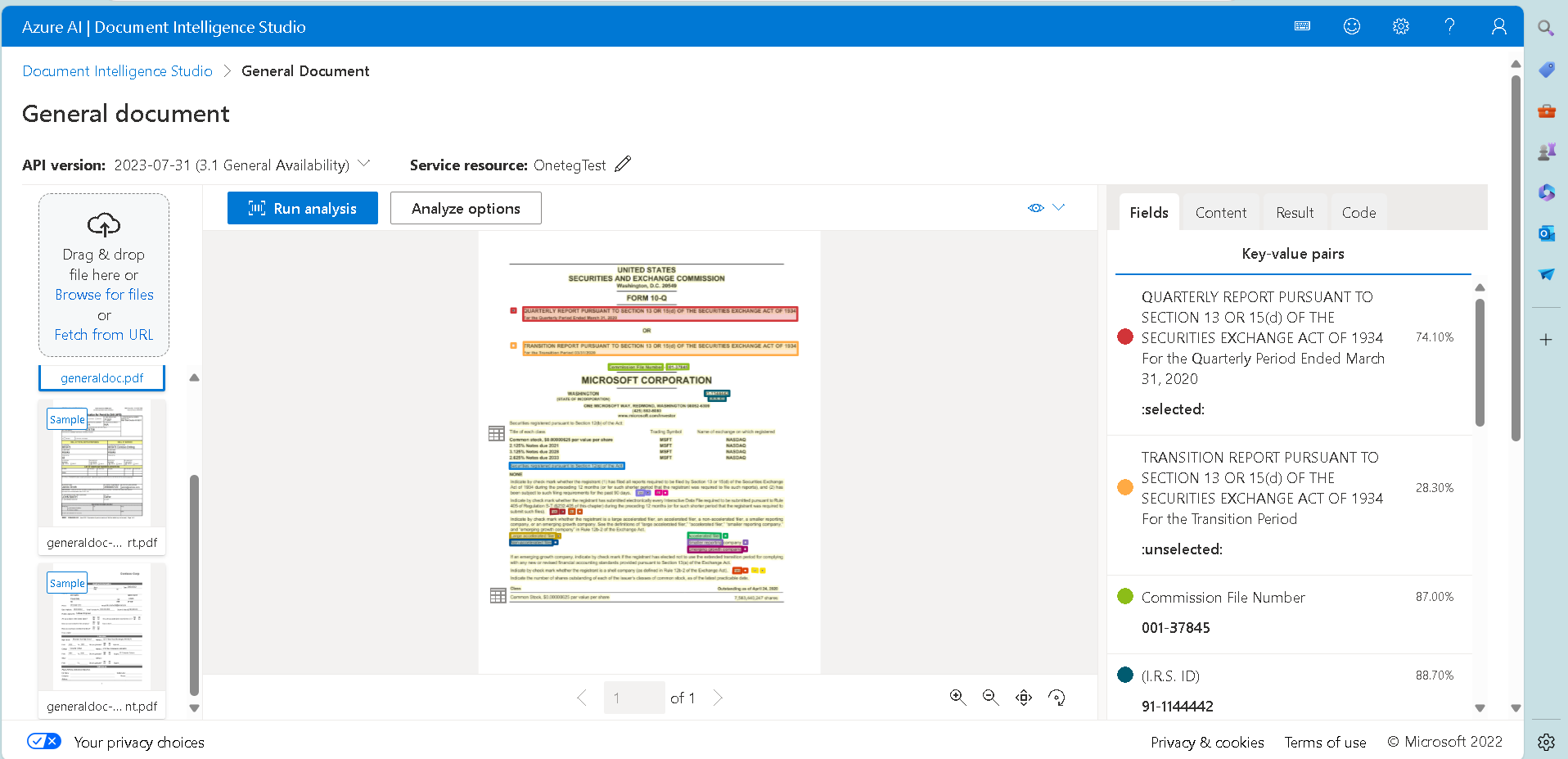
c. Analysis through API
Starting with Document Intelligence versions 2024-02-29-preview, 2023-10-31-preview and going forward, the general document model (prebuilt-document) is deprecated. To extract key-value pairs, selection marks, text, tables, and structure from documents, use the following models:
Feature | version | Model ID |
|---|---|---|
|
|
|
General document model |
|
|
4. Connector Actions and Tests
Analyzes document with document model. (POST)
Action Name / Method | Analyzes document with document model. (POST) |
|---|---|
Action Description | This action is used to analyze document with a pre-built document model.
|
Test Case | This action is used to analyze document with a pre-built document model.
|
Request Body Name | Paramenter |
| Modelid |
| Api-version |
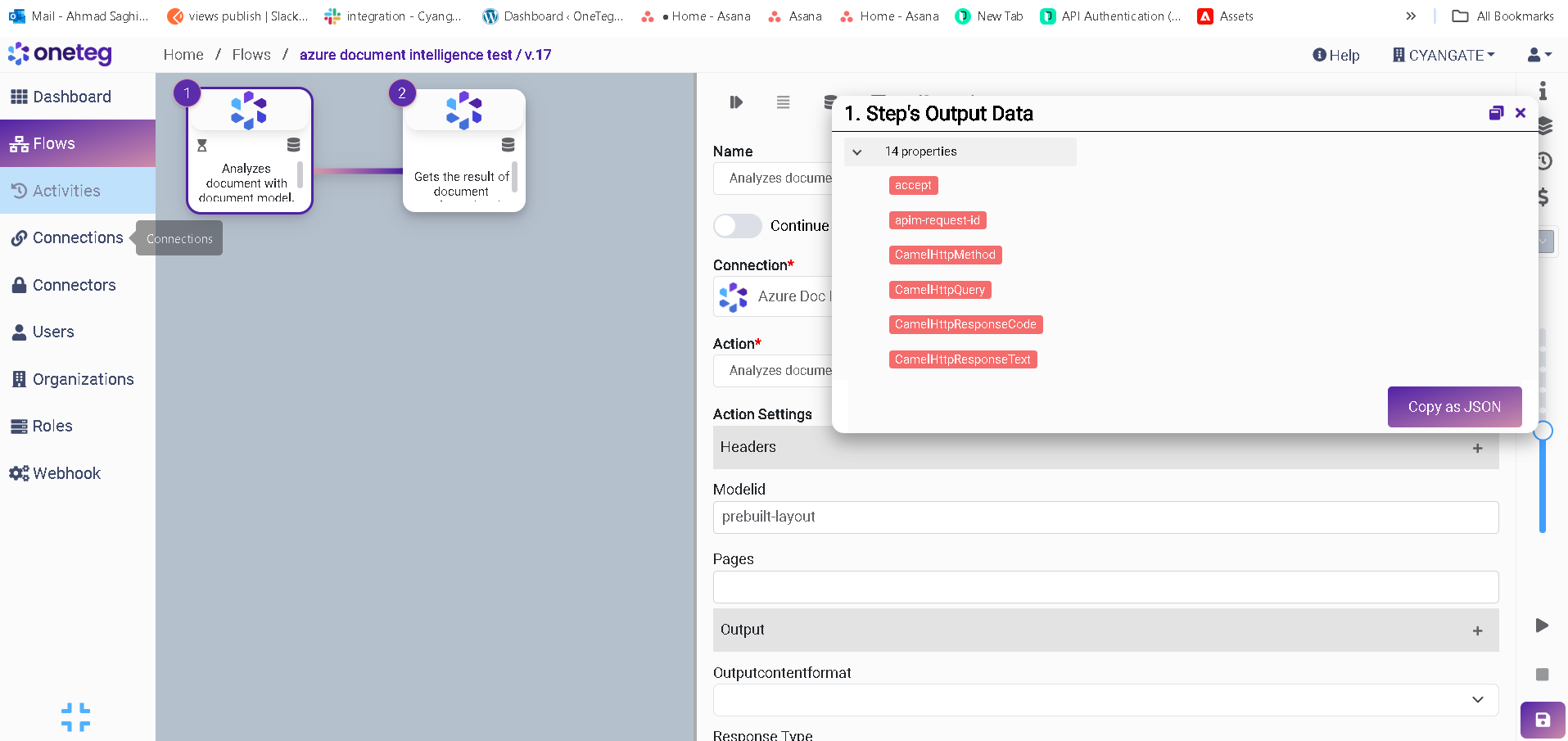
5. Connection Settings and Configuration
Settings Parameters | Value | Description | Required (Y/N) | Default Value |
|---|---|---|---|---|
Connector | Azure Document Insight | Connector Name | Y | Azure Document Insight |
Host Name | Endpoint required for performing CRUD | Y | ||
Authentication | ApikeyAuth | Type of authentication | Y |
|
Api Key* | {api_key} |
| Y |
|