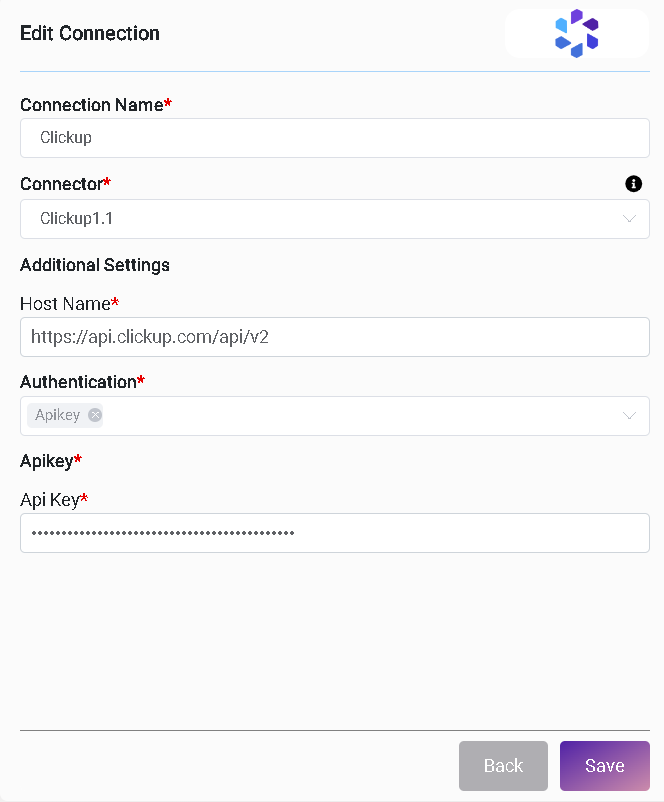Clickup Connector v1.0
1. General Information
ClickUp is a project management and collaboration tool that helps teams organize and manage their work. It offers a wide range of features to facilitate task management, communication, and collaboration.
Log into ClickUp portal with correct credentials for Project management.
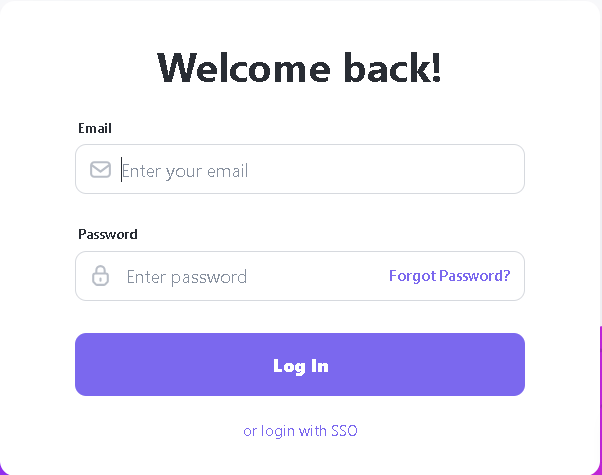
After login user will be redirected to the dashboard page. Using main menu, user can access teams, spaces, projects and tasks etc.
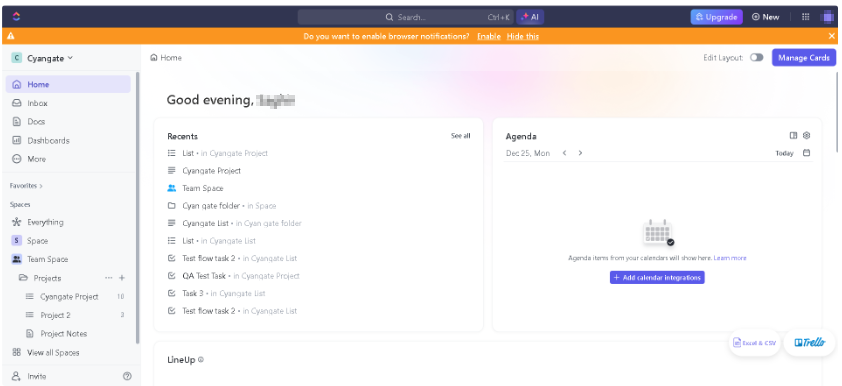
2. Authentication and generating API key
After logging into ClickUp , click on User’s avatar icon on upper right corner and click on settings in the popup.
In settings click App icon and to go the page to generate API token.
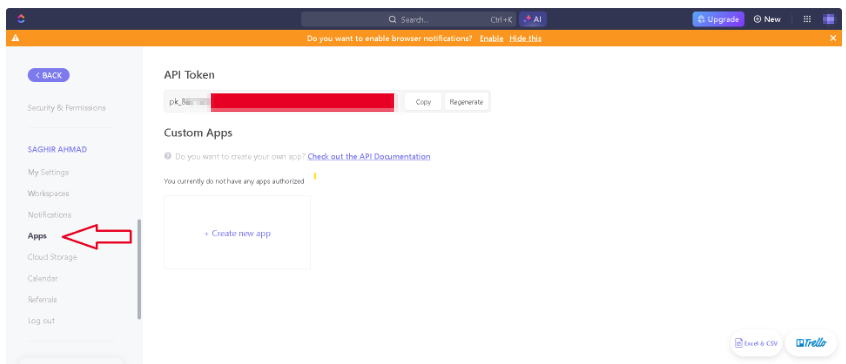
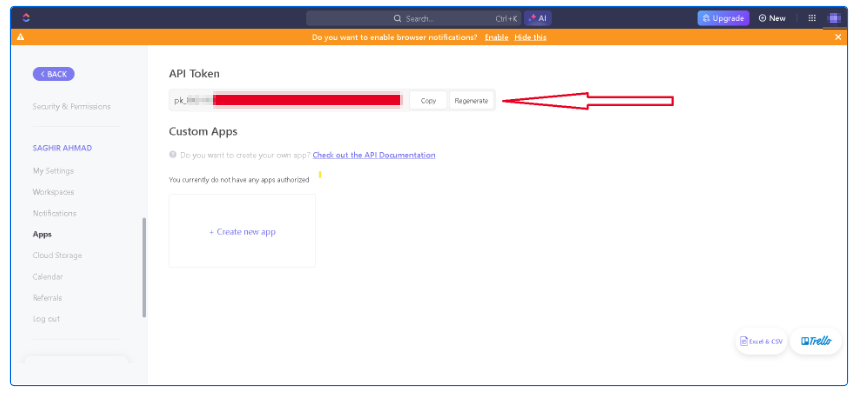
3. Note For Required Fields
For most of the actions we perform on ClickUp , we need some mandatory fields as path variables or in params like space_id, folder_id, list_id and taskid etc. For each Flow to be created in ClickUp we start with first step from the action Authorization: Get Authorized Teams (GET). For this action we do not need to pass variable along the request. This action gets the team associated with the user using API token. From this action we can use team_id to get Space in next step and from the output data of Space step we use its space_id to get Folders of a space. Using the folder_id from previous step we can get Lists in a folder. Using the list_id from previous step we can get tasks in the list. Below is an example of the flow for creating a task.

Inside Create a Task action we are using id of the one of the list from last step to create a task in.
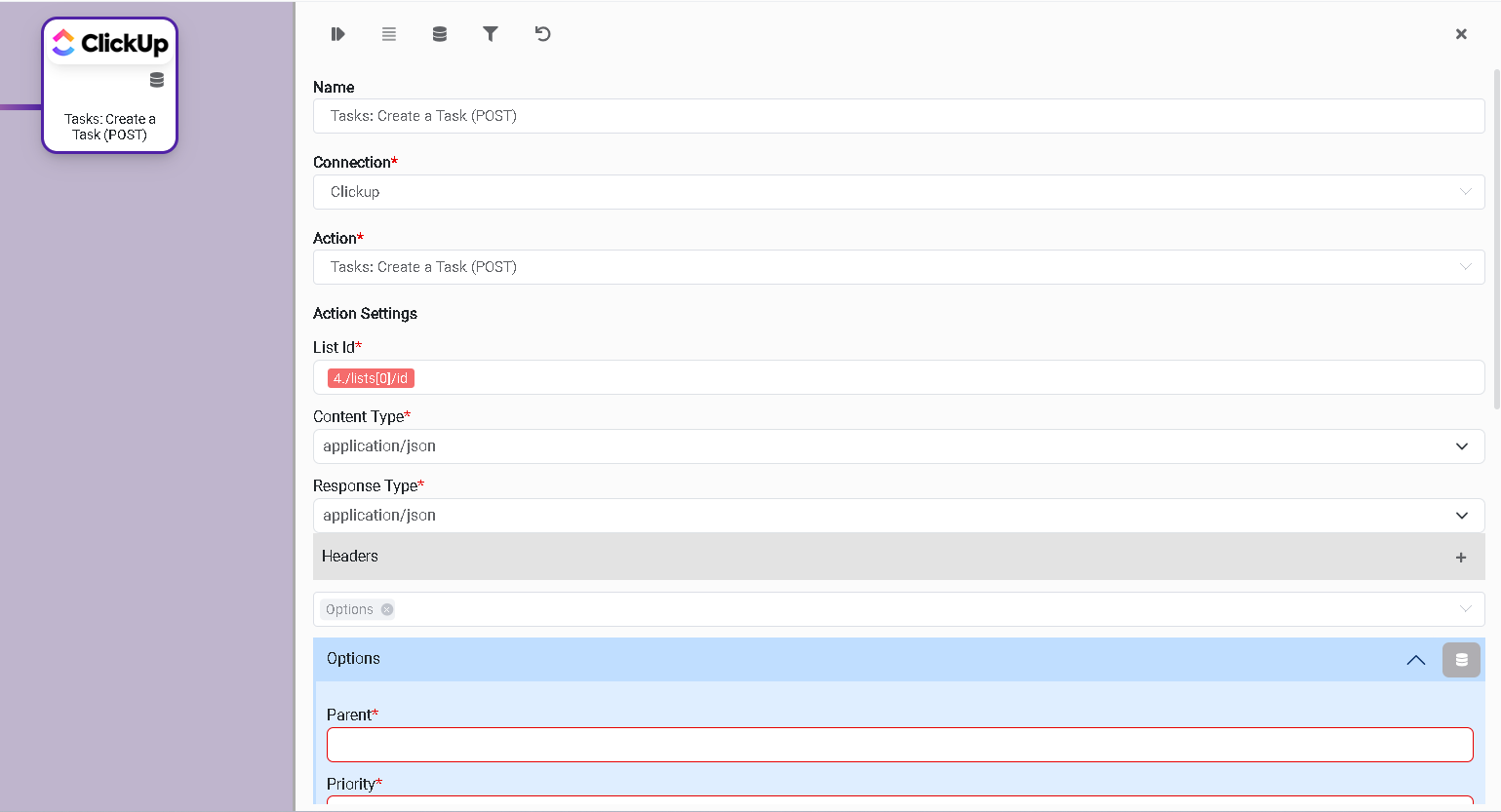
4. Connector Actions and Tests
In Clickup to create any flow we start with step Authorization: Get Authorized Teams (GET). This gets the team associated with the user using API token. We can then add more steps to the flow like Get Spaces, Get Folders and Get Lists etc.
Create a Task
Action Name / Method | Tasks: Create a Task (POST) |
|---|---|
Action Description | This flow is used to create a task in Folder of a space. A task is created in Lists in Folder. Space > Folder > List > Task |
Test Case | This action is used to create task. |
Request Body Name | Paramenter |
| list_id required |
| name required |
| assignees |
| tags |
| status |
| priority |
| due_date |
| due_date_time |
| time_estimate |
| start_date |
| start_date_time |
| notify_all |

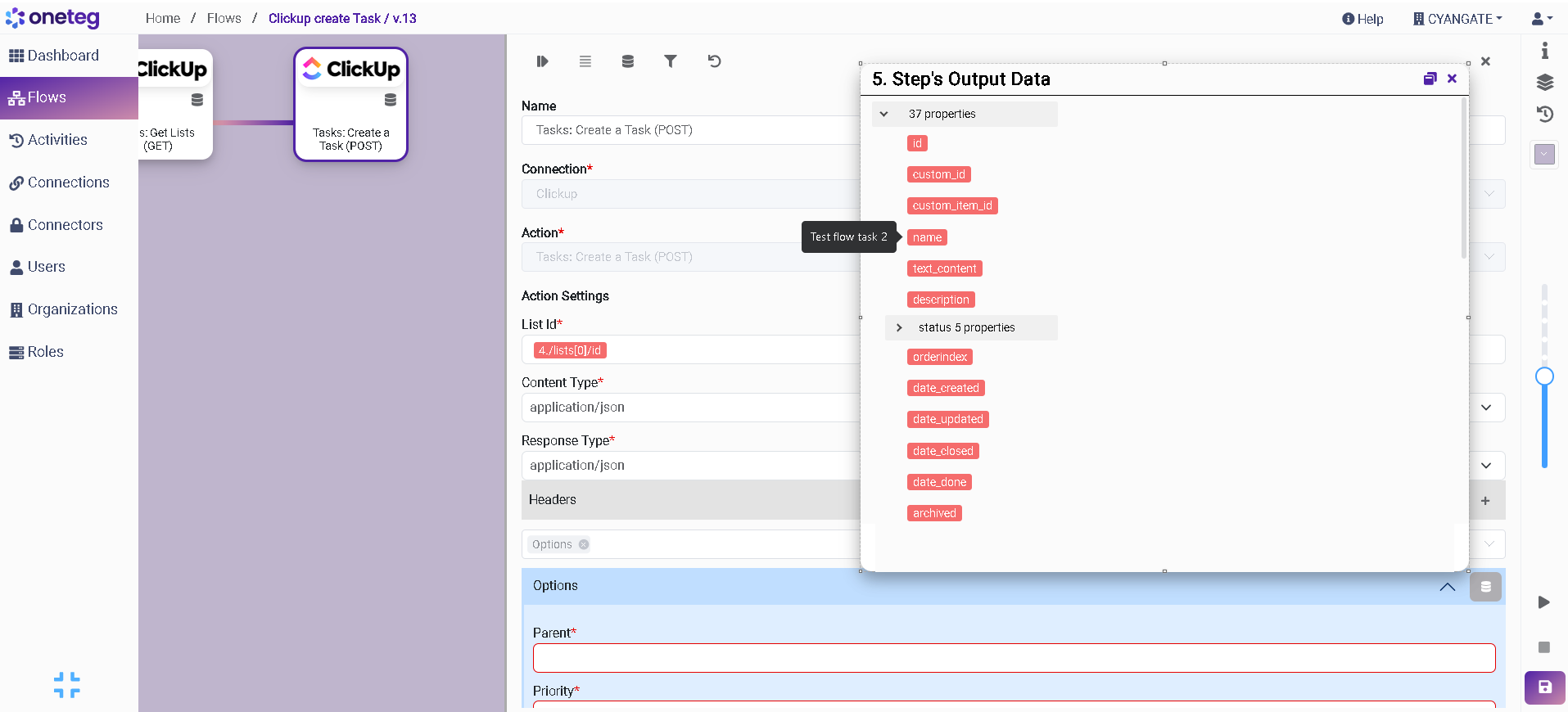
Create an Attachment
Action Name / Method | Attachments: Create Task Attachment (POST) | ||
|---|---|---|---|
Action Description | This API is used to create an attachment for a task. | ||
Test Case | This action is used to list and search | ||
Request Body Name | Parameter | Type | Description (Example) |
| task_id required | String |
|
| attachment | multipart/form-data Array of any |
|

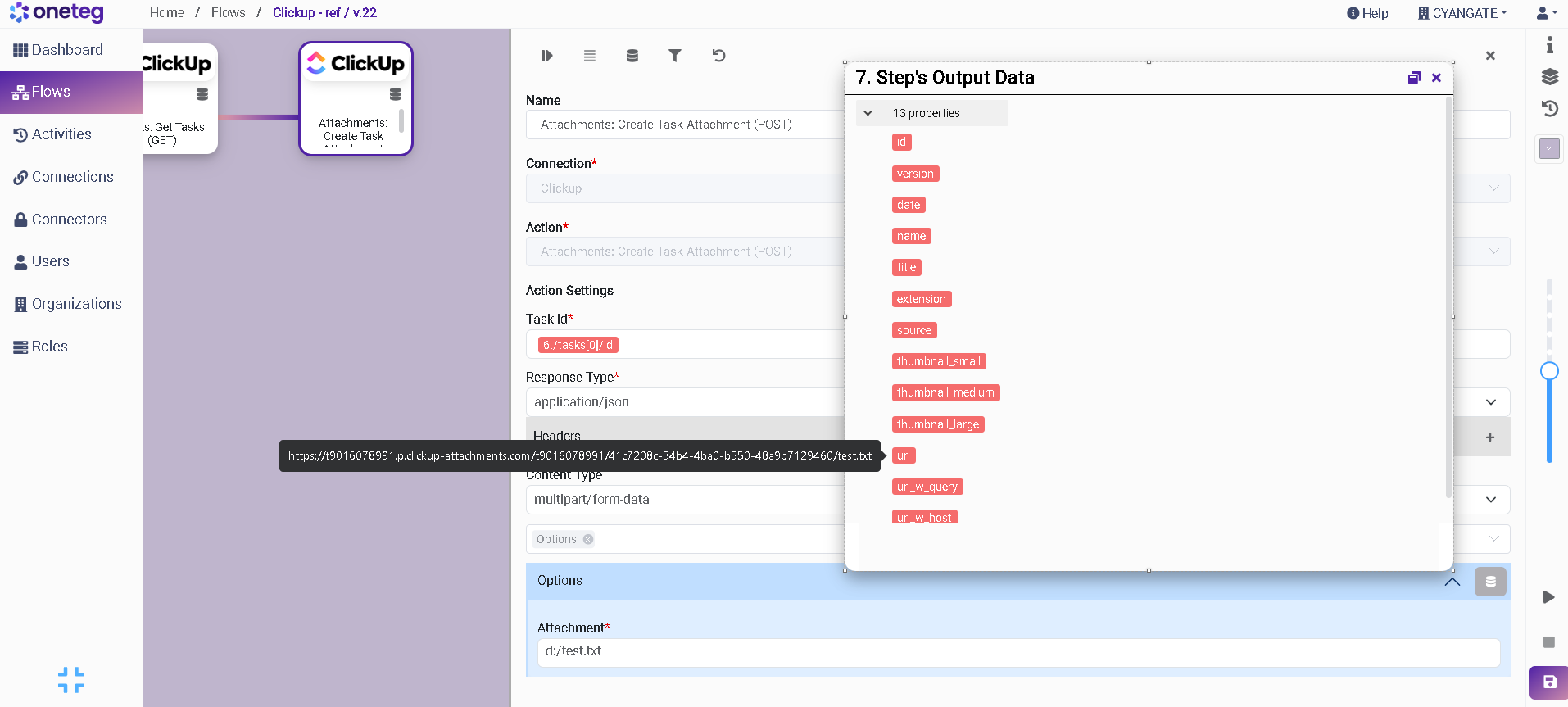
Get Tasks
In Get Tasks action we need list_id as required parameter as it specifies id id of the list for which we want to get tasks. Other fields are optional which are used to filters tasks on some criteria like , due_date_lt is for due date less than, due_date_gt is for due date greater than etc. For dates we use their UNIX number For example: 20 seconds and 13 minutes past 1 am on the 10th of August 2023 can be written as 1691622800.
Action Name / Method | Search: List Search Results | ||
|---|---|---|---|
Action Description | The Get Tasks API is used to get all tasks and filter them on some criteria. | ||
Test Case | This action is used to list and search | ||
Request Body Name | Parameter | Type | Description (Example) |
| list_id required | number |
|
| archived | boolean |
|
| order_by | string | Order by a particular field. By default, tasks are ordered by Options include: |
| reverse | boolean | Tasks are displayed in reverse order. |
| subtasks | boolean | Include or exclude subtasks. By default, subtasks are excluded. |
| statuses | Array of strings | Filter by statuses. To include closed tasks, use the For example:
|
| include_closed | boolean | Include or excluse closed tasks. By default, they are excluded. To include closed tasks, use |
| assignees | Array of strings | Filter by Assignees. For example:
|
| tags | Array of strings | Filter by tags. For example:
|
| due_date_gt | integer | Filter by due date greater than Unix time in milliseconds. |
| due_date_lt | integer | Filter by due date less than Unix time in milliseconds. |
| date_created_gt | integer | Filter by date created greater than Unix time in milliseconds. |
| date_created_lt | integer | Filter by date created less than Unix time in milliseconds. |
| date_updated_gt | integer | Filter by date updated greater than Unix time in milliseconds. |
| date_updated_lt | integer | Filter by date updated less than Unix time in milliseconds. |
| date_done_gt | integer | Filter by date done greater than Unix time in milliseconds. |
| date_done_lt | integer | Filter by date done less than Unix time in milliseconds. |
| custom_fields | Array of strings | Include tasks with specific values in one or more Custom Fields. For example: |
| custom_items | Array of numbers | Filter by custom task types. For example:
Including |

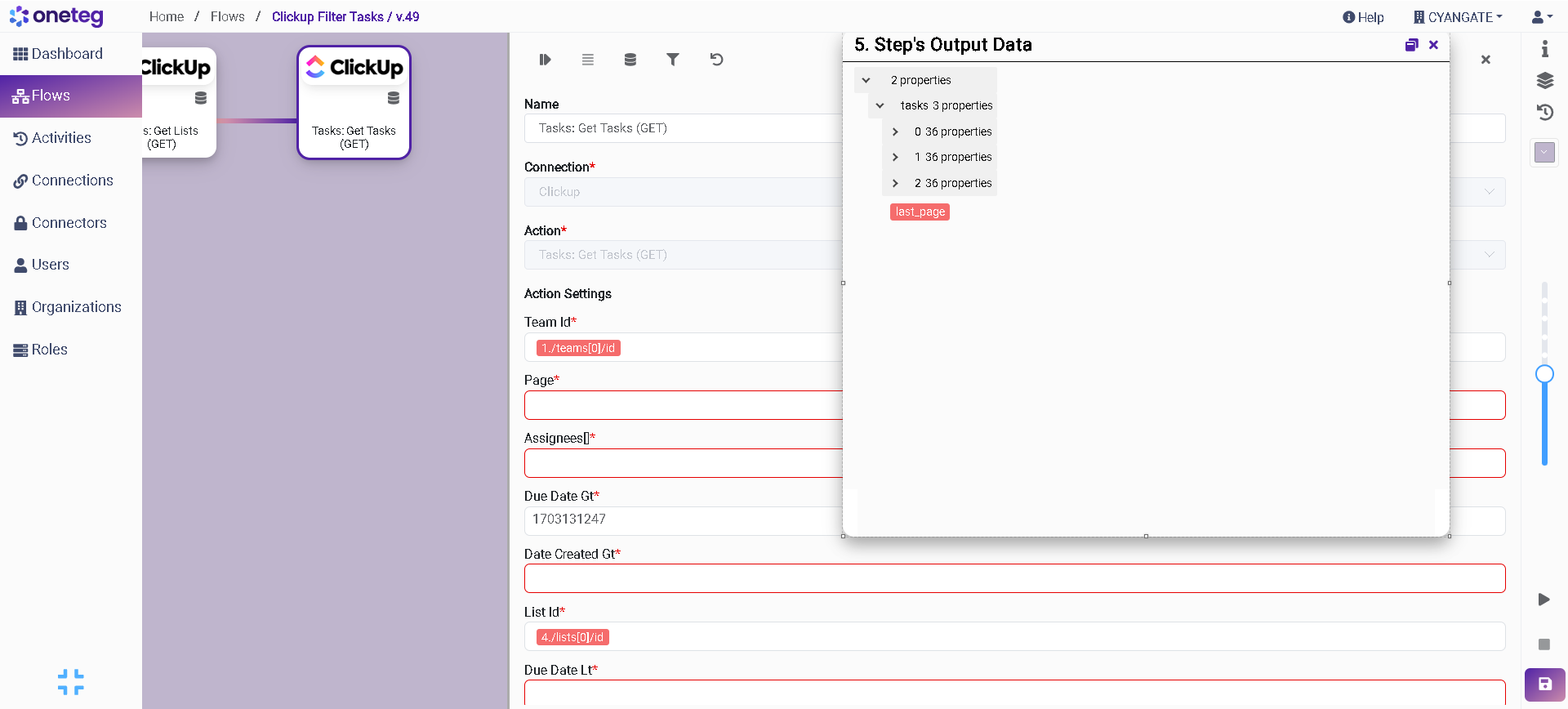
5. Connection Settings and Configuration
Settings Parameters | Value | Description | Required (Y/N) | Default Value |
|---|---|---|---|---|
Connector | Clickup | Connector Name | Y | Clickup |
Host Name | Endpoint required for performing CRUD | Y | ||
Authentication | ApiKey | Type of authentication | Y |
|