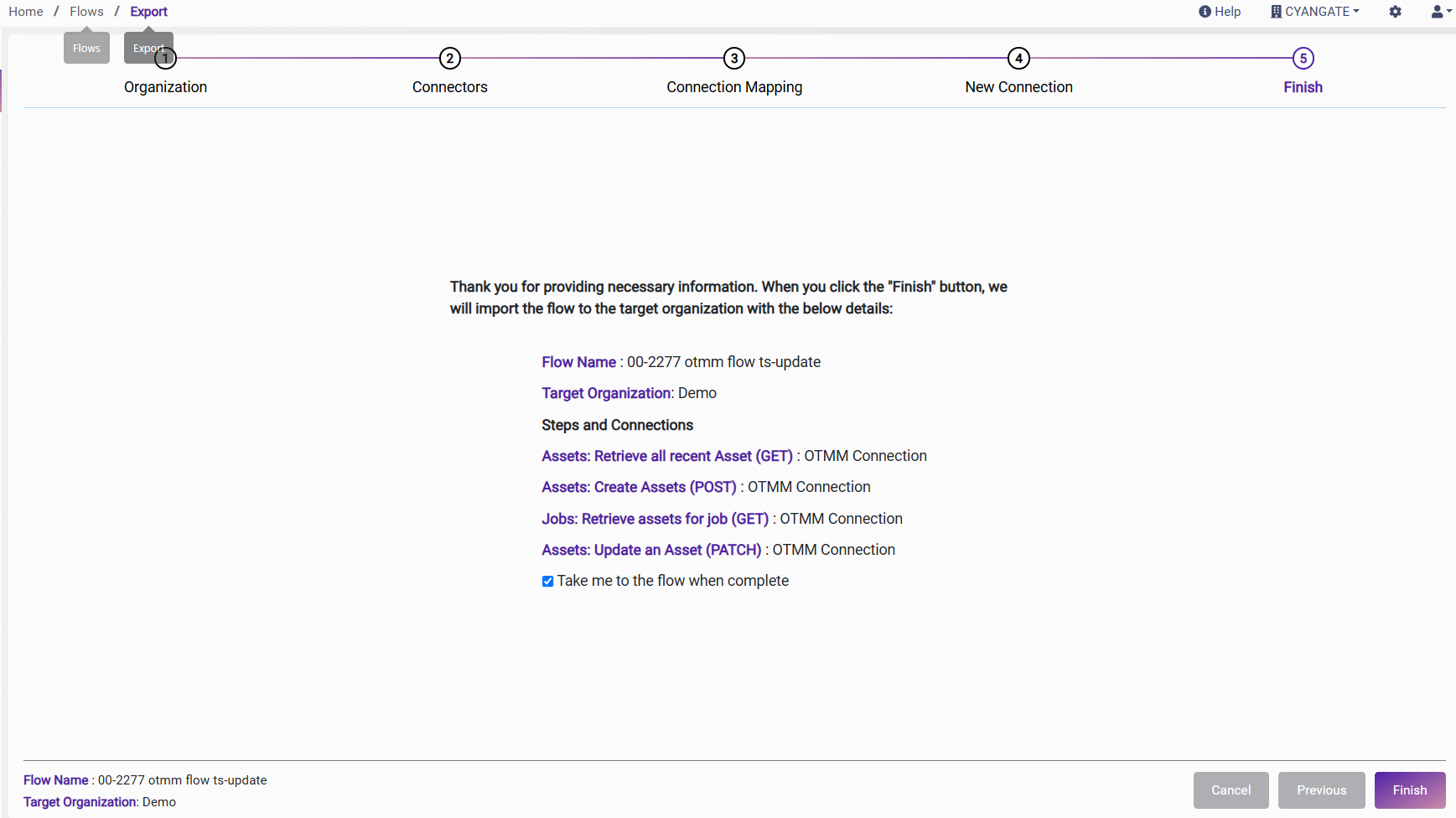How to Export a Flow
The export function is used to transfer a flow to a different organization. For this action to be effective, the target organization must have the necessary connectors and connections in place to replicate the original flow.
Please refer to the OneTeg User Interface - Organizations and OneTeg User Interface - Connections page for details about setting up Organizations and Connections.
It is not necessary for the connection information of the source area to match that of the target area when exporting flows.
There are 5 steps to the export function:
Step - 1: Selecting the target Organization
Please select the target organization from the dropdown menu.
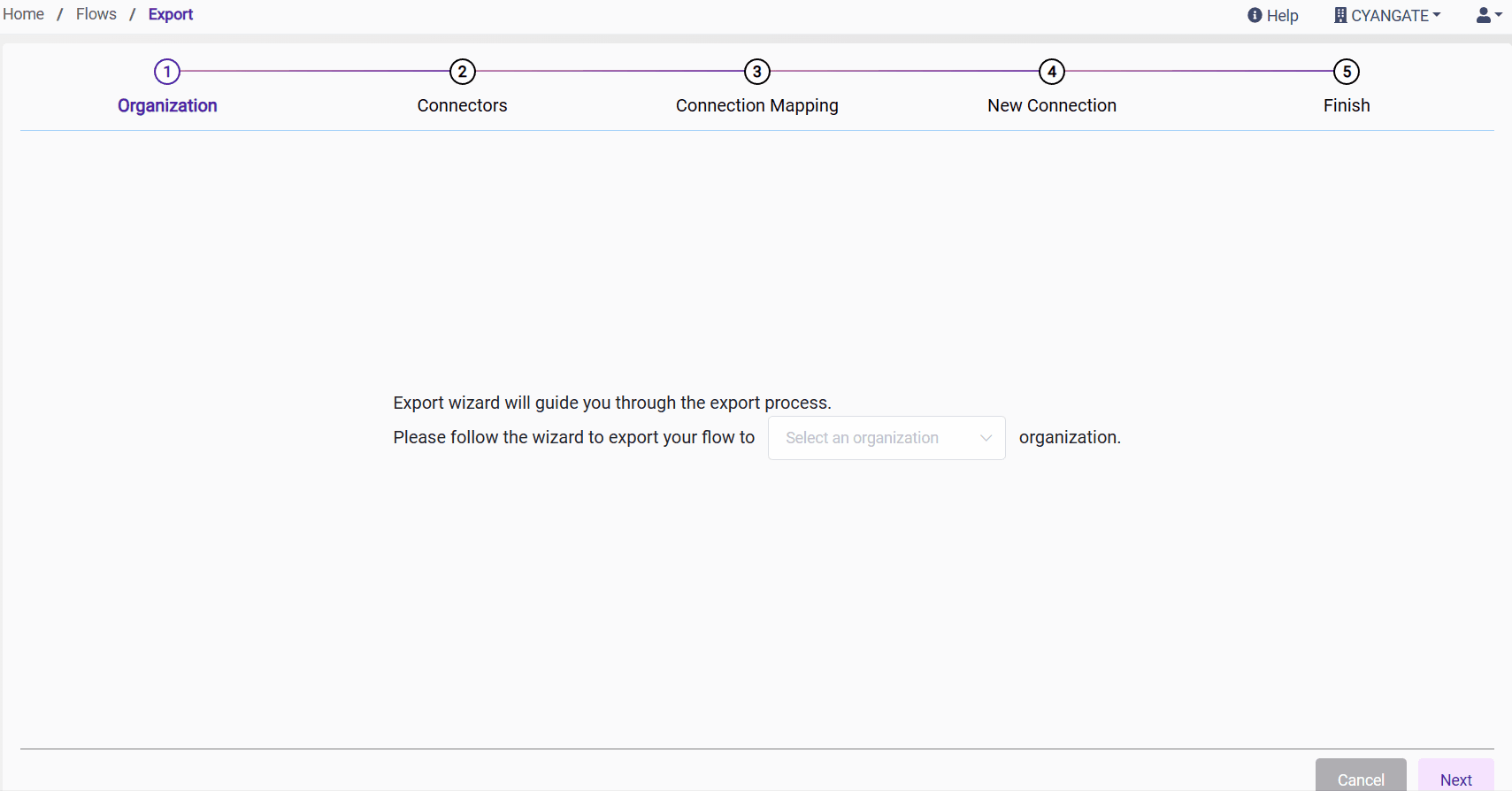
In the event that a flow with the same name already exists within the target organization, the system will generate a warning message.
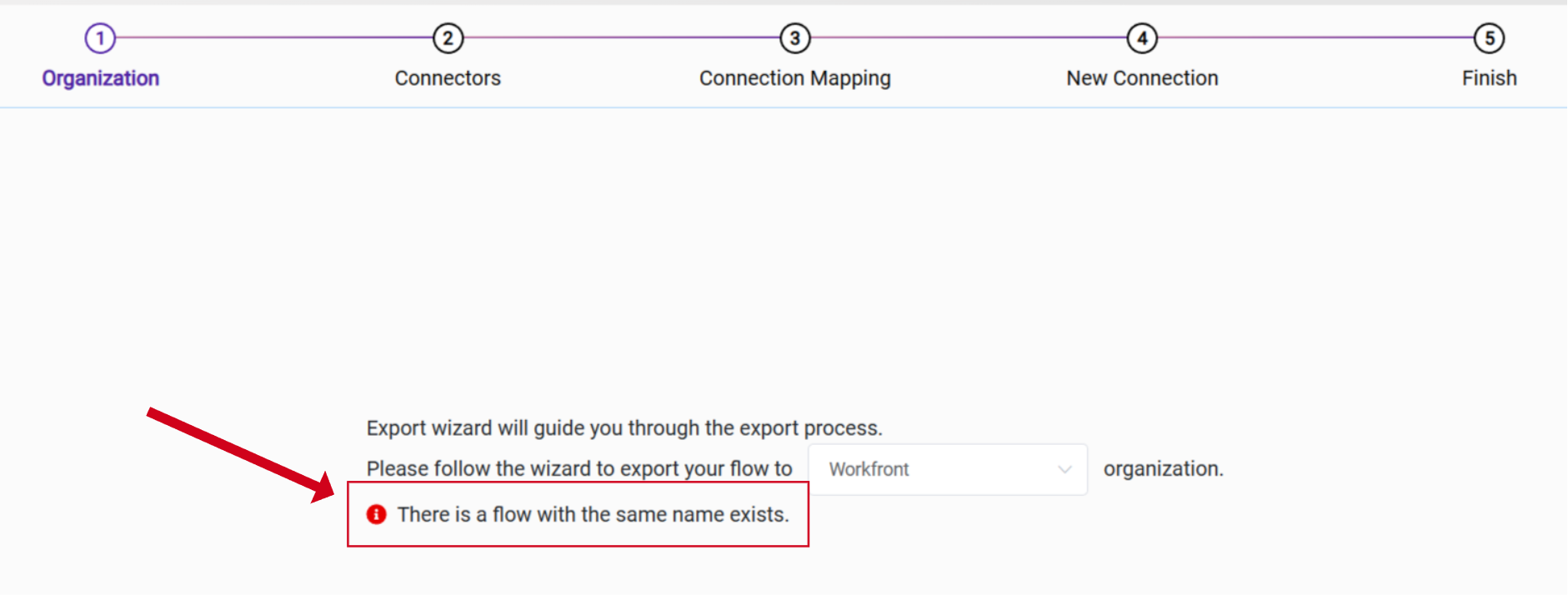
Step - 2: Checking the Target Organization Connectors
In the second step, the availability of connectors at the target organization is verified.
If the connectors are already available within the target organization, the system will indicate that they have been verified. You will then be prompted to proceed to the next step.
If not, the system gives a warning message and lists needed connectors that must be added.
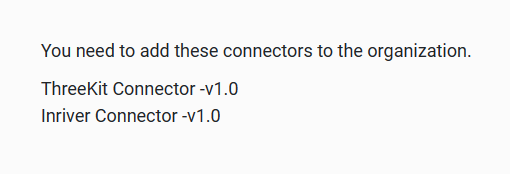
Please refer to the OneTeg User Interface - Organizations page to add the necessary connectors needed.
Step - 3: Checking the Target Organization for Available Connections and Connection Mapping
In this step, the target organization is checked for existing connections that are used in the source flow.
If the connections are already created in the source organization, a window will guide you through the selection of the connections to be used in each step of the process. At this stage, you may select the connection you wish to utilize.
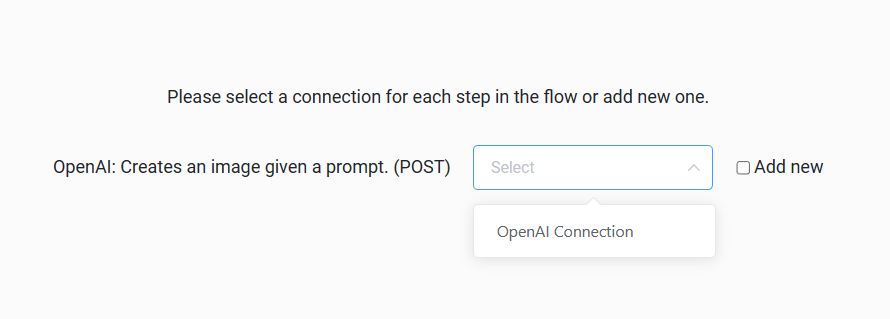
Users can also open new connections in this step by clicking the "Add New" radio button.
Step - 4: New Connection
If you have chosen to set up a new connection or if the connections are unavailable while the export option is selected, you can begin establishing new connections for each Flow step on this page.
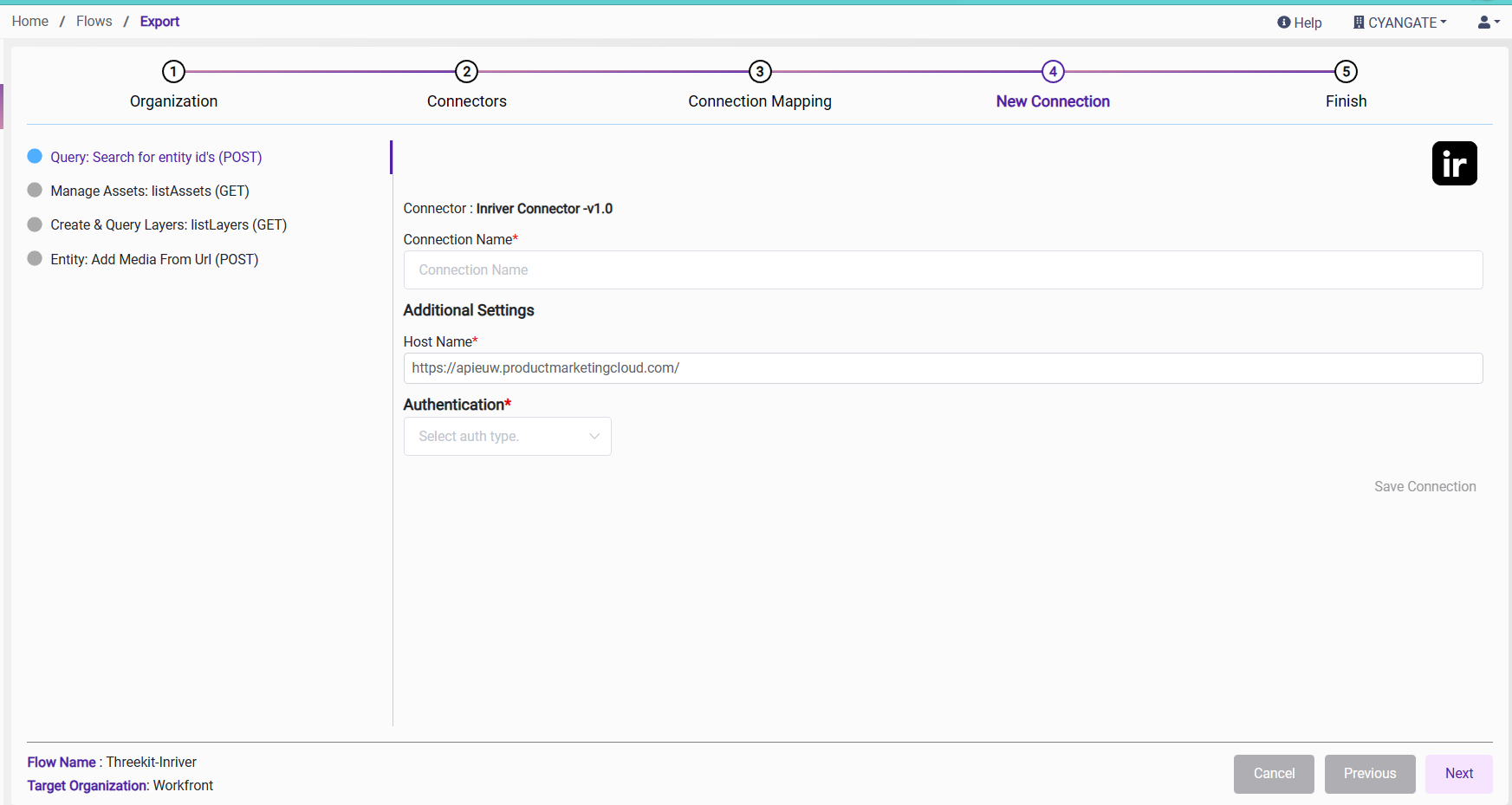
Please refer to the OneTeg User Interface - Connections page for more details.
Step - 5: Finish
In this final step, the system displays the flow name, target organization, and steps and connections. Additionally, there is a checkbox labeled "Take me to the flow when complete." To export the flow, simply click the "Finish" button.