User Interface - Organizations
General Information
On this page, users can manage organizations. Each organization has its own connectors and users. All listing and action areas in the system are organization-based. When the active organization is changed, all data corresponding to that organization which is been shown, changes. The organization can be changed from the organization dropdown at the top right.
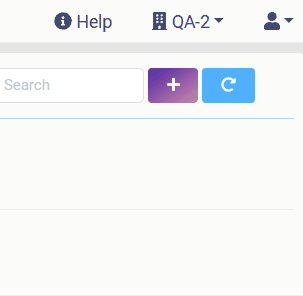
Listing Page
On the organization listing page, all organizations are listed with their name, connectors icons, creation date, and activity switch. Each row also includes a settings area that has details, and edit and delete fields.
Name: In this column, the organization's name is written. The organization name can be directly edited from the organization listing page with this pencil icon at the end of the organization name. This name also can be changed from the editing page.

Connectors: On the connection column, all of the connections added to the organization are listed with their logo. If the logos do not fit, by hovering that area with the mouse, it will be seen that the relevant area is sliding.
Created At: In this column, the creation date of the organization can be seen.
Active: In this column, the activeness of the column can be managed.
Settings: Settings have three fields which are Edit, Delete, and, Settings. Since these areas are detailed, they will be explained separately under individual headings.
Organization Details
The organization Details page contains information about Organization Name, Creation Date, Connector's Names and Spec ID list, and Users Name and Role list.
This page can be reached from the Details field under the settings.
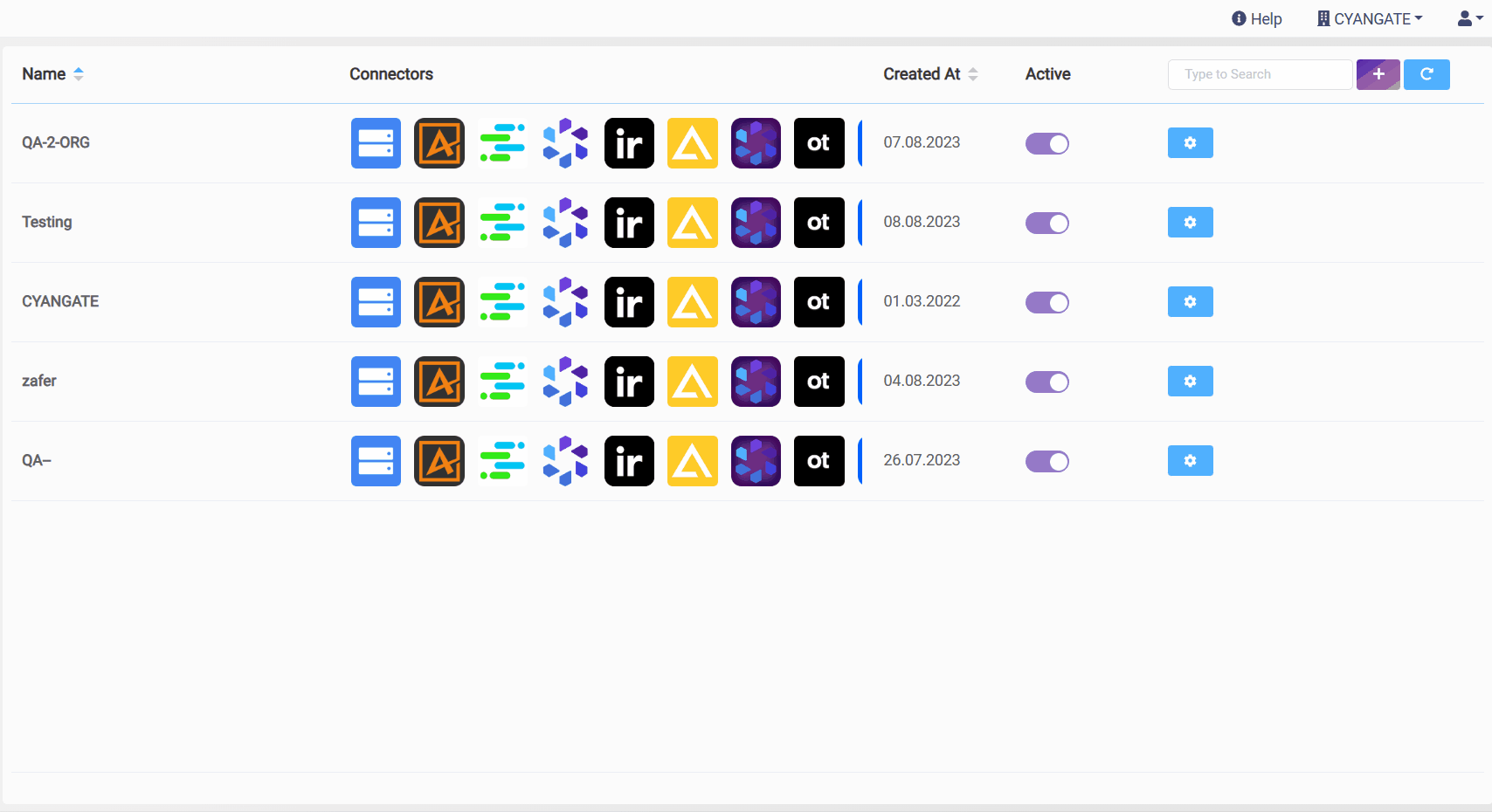
Adding Organization
A new organization can be added by clicking the “Add Organization“ button. Once the button is clicked, Create Organization page opens. There are three fields on this page. Name, Connectors, Users.
Name: In this field, the organization name is filled.
Connectors: This section consists of two windows. The left one, named 'Connectors', displays all the tenant-defined connectors that haven't been added to the organization yet. The right window, on the other hand, lists the connectors that have been added to the organization. Initially, all connectors are present in the left window, and the right window is empty. By selecting the relevant connectors individually or in bulk by clicking the Select All button and clicking the right arrow button, they are added to the organization.
To remove a connector from the organization, the reverse of the same process is performed, and this time the left arrow button is clicked.
Additionally, the Search area can be used to find specific organizations and the clear button unchecks all checked connectors if all of them are checked.
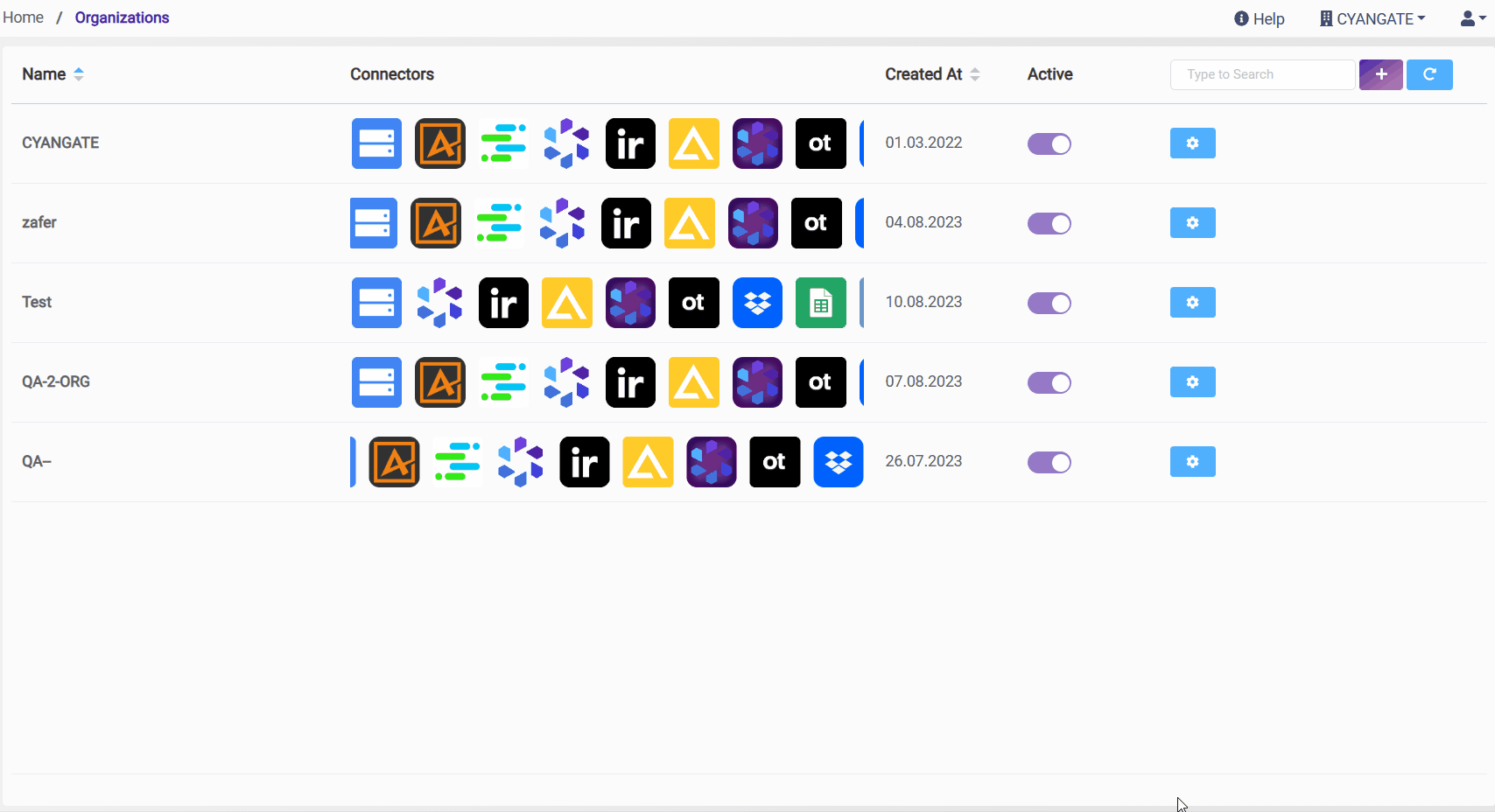
Users: With the “Add New User“ button, new users can be added to the organization. Once this button is clicked, two dropdowns, the first list of users and the second list of roles becomes visible. By that, users can be added to the organization with their roles.
Assigning an organization to a user can be done either from the user's page based on users, or from the organization's page based on organizations. Both methods convey the same meaning. Adding User-A to Org-1 from Editing Page of User-A is equivalent to adding Org-1 to User-A from the editing page of Org-1.
Each newly opened Organization must have at least one User assigned to it. Best practice scenario is to assign an Admin User as the first user of this Organization.
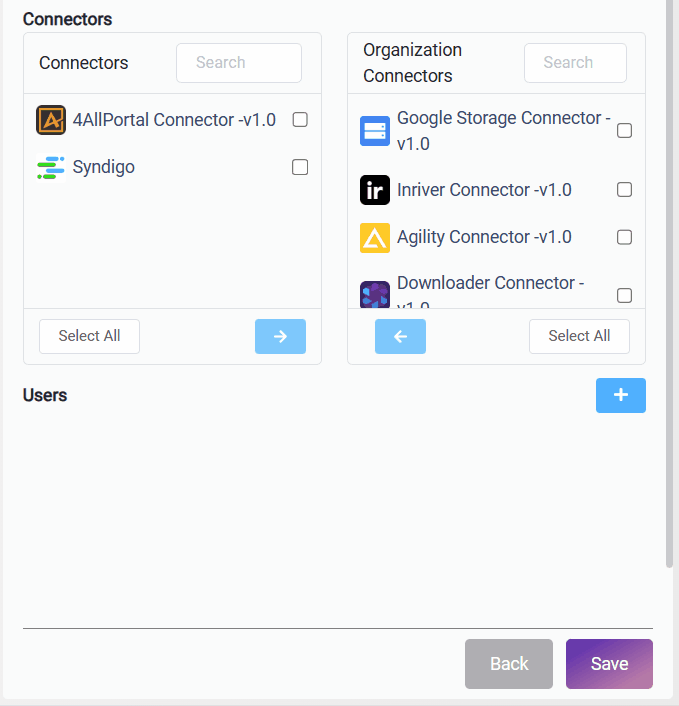
Editing Organization
The editing organization page is completely the same as the adding organization page.
This page can be reached in three different ways
Directly clicking the organization’s raw
Clicking Edit under settings
Clicking the Edit button from the Details page
Deleting Organization
Important Note-1:
If user has role as tenant admin, this user can delete the organization.
But If user has role only staff or role admin, this user can not delete the organization. ( throws the authorization error.) Organization deletion is an area restricted by authorization.
A connection can be deleted using the "Delete" option under settings.
Important Note-2:
For an organization to be erasable, it must not have any active flows within.
Only the tenant admins have the permission to delete an organization.
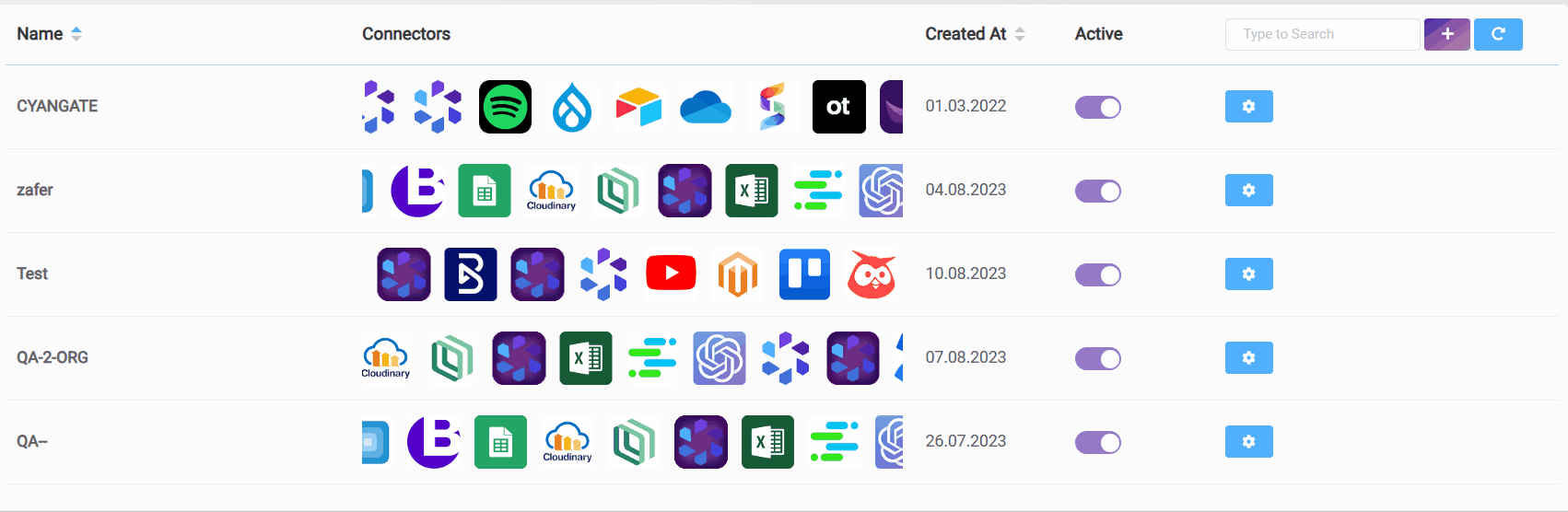
Test Organization is deleted