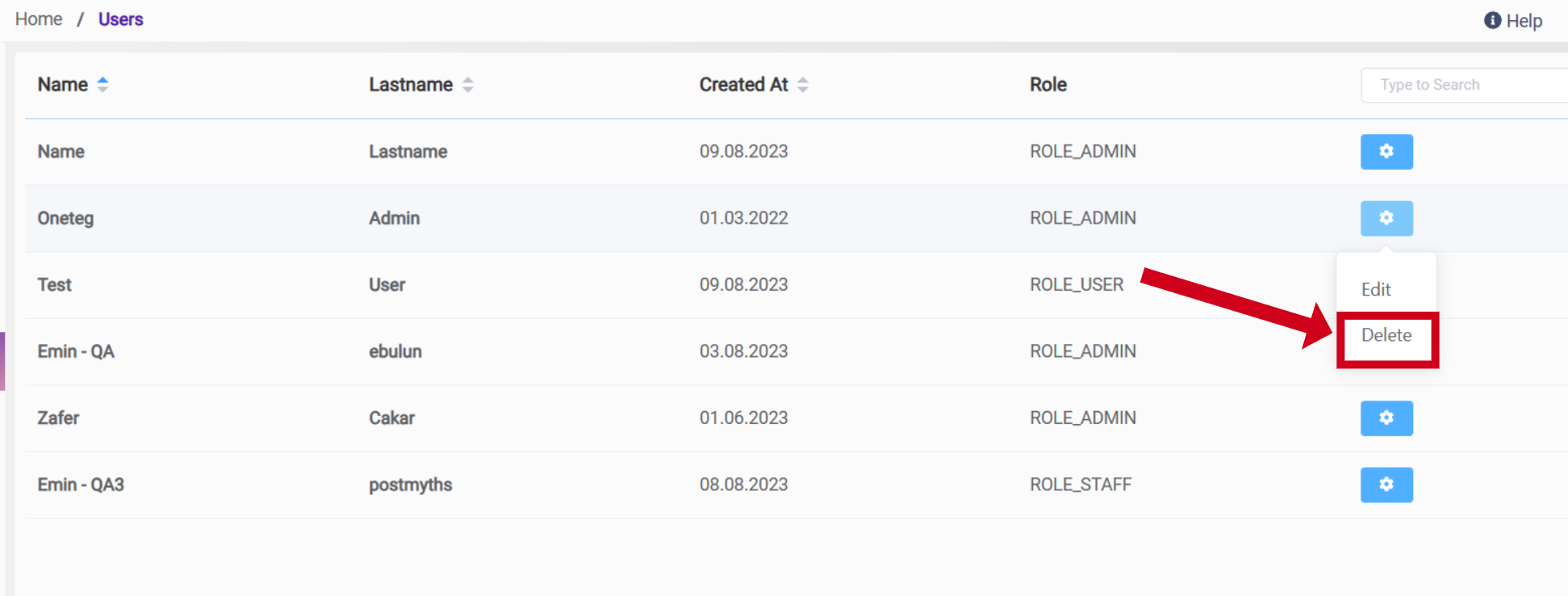User Interface - Users
General Information
On this page, users can view each user's Name, Lastname, Creating Date, and Role. Additionally, under Settings, users can be edited or deleted. Also, if the flow is currently running, it can be stopped using the "Flow Stop" option under the settings.
Tenant admins can see not only the users within their current organization but also all users.
Adding a User
A new user can be added by clicking the “Add User“ button. Once the button is clicked, Create User page opens.
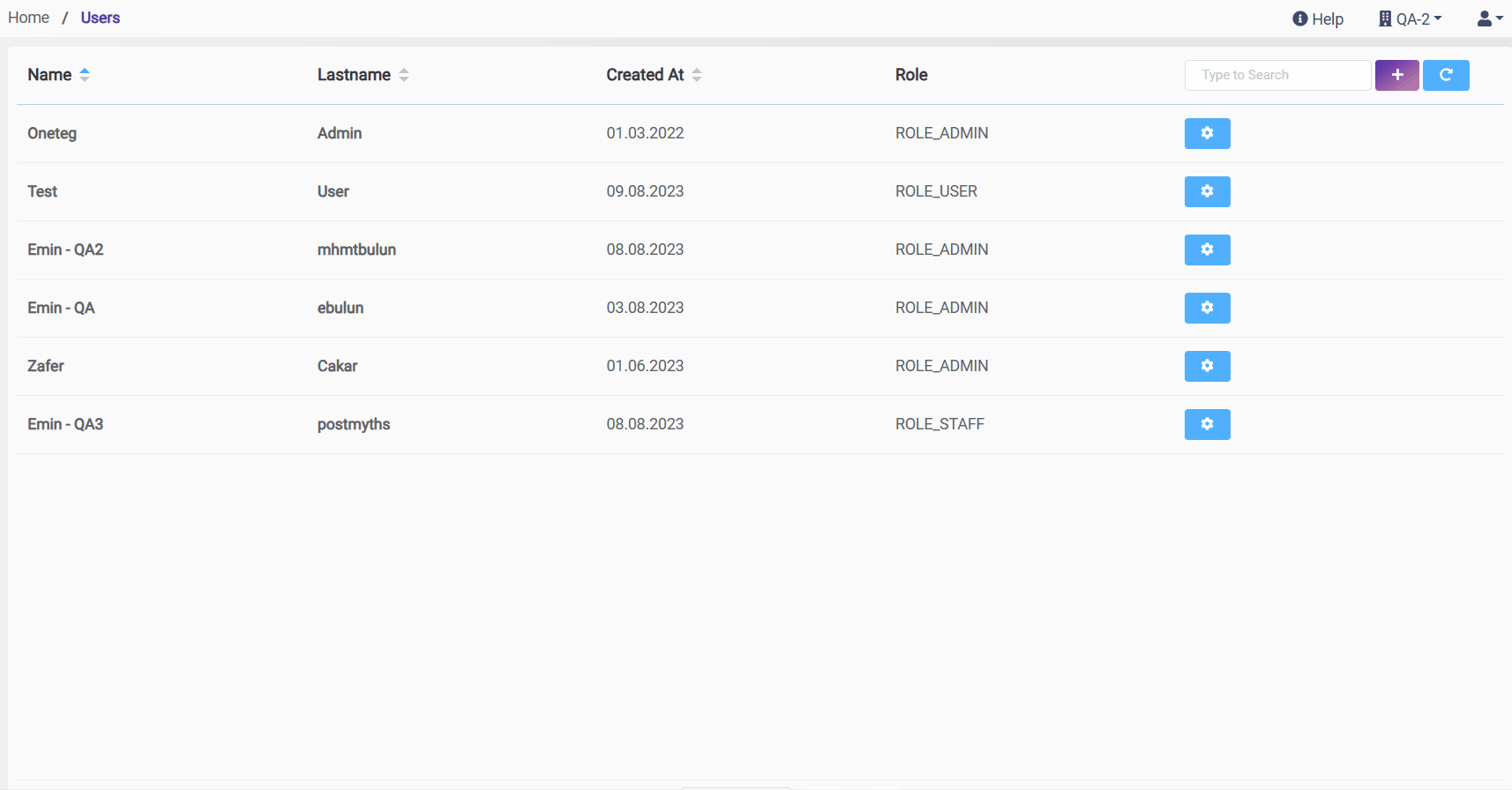
Since a verification email will be sent to newly added users to create a password, a valid email should be entered in the email field.
Tenant Admin: This field is editable only for the tenant admins, which means only tenant admins can assign new tenant admins. Tenant admins are super admins who have all of the permissions.
Organization: Once “Add Organization“ is clicked two dropdown options become visible. The first lists all the organizations that are active, and the second lists all the roles that have been previously added in the Roles Tab. For each user, more than one organization can be assigned by clicking the “Add Organization“ button again.
The organization can be deleted by clicking on the 'X' icon to the right of the related organization.
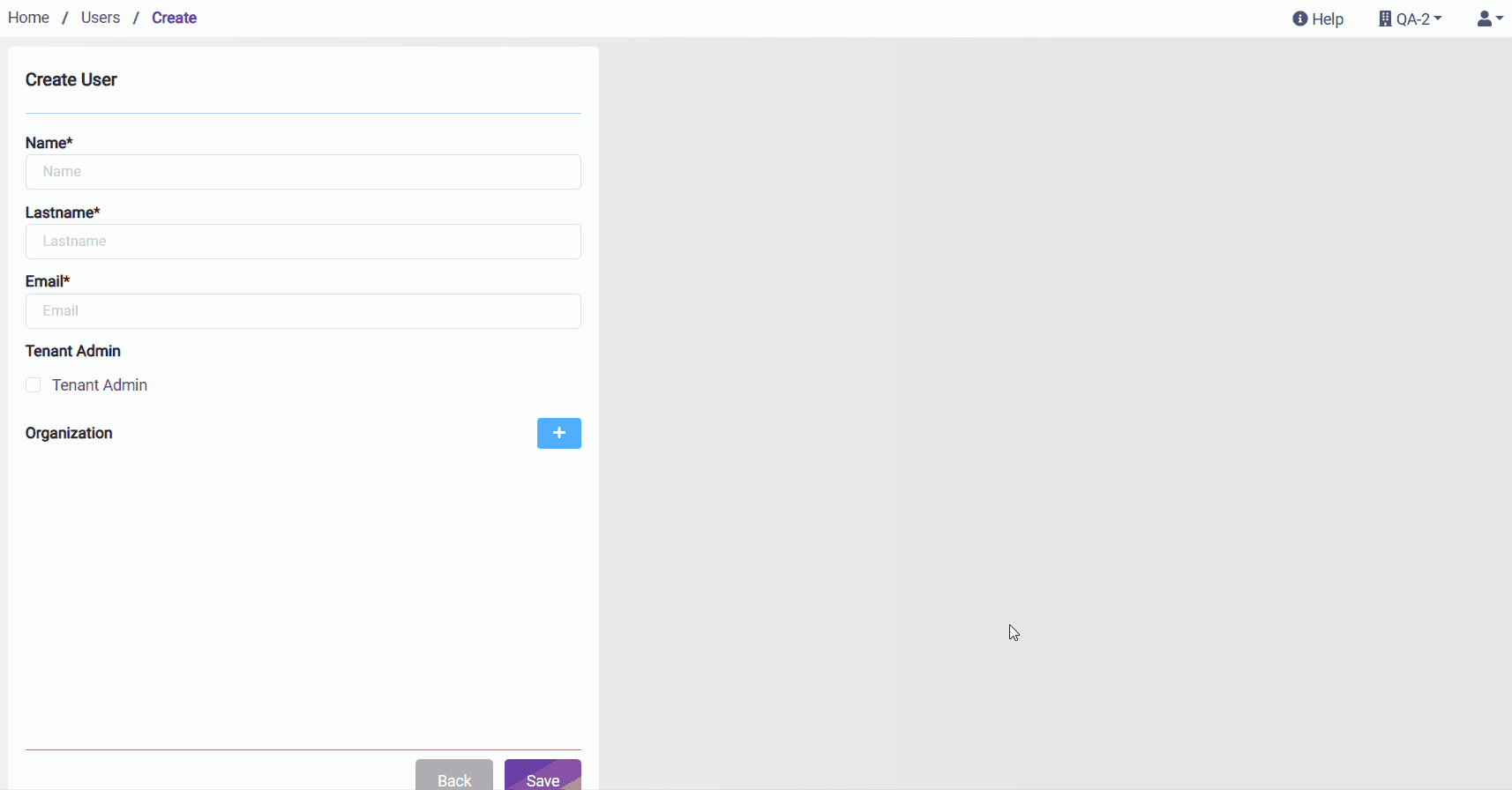
Each User should have at least one active organization added to them.
Editing User
The editing page is ultimately the same as the adding page, there are two ways to reach the editing page. The first one is directly clicking the related users raw, and the second one is clicking Edit filed under settings.
Additionally, on the editing page's left bottom side, there is a “Reset Password“ button that sends a reset password mail. Once the Reset Password button is clicked, this button turns to disabled status till the reset password actions are completed.
Editing User
The editing page is ultimately the same as the adding page, there are two ways to reach the editing page. The first one is directly clicking the related users raw, and the second one is clicking Edit filed under settings.
Additionally, on the editing page's left bottom side, there is a “Reset Password“ button that sends a reset password mail. Once the Reset Password button is clicked, this button turns to disabled status till the reset password actions are completed.
Deleting User
Users can be deleted with the Delete field under settings.
Logged-in users can not delete themselves.
Users who are not tenant admins cannot delete the tenant admin user.