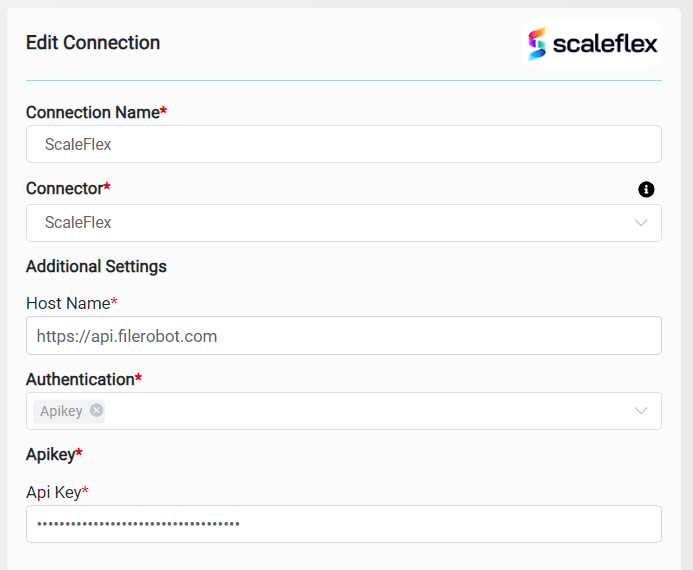ScaleFlex Connector v1.0
1. Prerequisites and Additional Steps, Developer Key
Filerobot uploads, organizes, optimizes, and delivers media assets quickly to any channel, device, or location.
Log into ScaleFlex Portal with the correct credentials for Product Information Management.
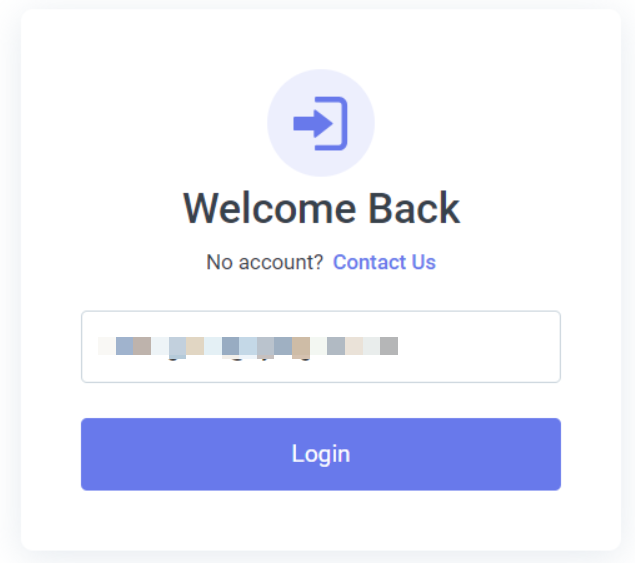
After login user will be redirected to the dashboard page. Using main menu, user can access assets, folders, collections and products.
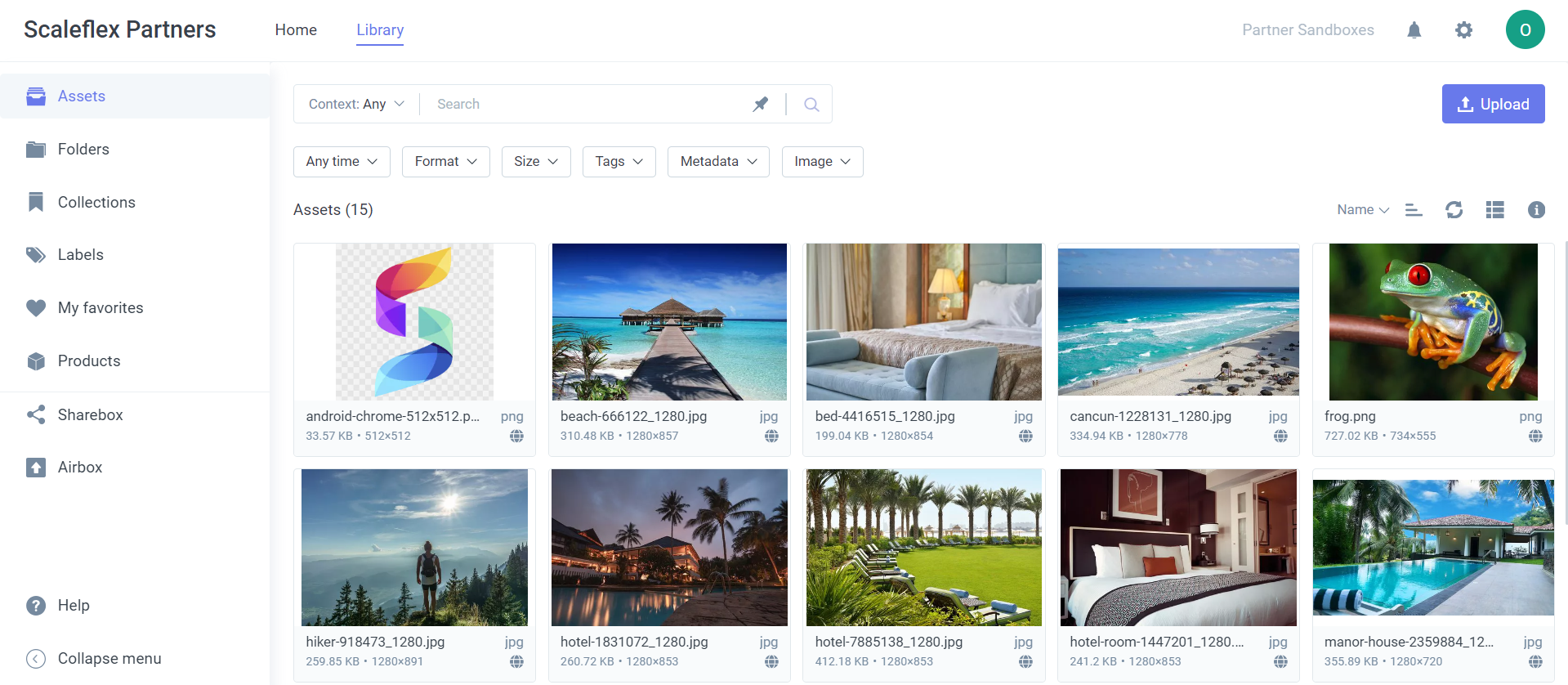
To use these APIs, you can get the Filerobot-Token from the Filerobot Asset Hub.
Create a Filerobot-API-Key with respective permissions from Settings > Development > API keys:
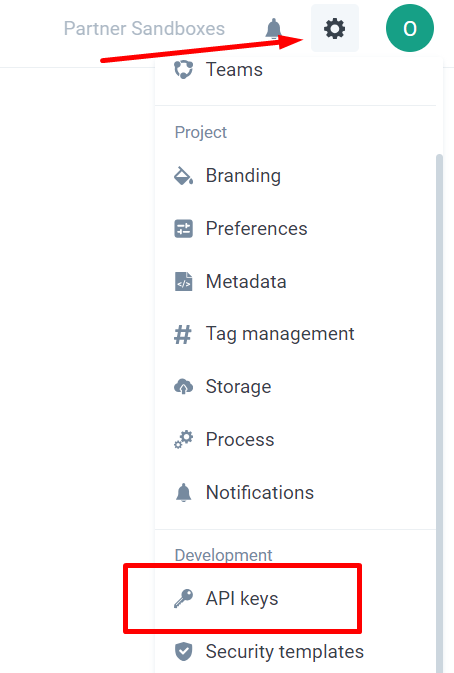
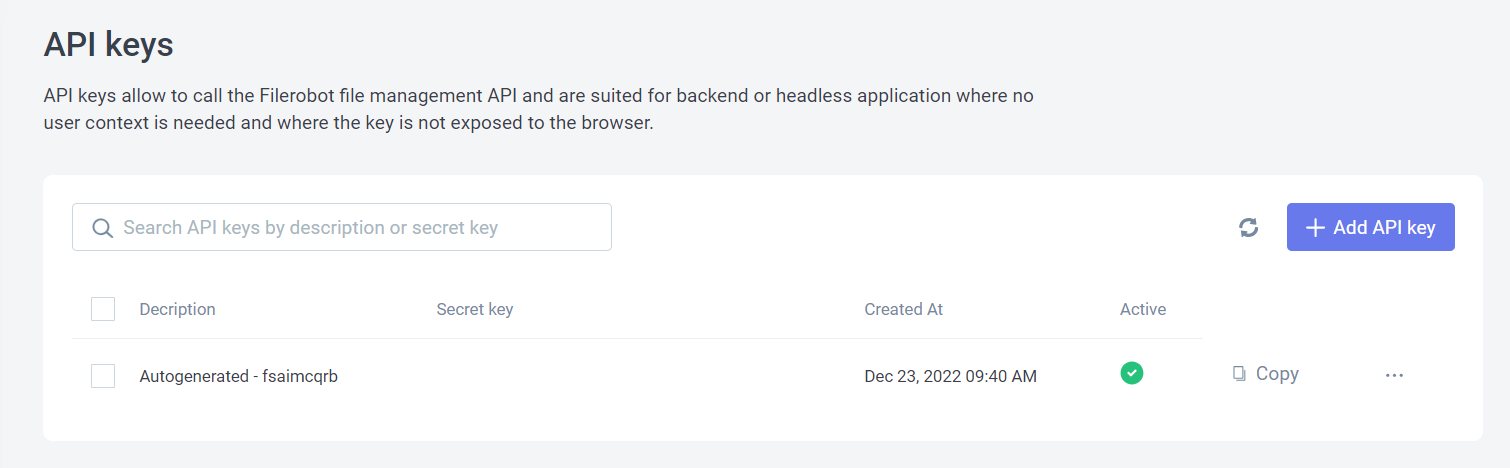
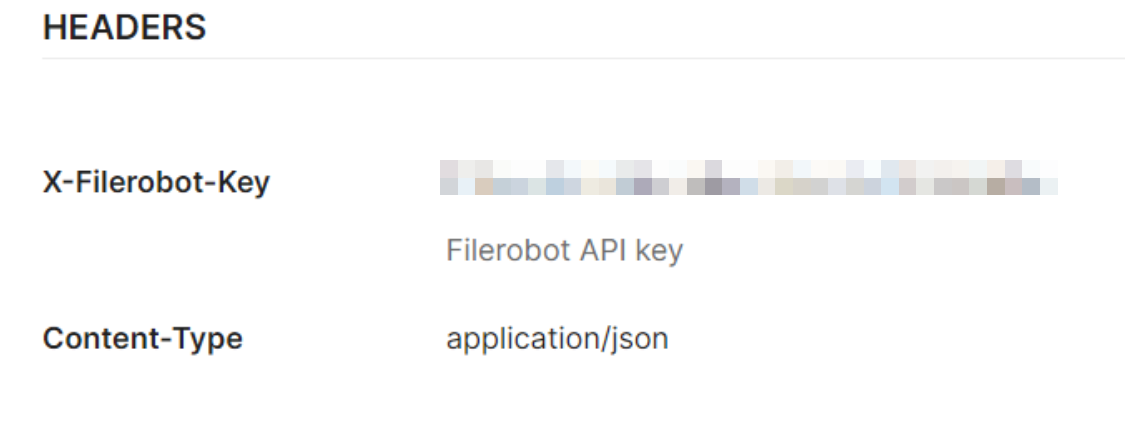
a. How to create metadata fields
To define custom metadata fields, go to the setting page and select Metadata:
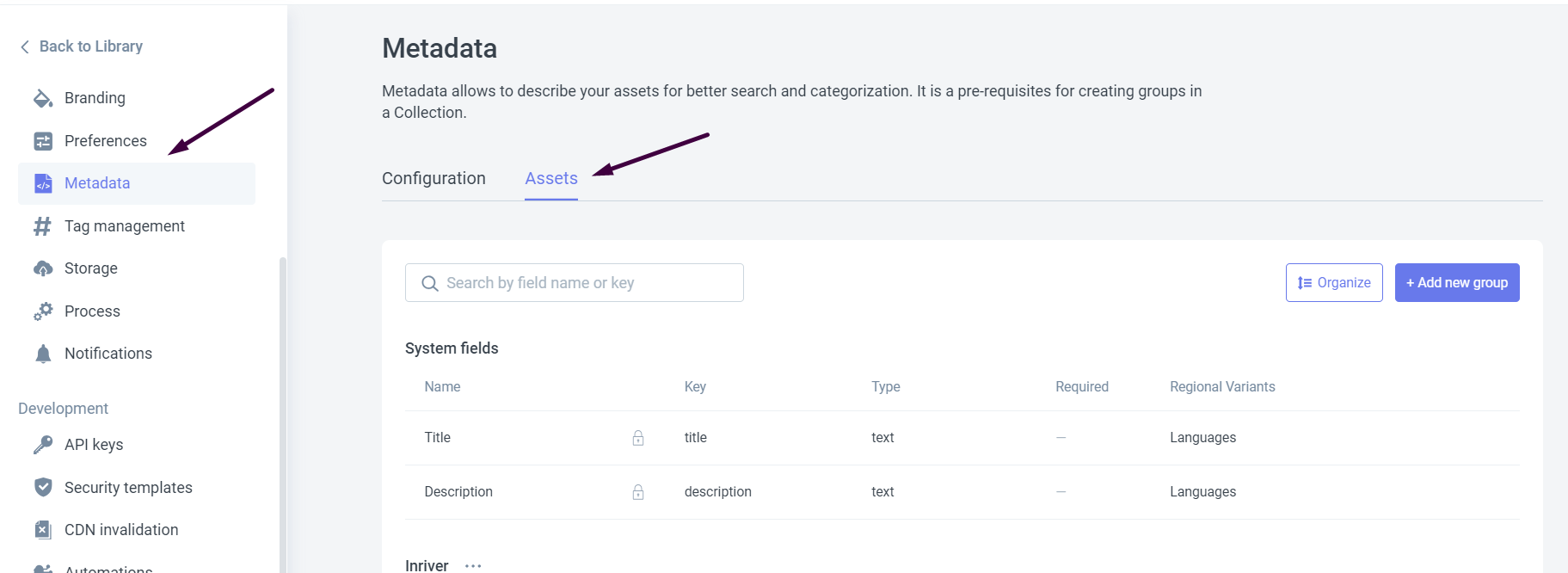
Click on Add New field, for adding new fields.
b. How to get Filerobot-Token
To use these APIs, you can get the Filerobot-Token from the Filerobot Asset Hub:

2. API Authentication
To get started, obtain a Cloudimage-API-Key, Filerobot-Token and Filerobot-Key.
3. Connector Action & Tests
Action Name / Method | Folders: List & search folders | ||
|---|---|---|---|
Action Description | This API is used to list and search folders | ||
Test Case | This API is used to list and search folders | ||
Request Body Name | Parameter | Type | Description (Example) |
| q
| String | api Search string. If missing, endpoint behaves as a list endpoint |
| folder | String | / Base list/search folder,ie. where to search |
| recursive | String | 1 Whether to list/search recursively. |
| limit | String | 1000 Result limit (for pagination). |
| offset | String | 0 Start offset (for pagination). |
| order | String | updated_at,desc See "order search results" In "List and search files" for more info. |
| Token | String | See how to get Filerobot-Token section |

Action Name / Method | Files: List & search files |
|---|---|
Action Description | This API is used to search and list files in Filerobot |
Test Case | This API is used to search and list files in Filerobot |
Parameters
Search parameter (&q=)
The (q=) parameter is used as a search and filter parameter for custom metadata fields, tags, filename and also fuzzy search. The returned results can be also formatted according to your need (please see format parameters in GET file details ). The metadata has a pair of meta key and meta value. Please refer to the below table for all the options available and syntax:
Name | Description | Syntax | Value/Example |
|---|---|---|---|
Fuzzy Search | This does a fuzzy search on all fields. | Start and end with double quotes |
|
Tag filter | This format is considered as filtering by tags. | Start and end with double quotes and include sharp (#) before begining of the tag |
|
Single/Multi-Select Metadata Filters | This format is considered as filtering by select/multi-select metadata fields. And meta value can be in form of single/multi-select or anything else. | Colon operator is included between meta key and meta value. Double quote can be used here when space inside. Comma can be also between multiple meta values. It is an OR operator between meta values Addition (+) is used as a AND operator between multiple metadata fields. |
|
Boolean Metadata filter | Filtering boolean metadata fields. | Meta value can be a boolean with true or false |
|
Numeric/Date Metadata filter | This format is used to search/filter metadata with date or numeric data type. | Operators included between meta key and meta value are :(equality), >, <, >=, <=, !=(comparison) Double quote can be used here when space inside. Meta values must be the numeric number or date |
|
Text/Text Area Metadata filter | This format is used to search/filter custom metadata with text or text-area data type. Here we are searching for specific keywords (string) in the user specified meta-key. Please note that here we are searching for the exact specific keyword. | Operators included between meta key and meta value are ~, ~~ |
|
Filename search | This format is used to search exact filename including extension. | filename keyword is used as meta-key and meta-value is the filename inside quotes |
|
Token | See how to get Filerobot-Token section |
| fs****qrb |
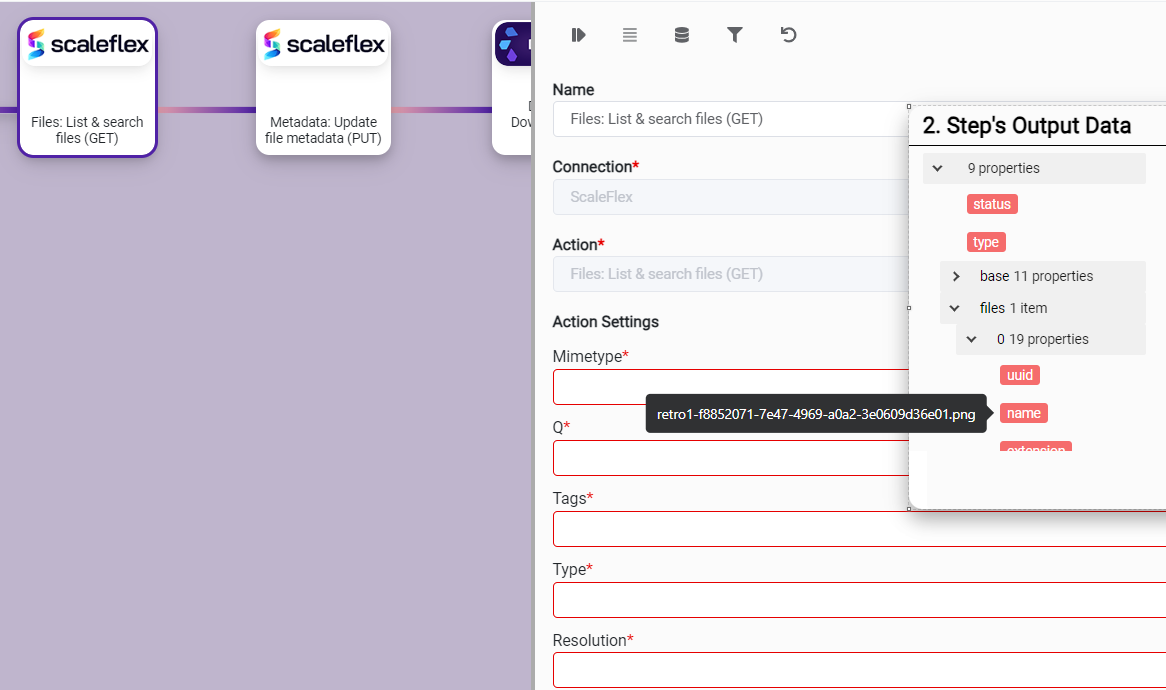
Action Name / Method | Update file metadata |
|---|---|
Action Description | This API is used to update a file's metadata |
Test Case | This API is used to update a file's metadata |
Request Body Name | Parameter | Type | Description (Example) |
Meta |
| Array | An array of key-value pairs.The key is metadata api-key and value is the the value you want to assign. |
| Token | String | See how to get Filerobot-Token section |
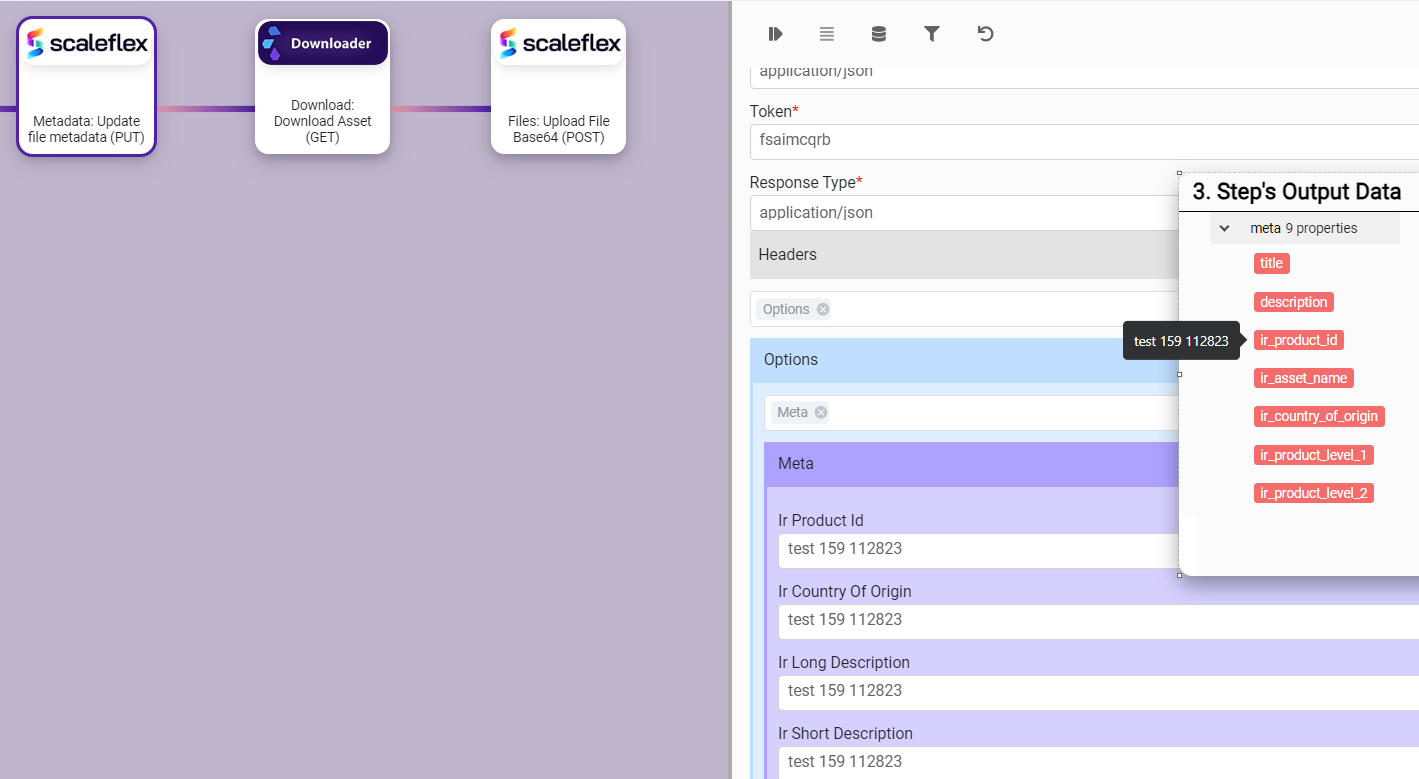
Action Name / Method | Files: Upload File Base64 |
|---|---|
Action Description | You can upload base64-encoded content into Filerobot using this API |
Test Case | You can upload base64-encoded content into Filerobot using this API |
Parameters
Attribute | Description | Type | Required |
|---|---|---|---|
name | Specifies the file name after upload. | Array | Yes |
data | Base64 encoded data | String | Yes |
postactions | decode_base64. Decodes the uploaded content after upload to store as file. | String | Yes |
meta | Fills in metadata fields upon upload | Object | No |
Token | See how to get Filerobot-Token section | String | Yes |

4. Connection Settings and Configuration
Settings Parameters | Value | Description | Required (Y/N) | Default Value |
|---|---|---|---|---|
Connector | ScaleFlex | Connector Name | Y | ScaleFlex |
Api Key | test-key-****** |
| Y | test-key-****** |
Host Name | Endpoint required for performing CRUD | Y |