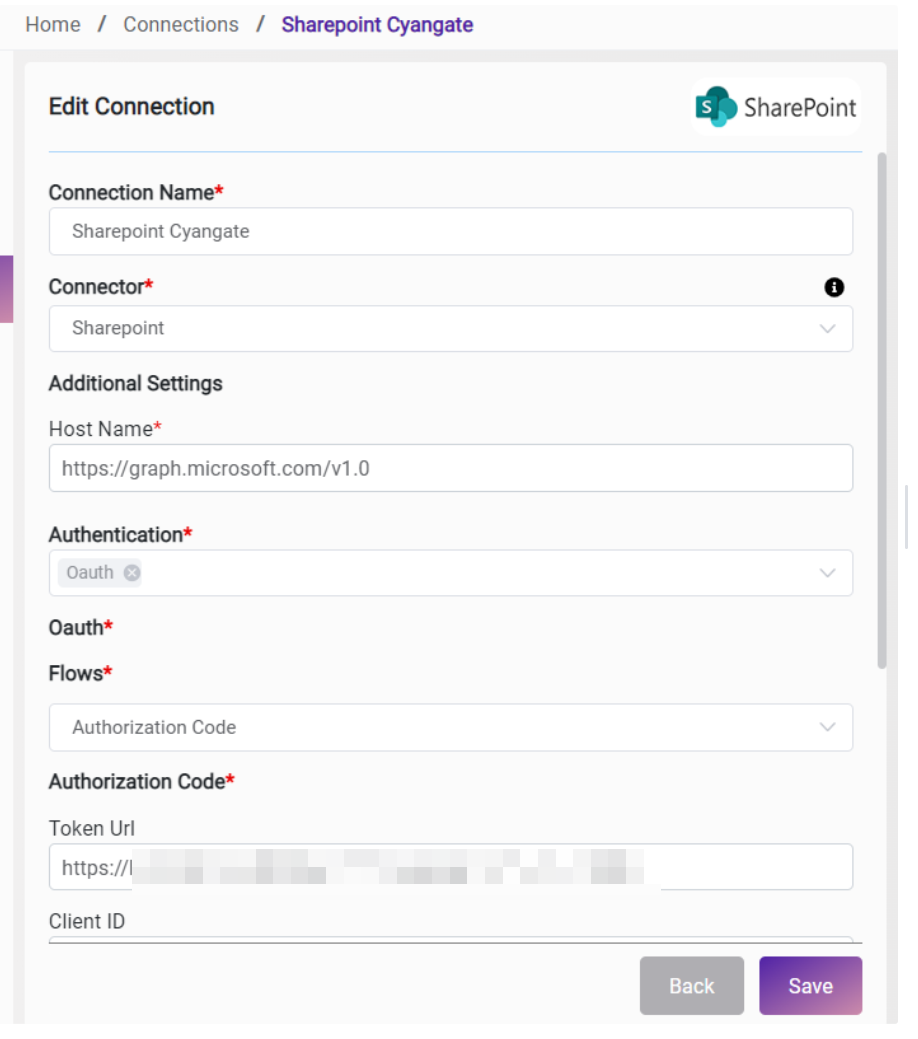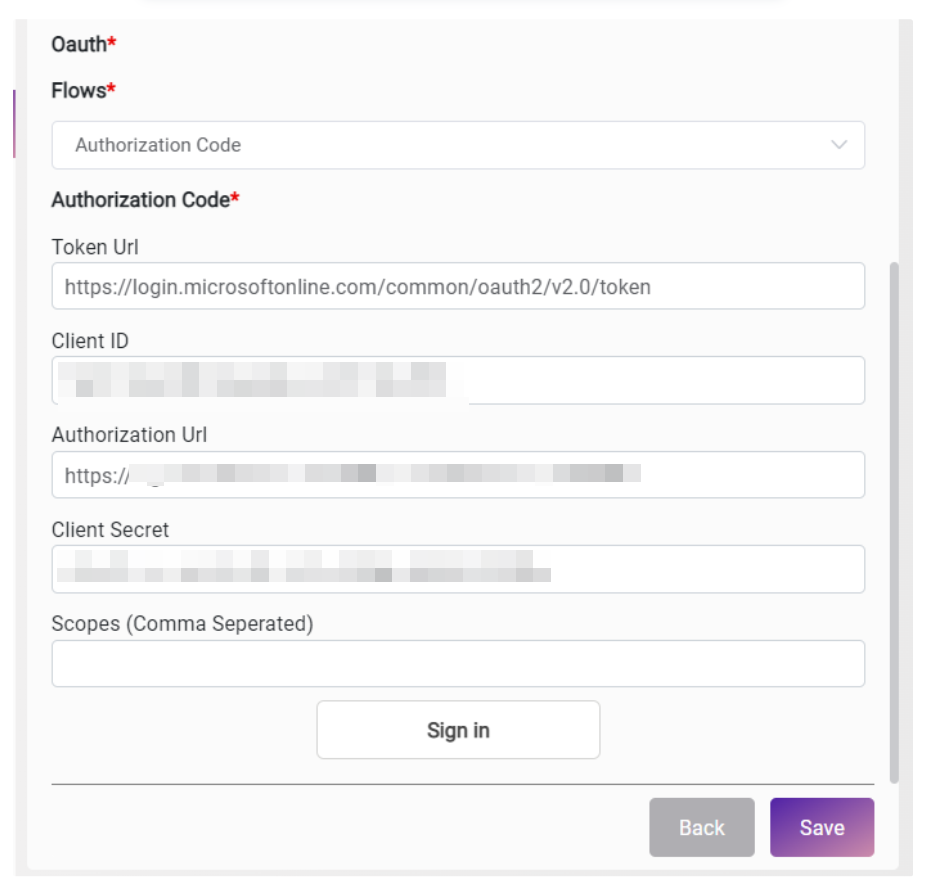Sharepoint Connector v1.0
1. Prerequisites and Additional Steps, Developer Key
a. SharePoint App setup on Azure Portal
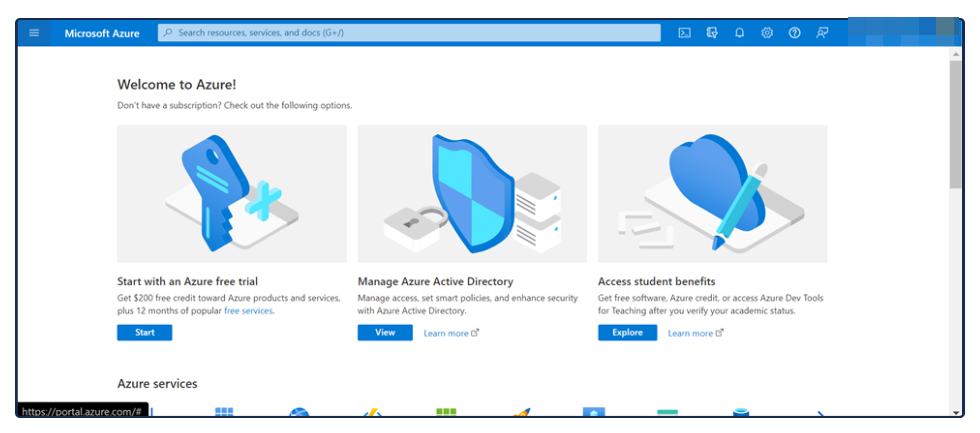
1.1.1 New App Registration
From the top header search box search for “App Registrations“, then select App Registration and click on the New Registration button:
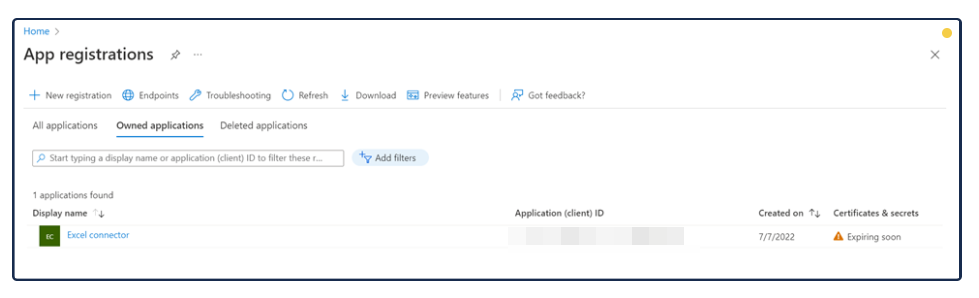
Fill out the new app form with the required details and click on the Register button.
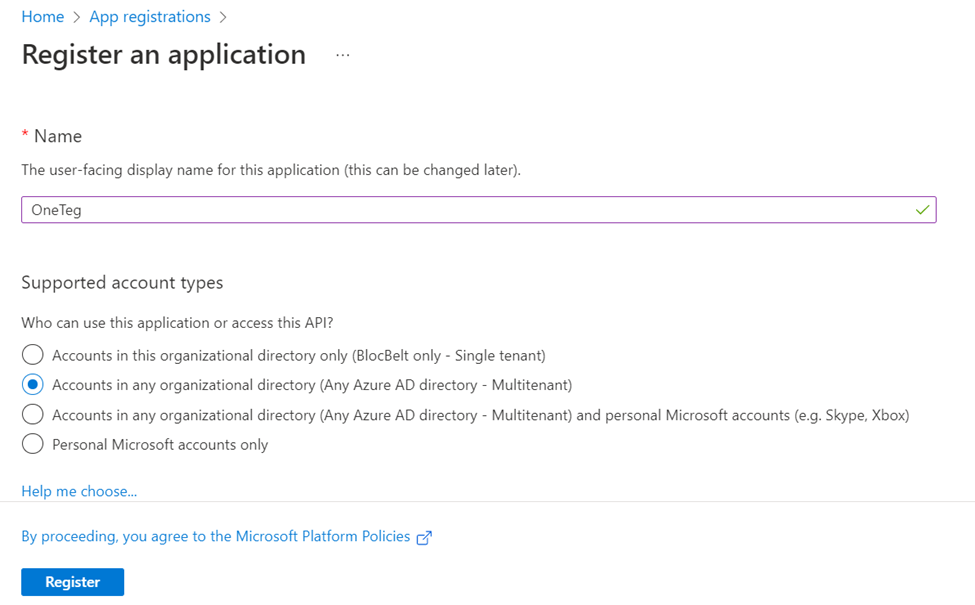
After creating a new app, the page is redirected to the App overview page.
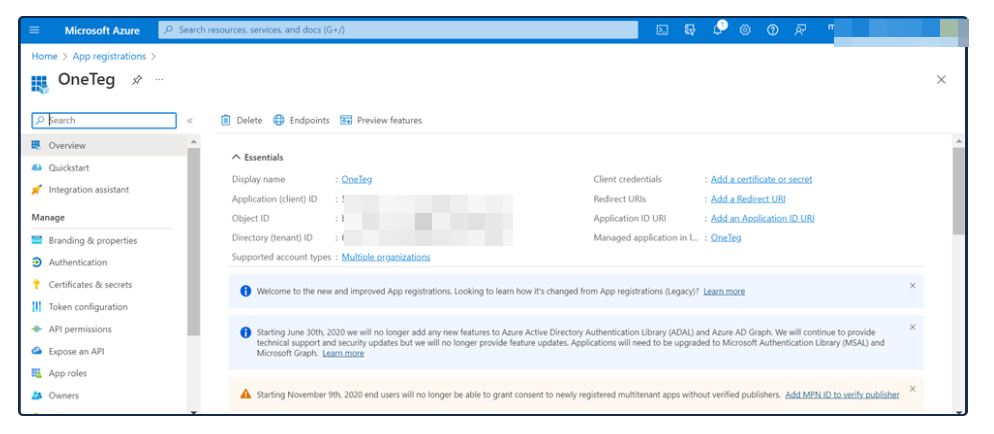
1.1.2 Create New Credentials
First click on the Certificates & Secrets menu on the left side, select Client Secrets menu from the middle menu and click “+New Client Secret” button to add a new client secret.
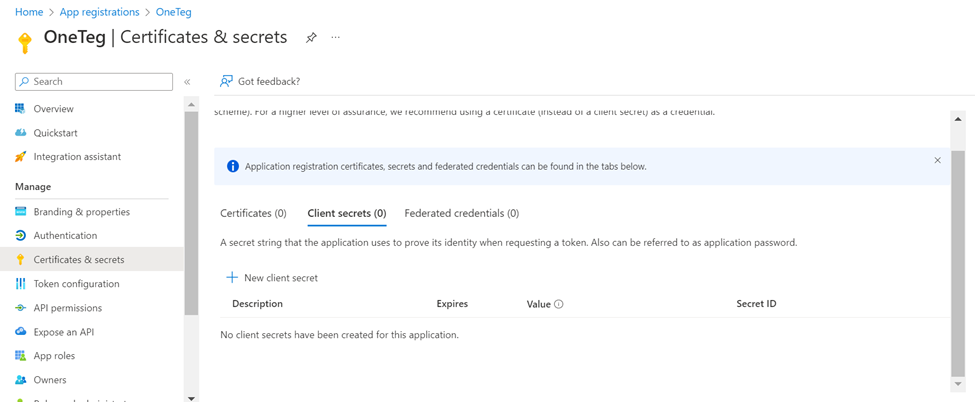
Click on the New client secret button.
Provide the description and validity of that secret value and click on the Add button.
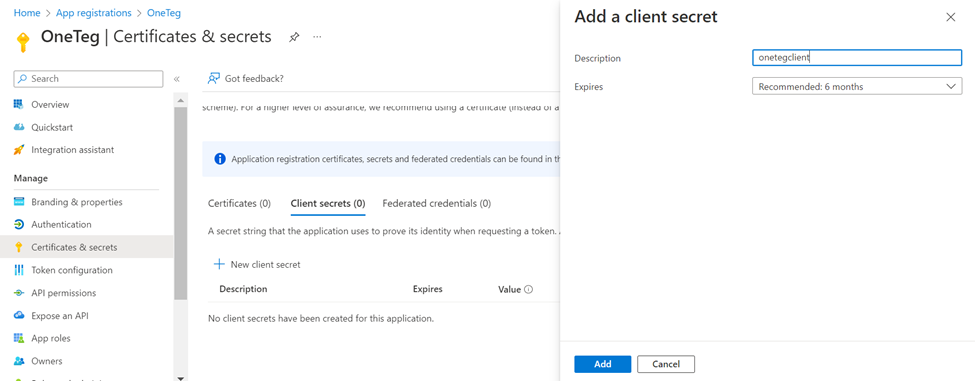
Important: After the successful creation of the secret, it shows the secret ID and value. Please note this secret value for later use. It will be encrypted and not visible later. This secret value will be used for OAuth integration purposes.
You will see, your client’s secret is listed.
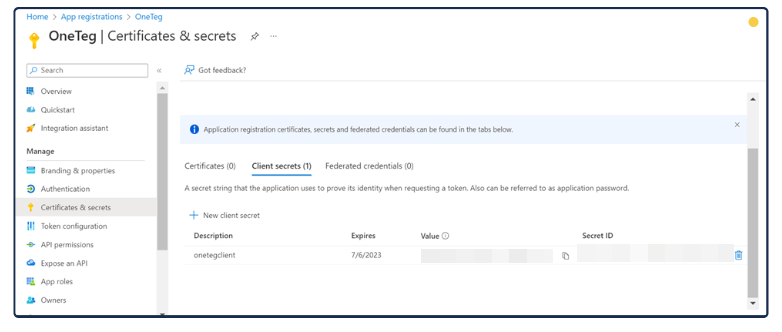
1.1.3 Adding API Permissions
Go to the API permission screen from Menubar for adding the required permissions. Click on Add a permission button.
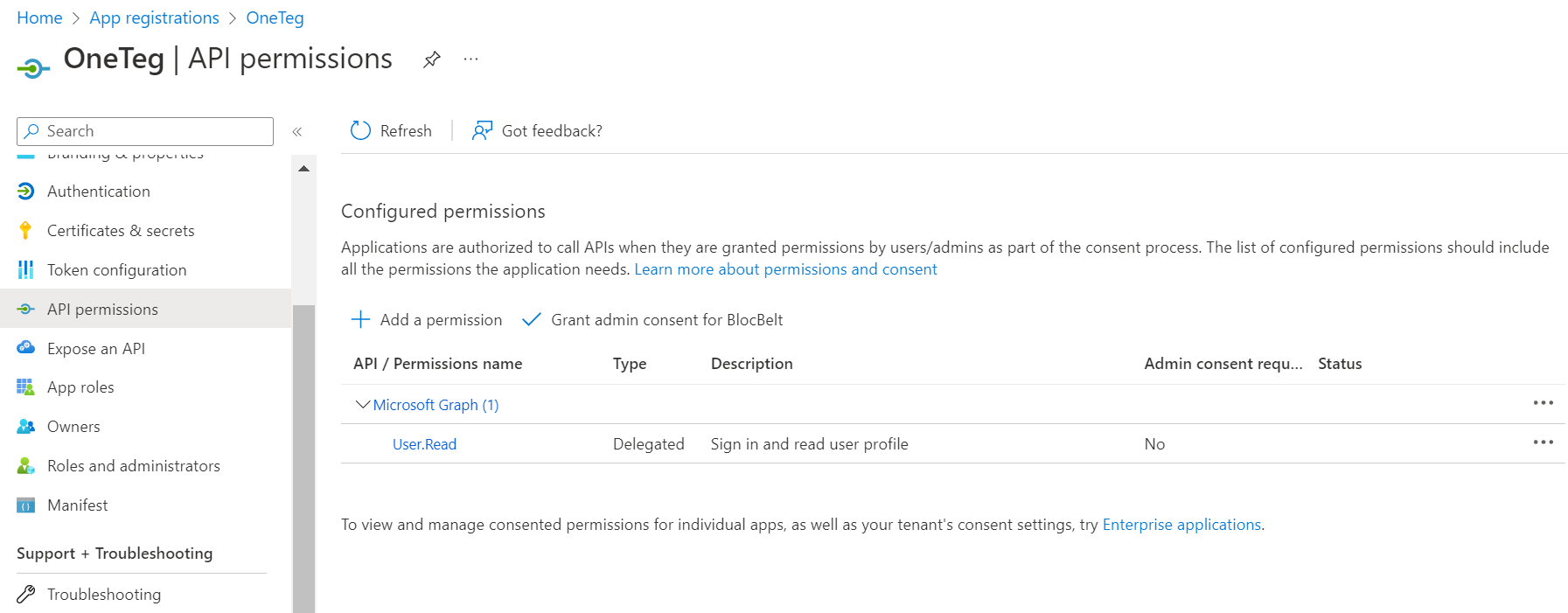
Select the Microsoft Graph option:
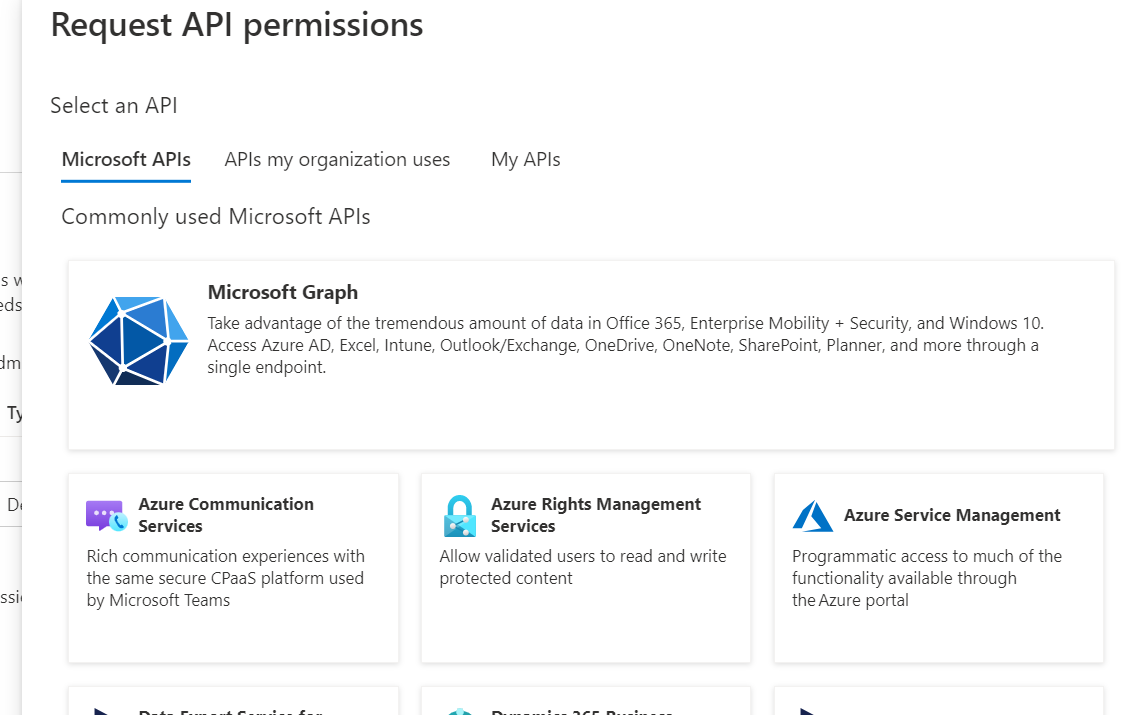
Application Permission for SharePoint Sites. Click on the Application permission button:
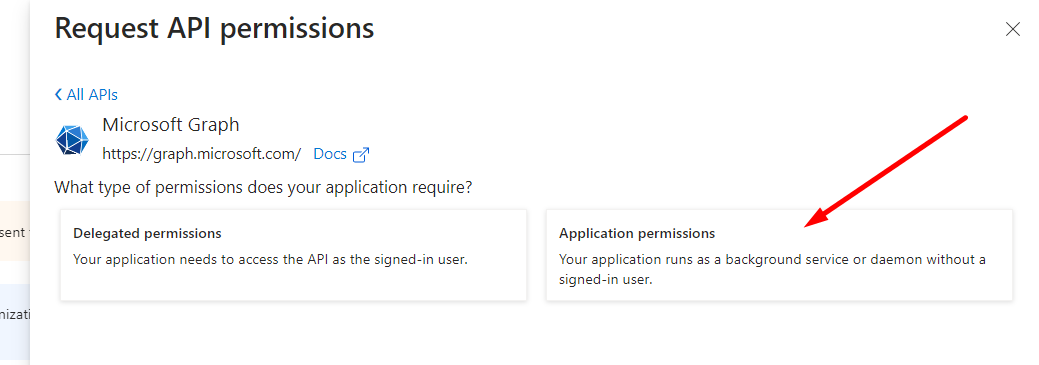
From the search box, search for “Sites“ and under Sites, choose relevant permissions(For read/write/Manage Sites permissions) and click on Add permission.
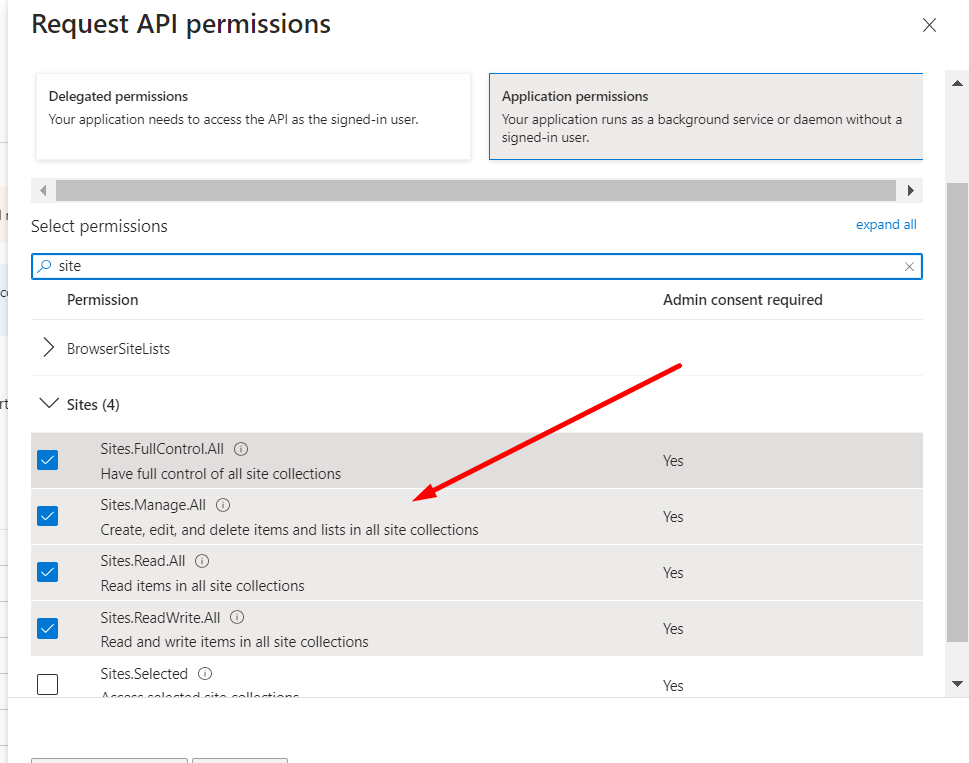
Now select the delegated permissions and from the search box, search for “Sites“ again
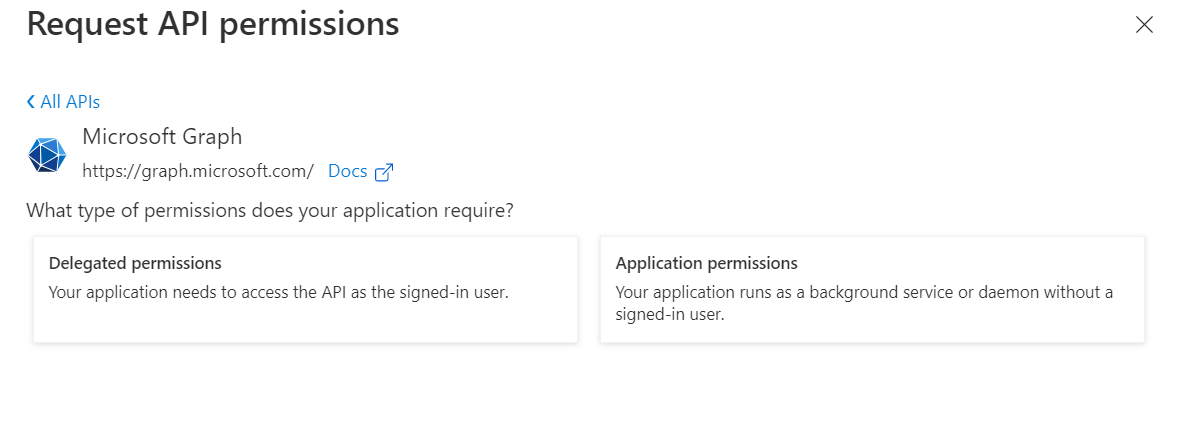
Choose relevant permissions(For read/write OneDrive files permissions) and click on Add permission.
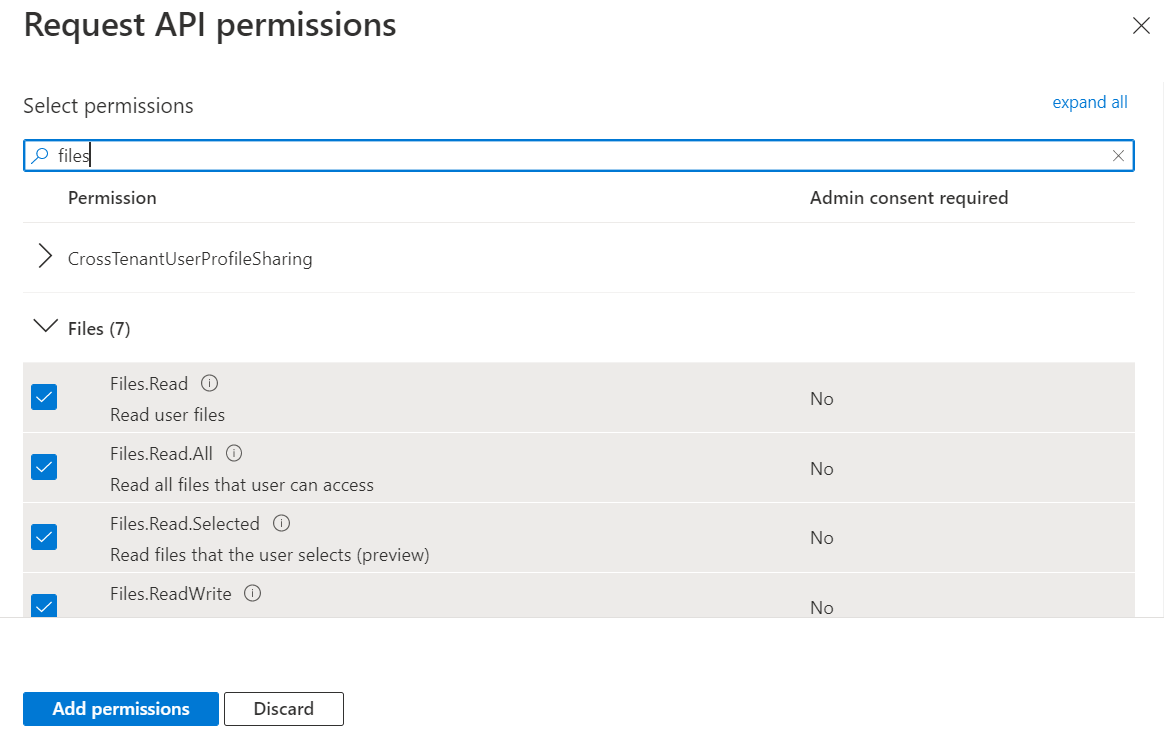
Also, in the same way, find Offline Access permission, select it and click on Add permission.
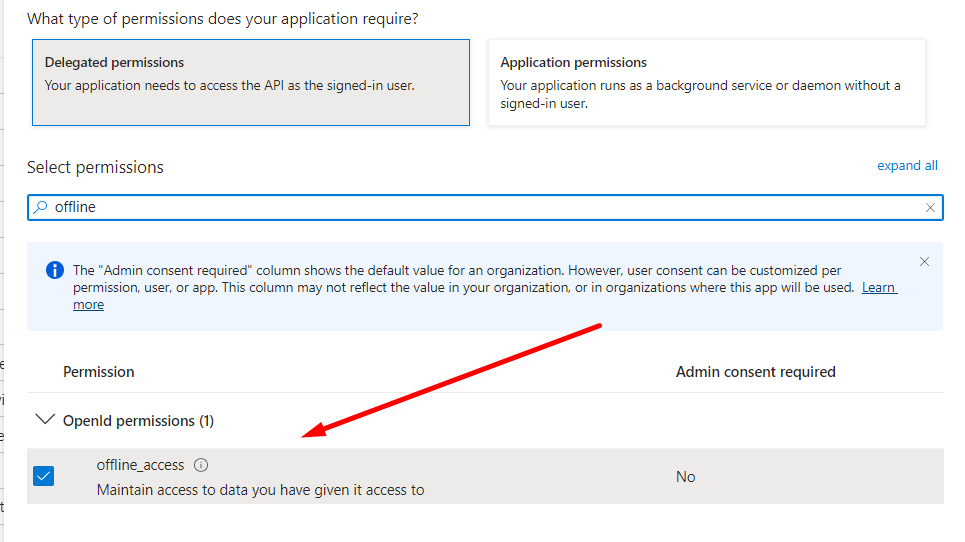
After adding permission, click on the Grant admin consent button. (This action can only be applied by the Azure Admin)
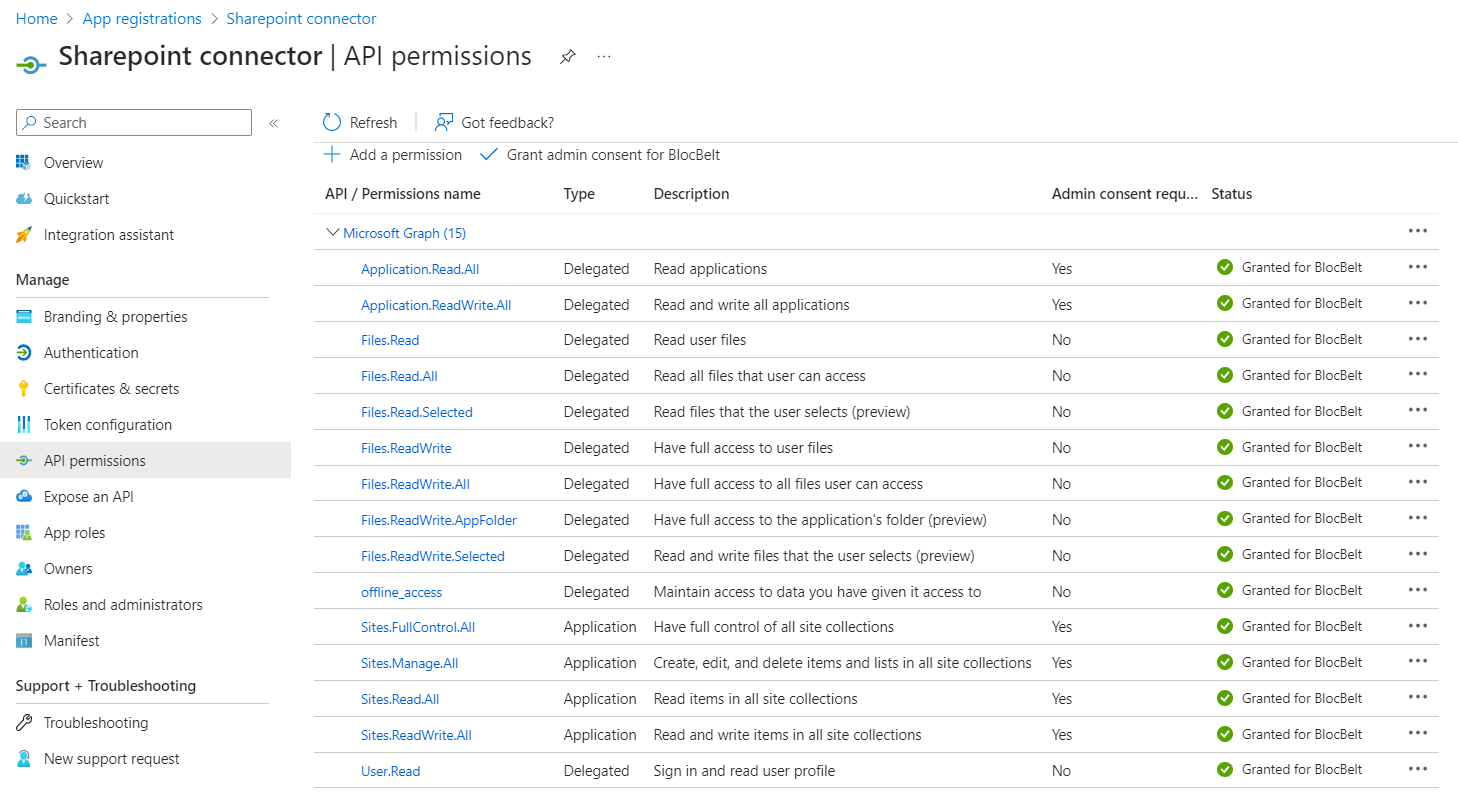
1.1.4 Configure Platform, Authentication Type & Callback URL
Select the Authentication section from the left menu and click on Add a platform button:
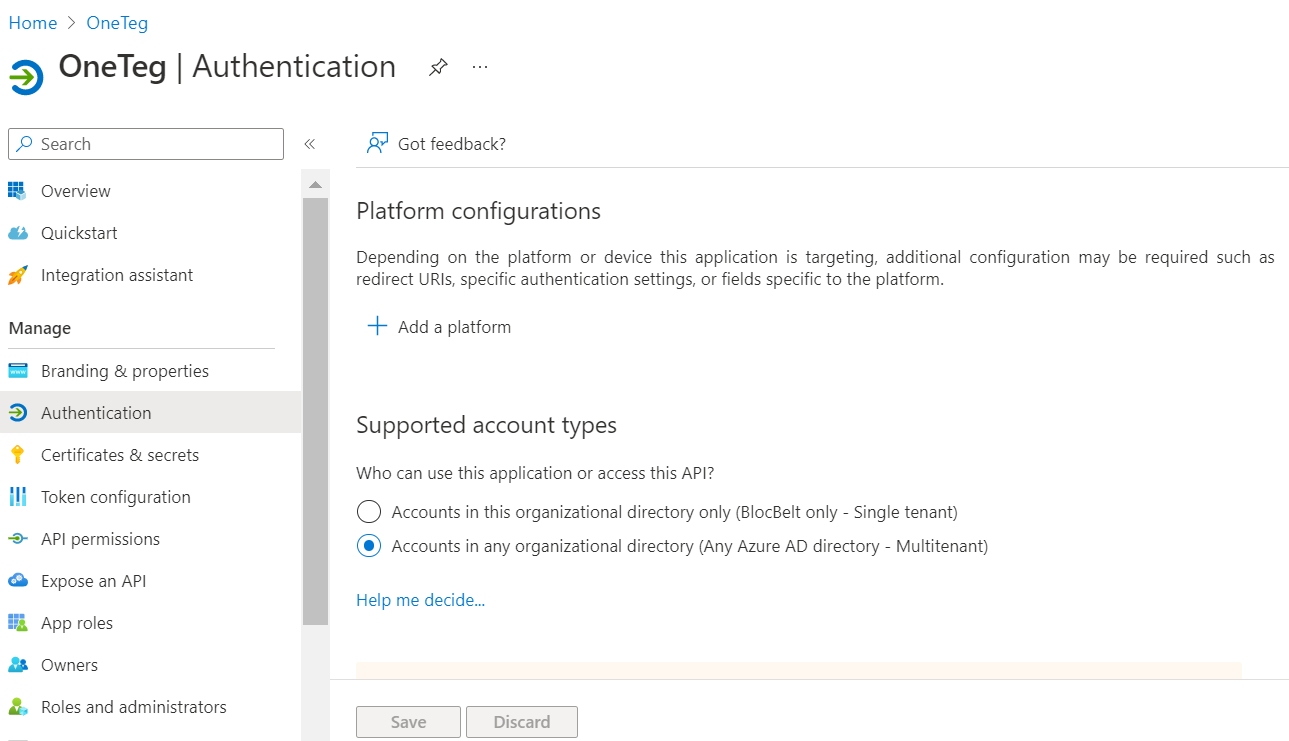
Choose the Web platform.
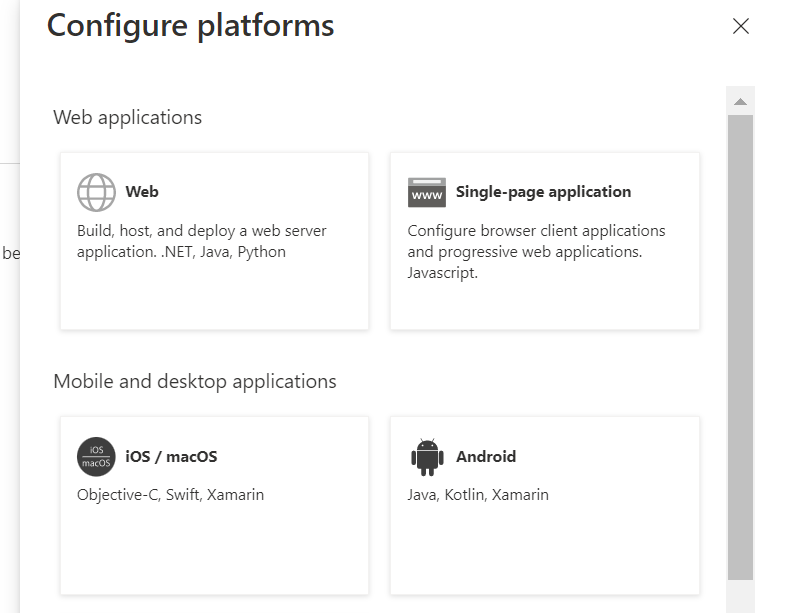
Fill in the Redirect URIs field and click on the Configure button.
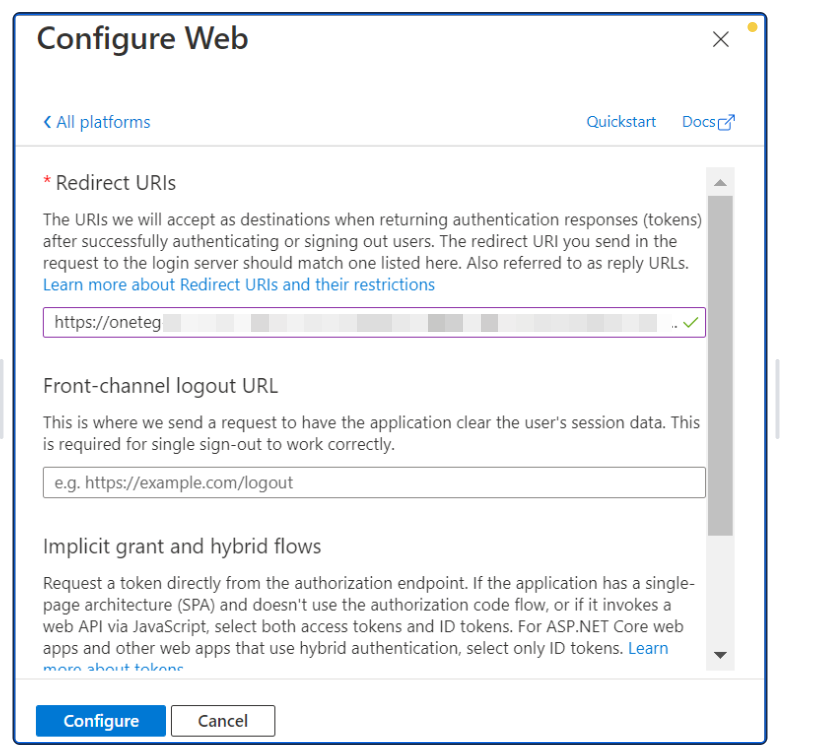
Choose other settings shown below:
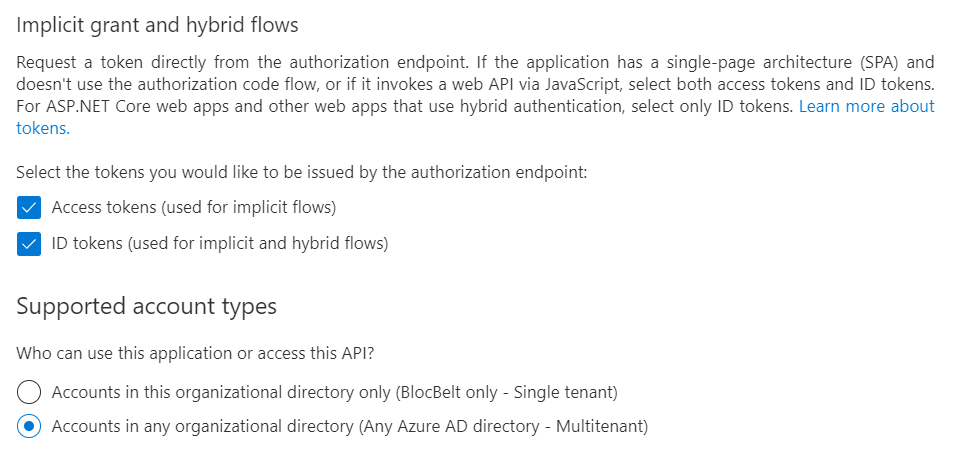
1.1.5 Expose an API
Go to the Export an API section from the left menu and click on Add a scope button.
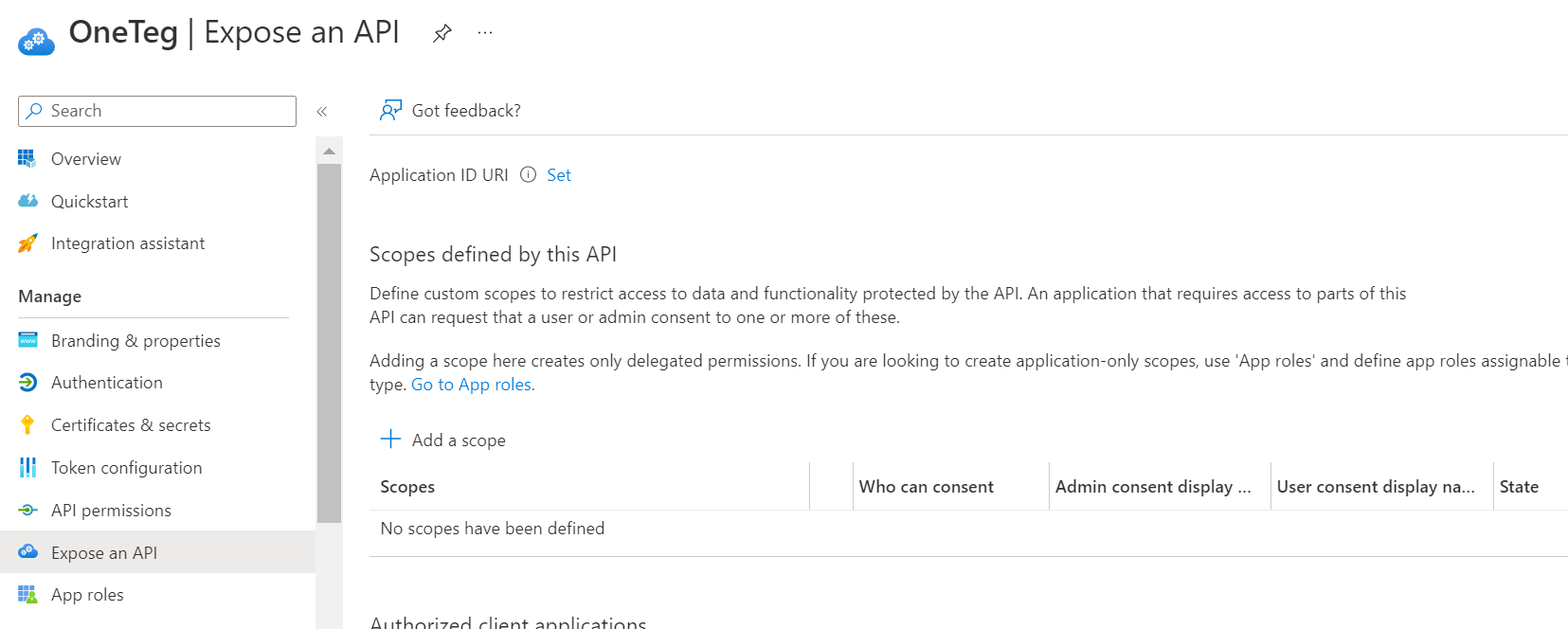
Click on save and continue.
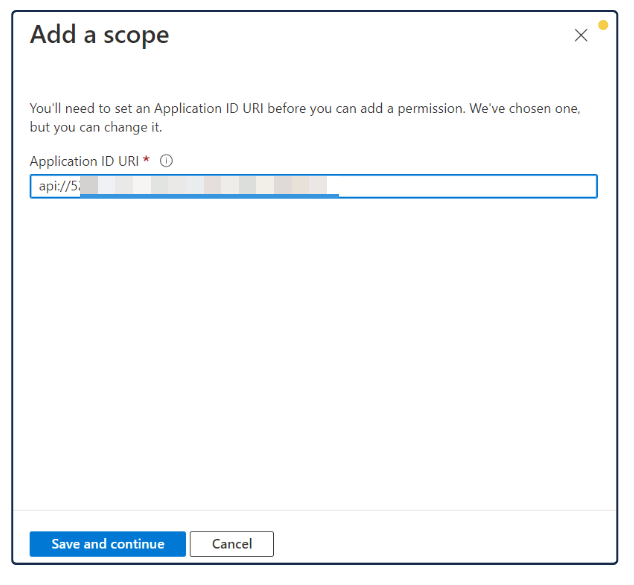
Provide the required details and choose “Admin and Users” as consent:
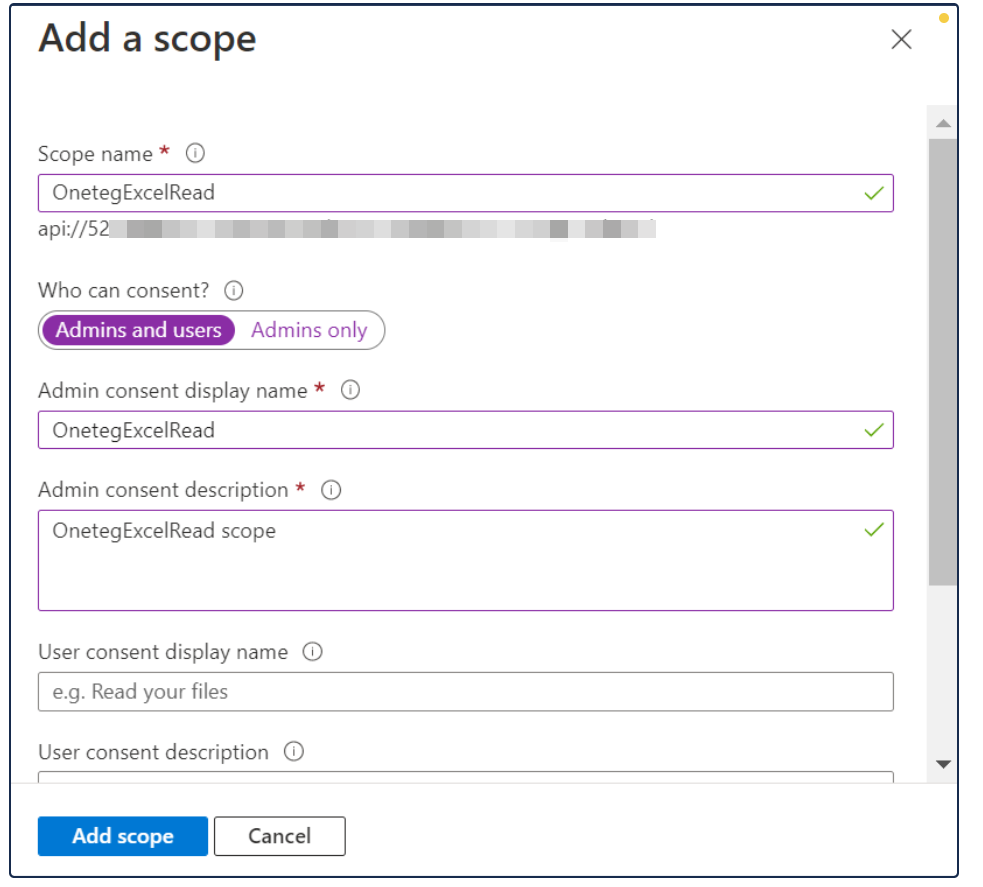
b. SharePoint Office Portal
Log into SharePoint Portal with the correct credentials.
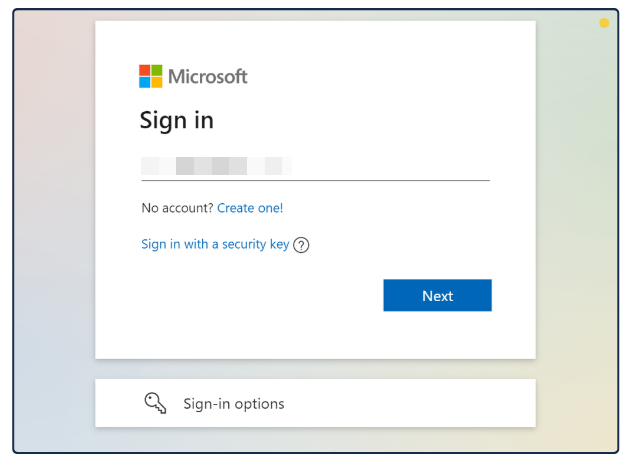
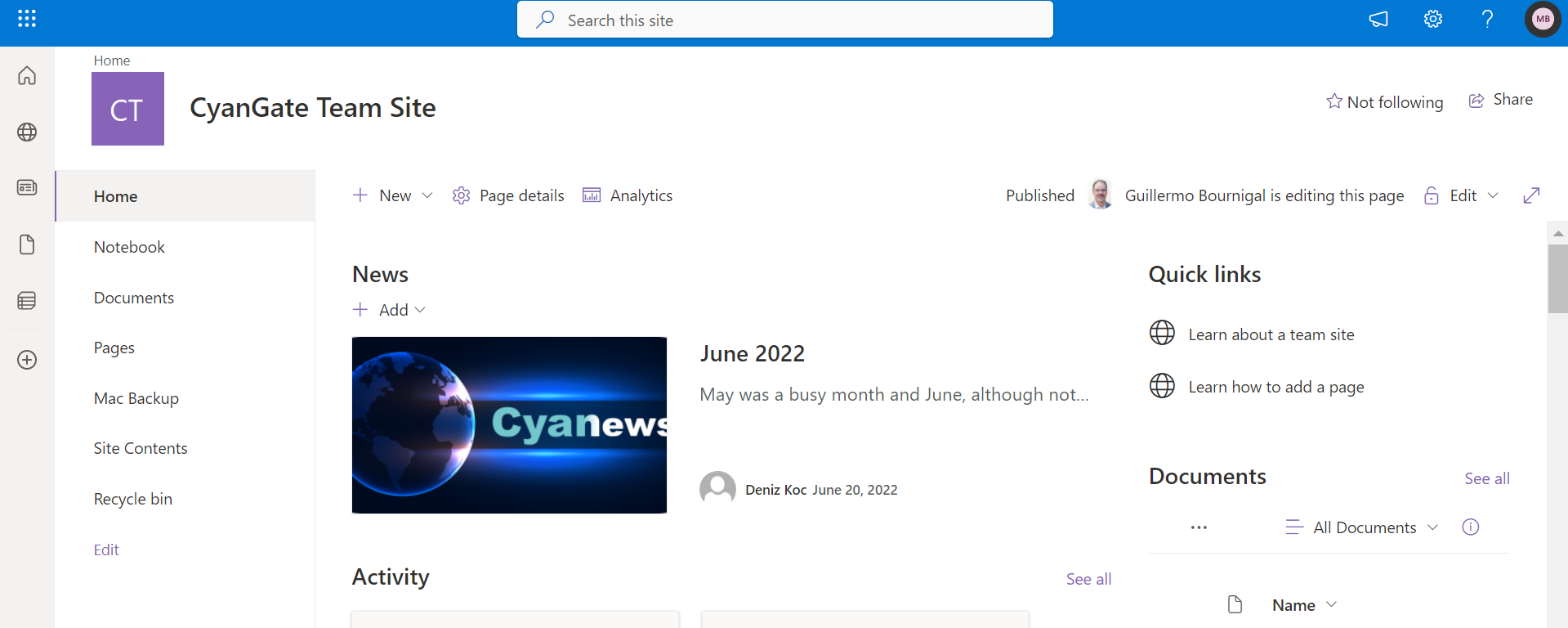
Click Pages from the left menu.
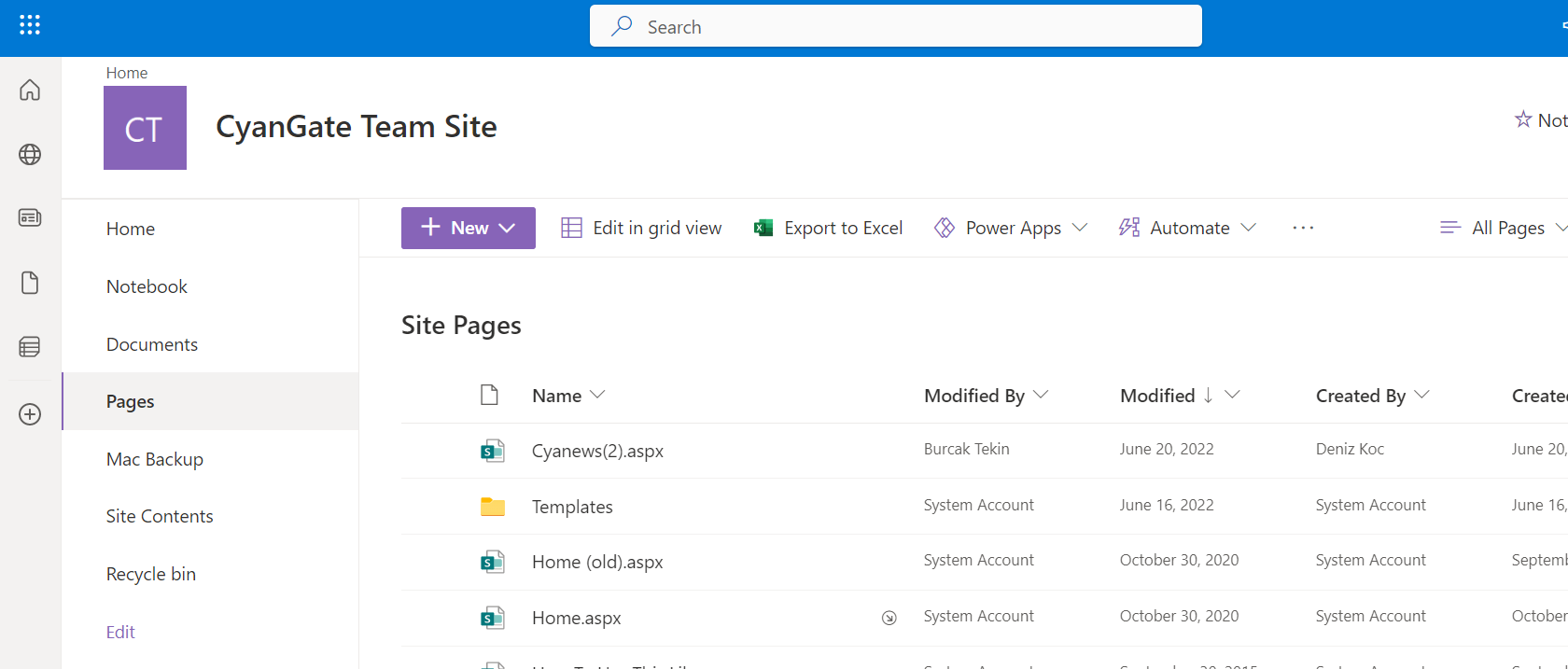
Follow these steps to create new custom fields. Later we can link those fields with site and lists:
1-Navigate to settings from the top-right and click the settings icon. Then, select Site Settings
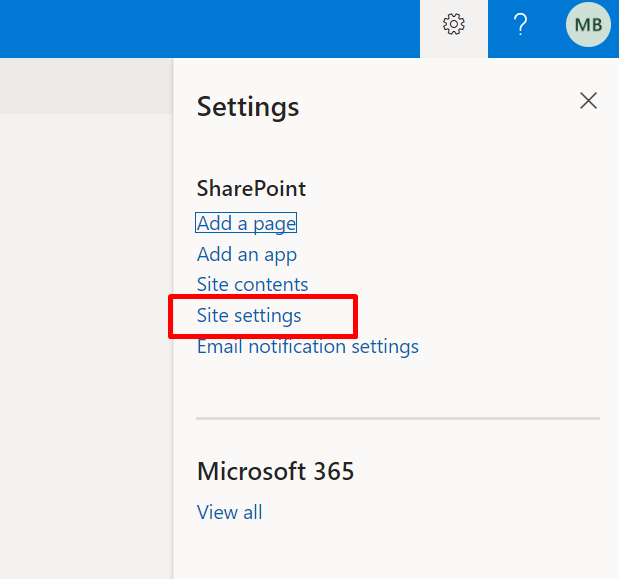
2-Click Site Columns under Web Designer Galleries.
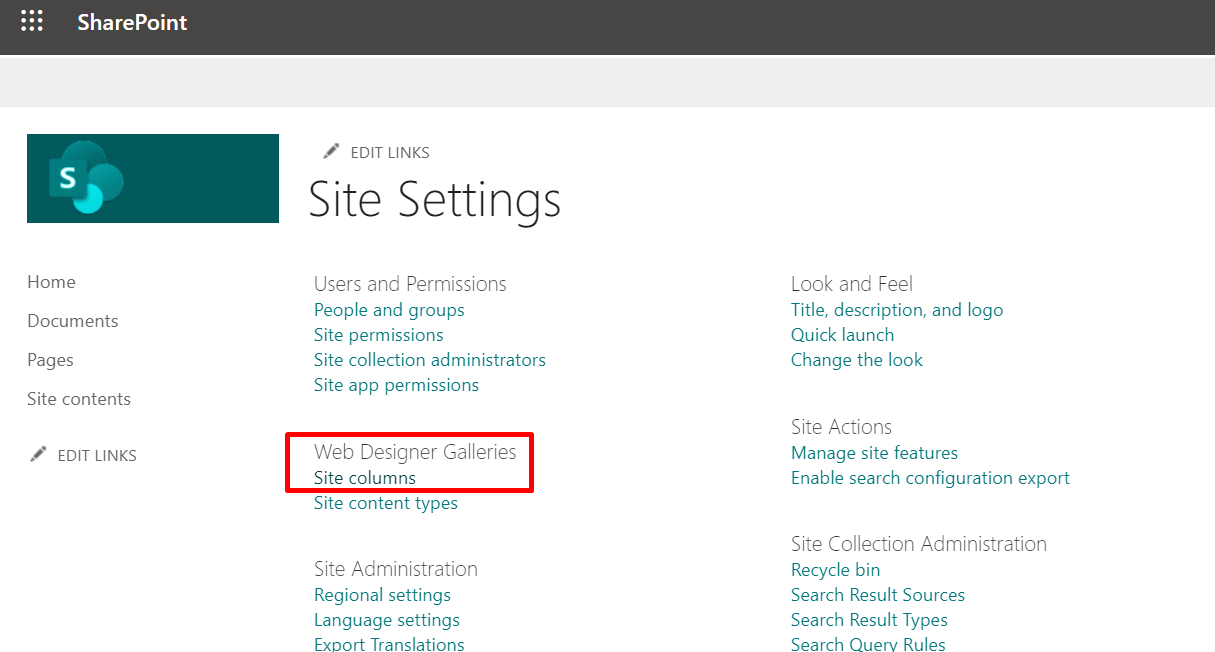
3-Click Create.
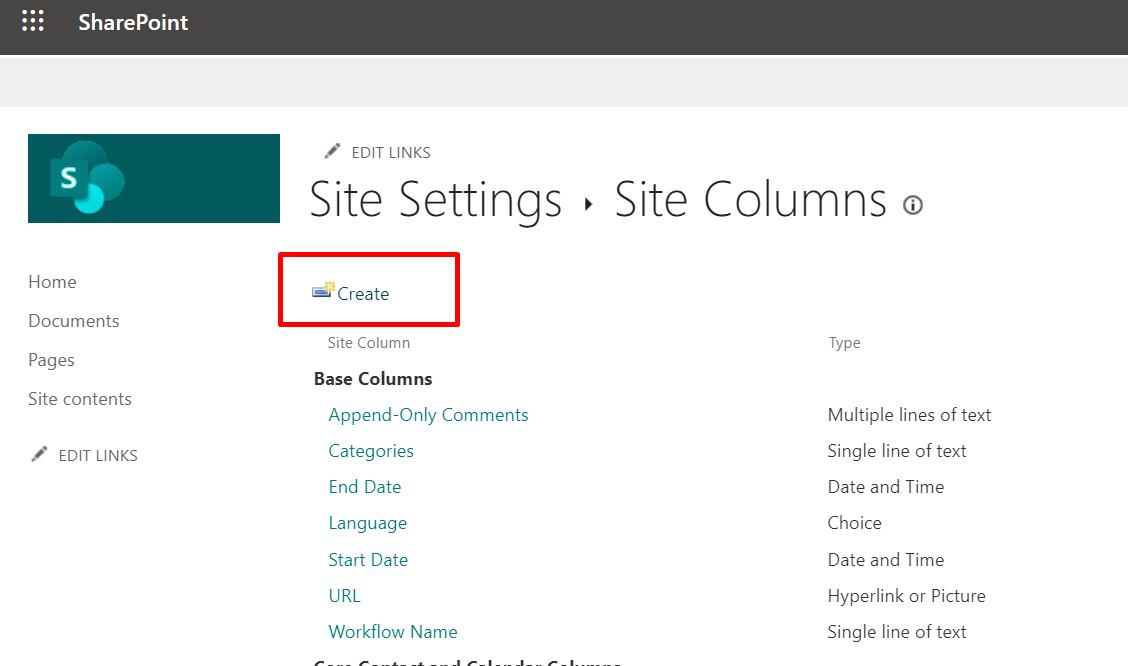
4-Fill column name field and type.
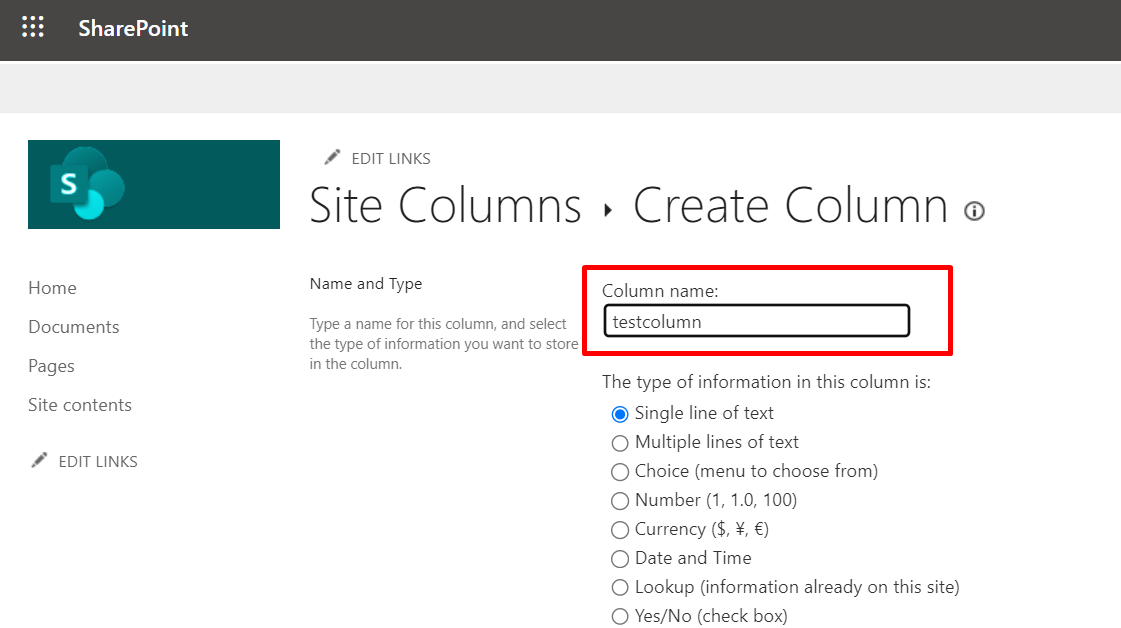
5-Fill these fields as seen in the below screenshot and click OK.
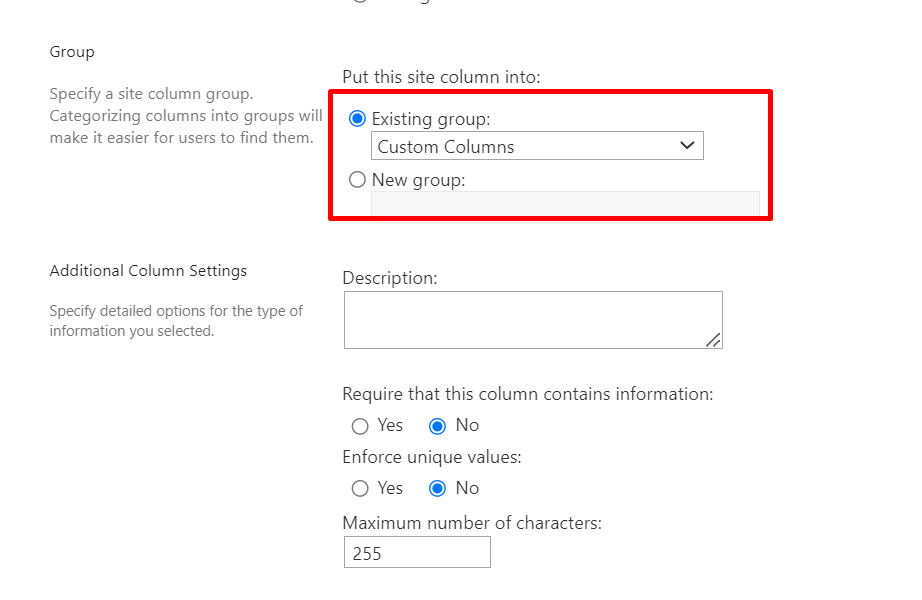
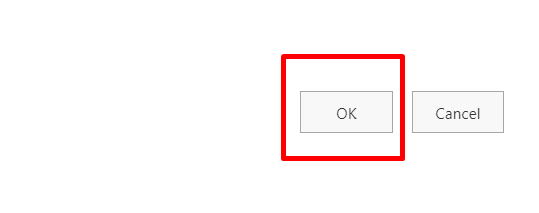
2. Connector Action & Tests
Action Name / Method | Get Items by Path (GET) | ||
|---|---|---|---|
Action Description | Get items from SharePoint drive by providing complete path | ||
Test Case | Items are retrieved from specified path | ||
Request Body Name | Parameter | Type | Description (Example) |
| Itempath | String |
Access files directly with path:
|
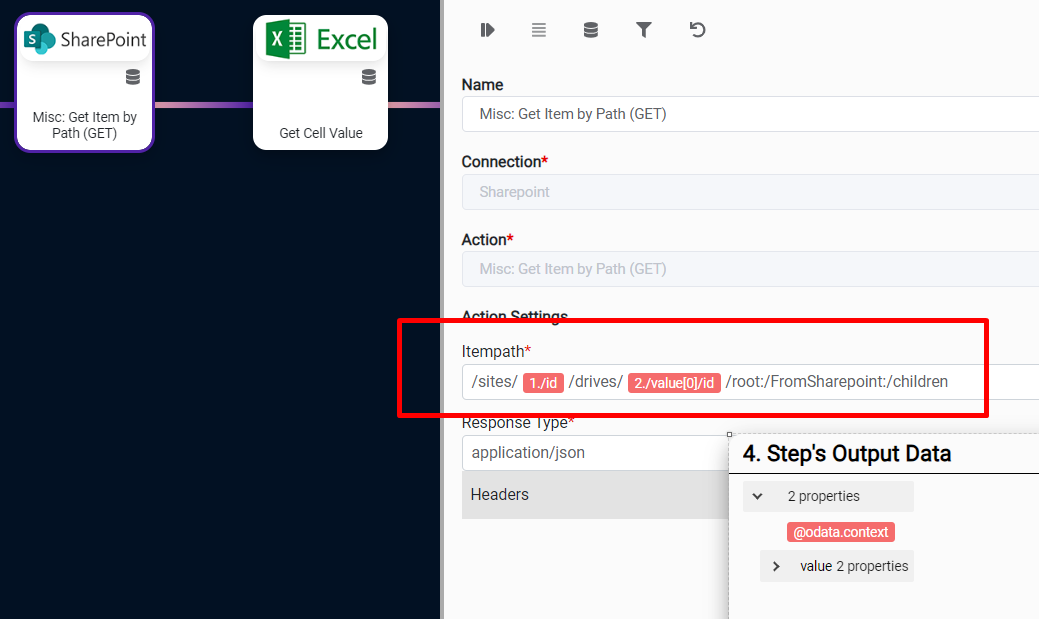
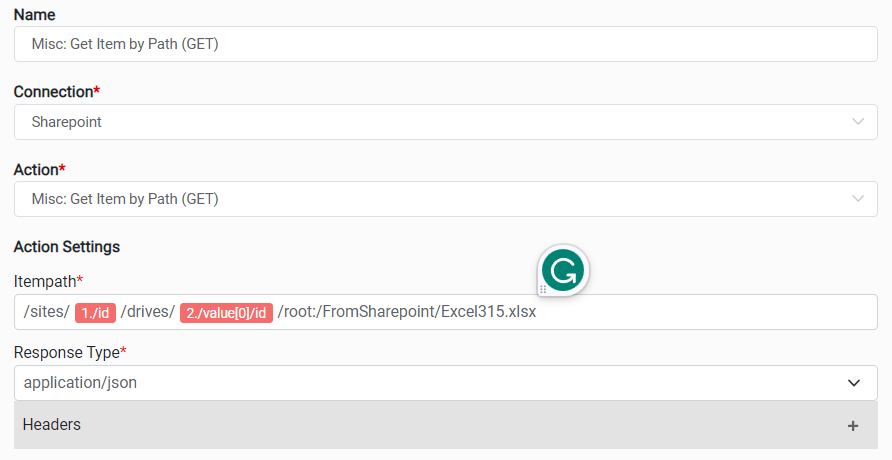
Action Name / Method | Get my organization's default site collection (GET) | ||
|---|---|---|---|
Action Description | Get my organization's default site collection (GET) | ||
Test Case | Get default site collection of an Organization | ||
Request Body Name | Parameter | Type | Description (Example) |
|
|
| |
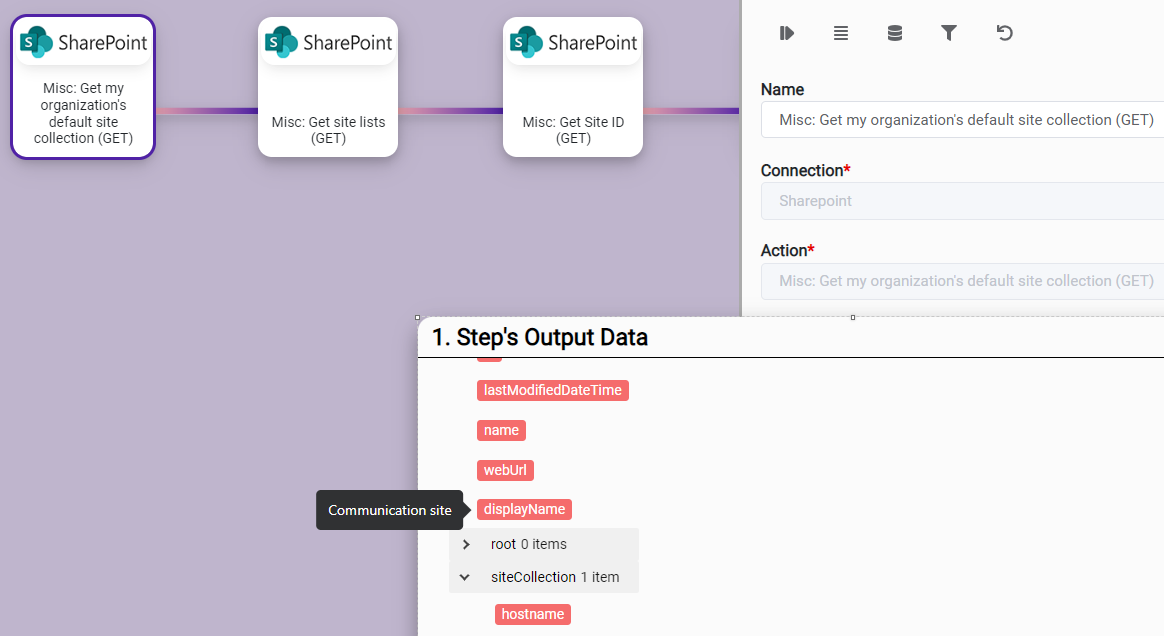
Action Name / Method | Get site lists (GET) | ||
|---|---|---|---|
Action Description | Get site lists (GET) | ||
Test Case | Get site list of an Organization | ||
Request Body Name | Parameter | Type | Description (Example) |
|
|
| |
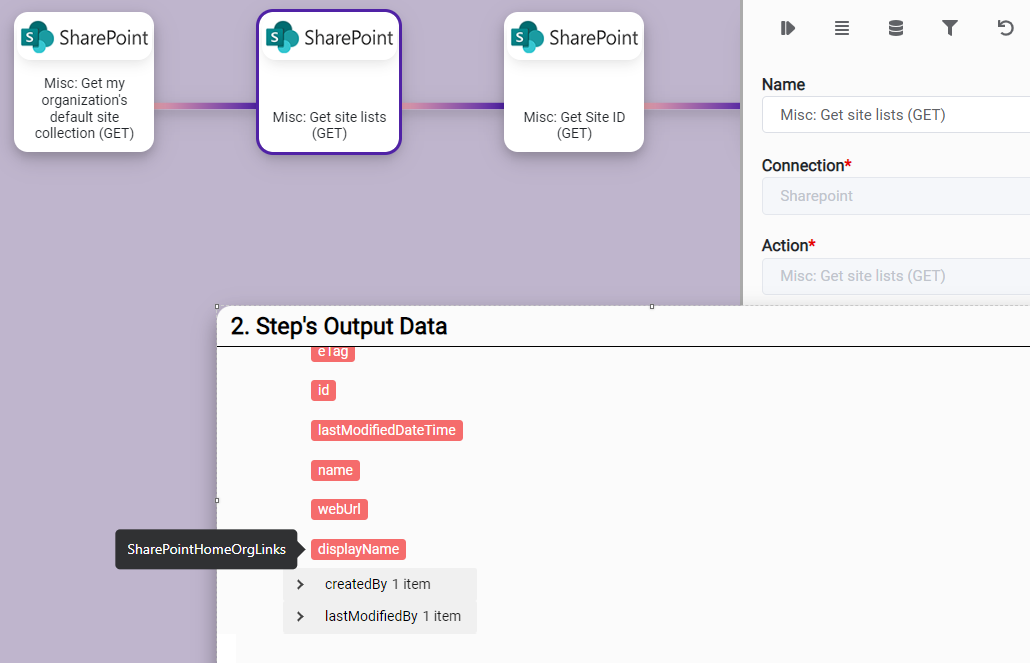
Action Name / Method | Get Site ID (GET) | ||
|---|---|---|---|
Action Description | Get Site ID (GET) | ||
Test Case | Get id of site by name | ||
Request Body Name | Parameter | Type | Description (Example) |
|
|
| |
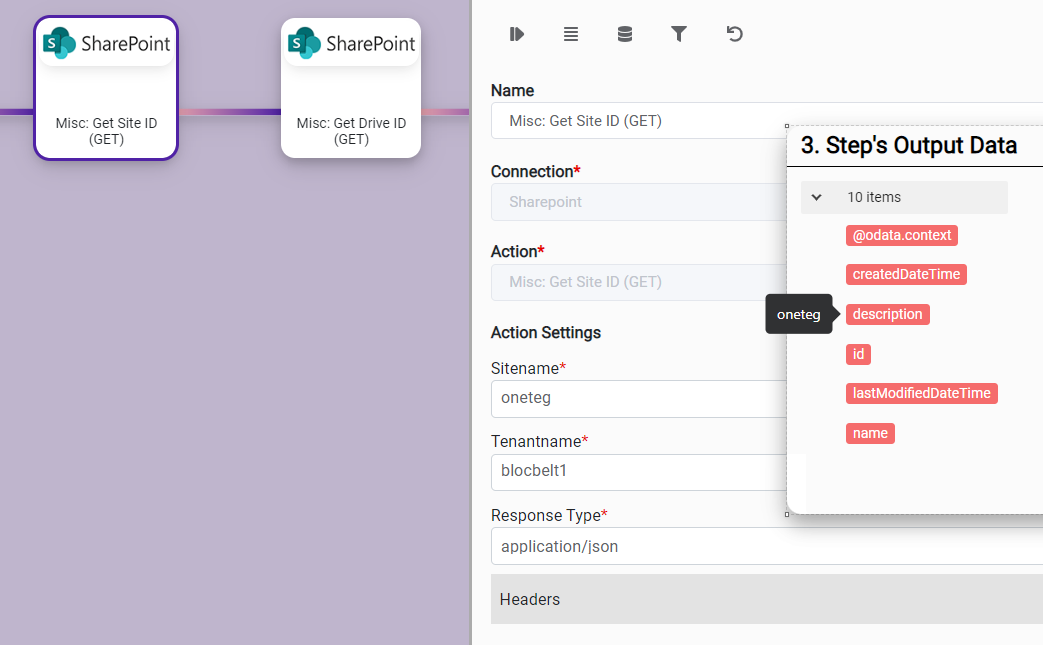
Action Name / Method | Get Drive ID (GET) | ||
|---|---|---|---|
Action Description | Get Drive ID (GET) | ||
Test Case | Get drive id of an site | ||
Request Body Name | Parameter | Type | Description (Example) |
| Site ID | String | cyangatte.sharepoint.com,fbd3a474-a618-4ecd-a590-9df1804dc9f5,dc63793d-18ce-43b9-970f-d74a5f9e |
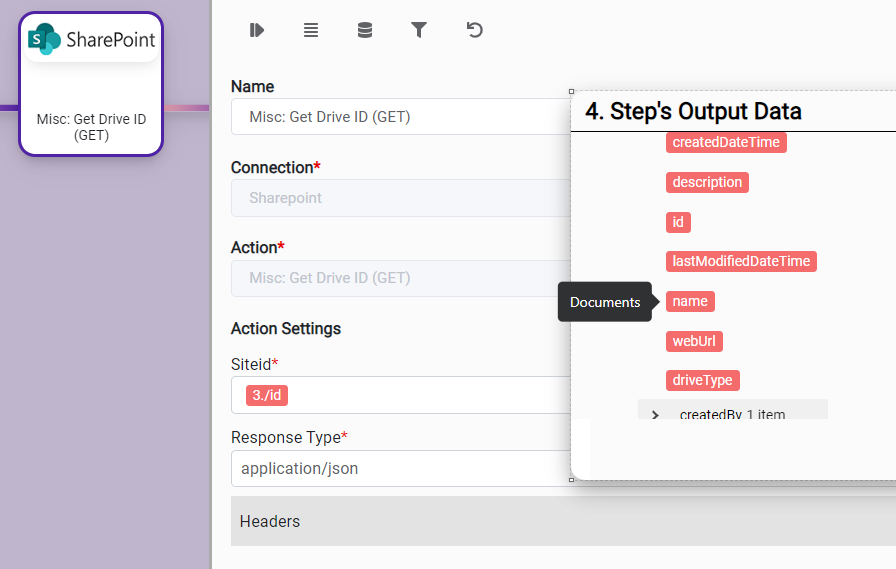
Action Name / Method | Get Drive/Folder Items (GET) | ||
|---|---|---|---|
Action Description | Get Drive/Folder Items (GET) | ||
Test Case | Get objects of an drive by providing drive id | ||
Request Body Name | Parameter | Type | Description (Example) |
| Drive ID | String | b!dKTT-ximzU6lkJ3xgE3J9T15Y9zOGLlDlw_XSl_nbuAdl |
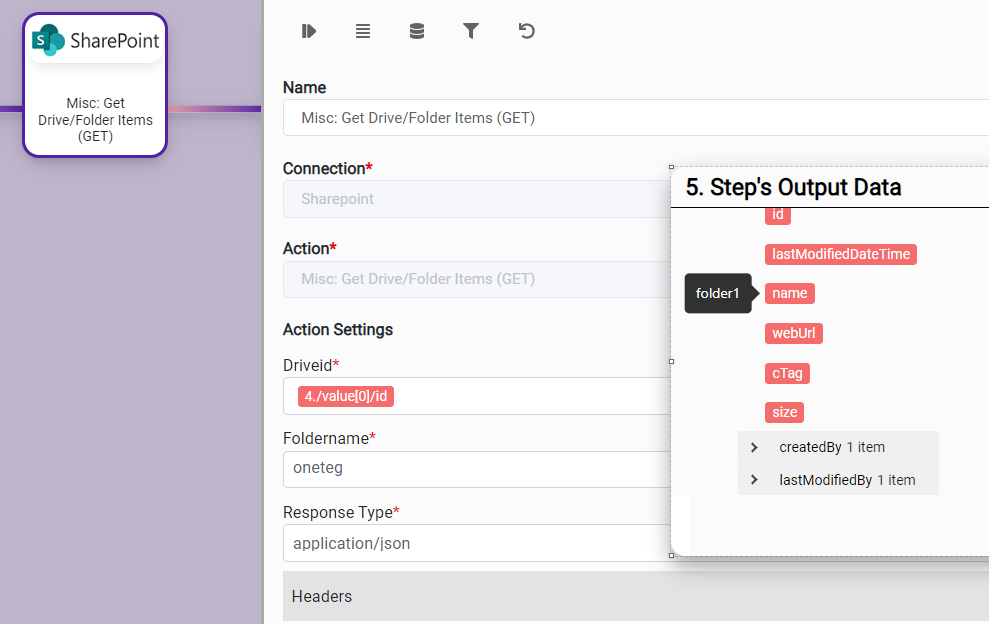
Action Name / Method | Search for site by name (GET) | ||
|---|---|---|---|
Action Description | Search for site by name (GET) | ||
Test Case | Search site using query | ||
Request Body Name | Parameter | Type | Description (Example) |
| Search | String | OneTegTeamPk |
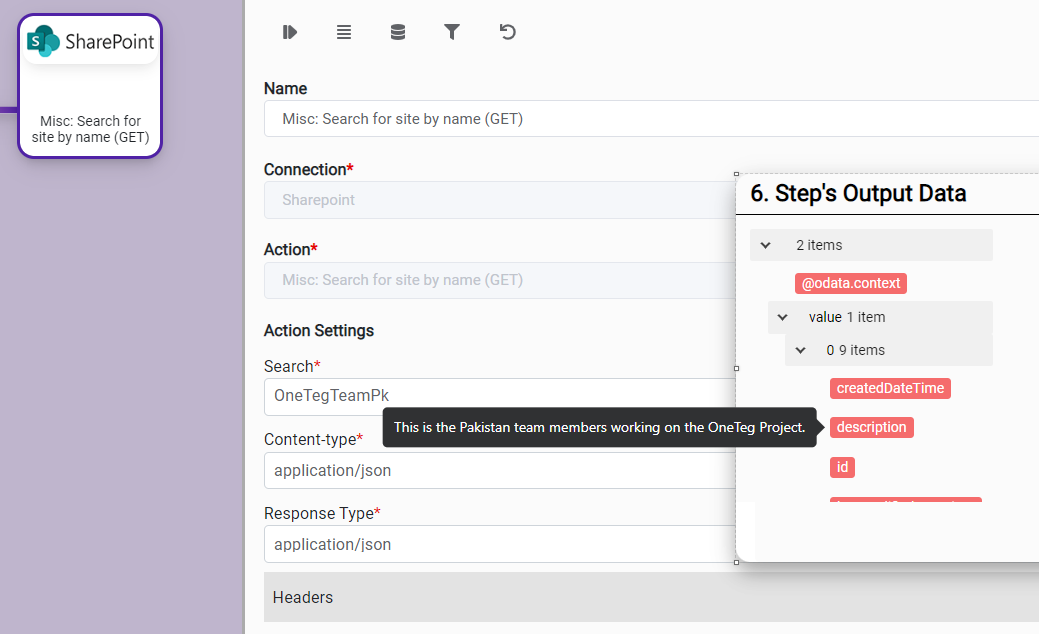
3. Connection Settings and Configuration