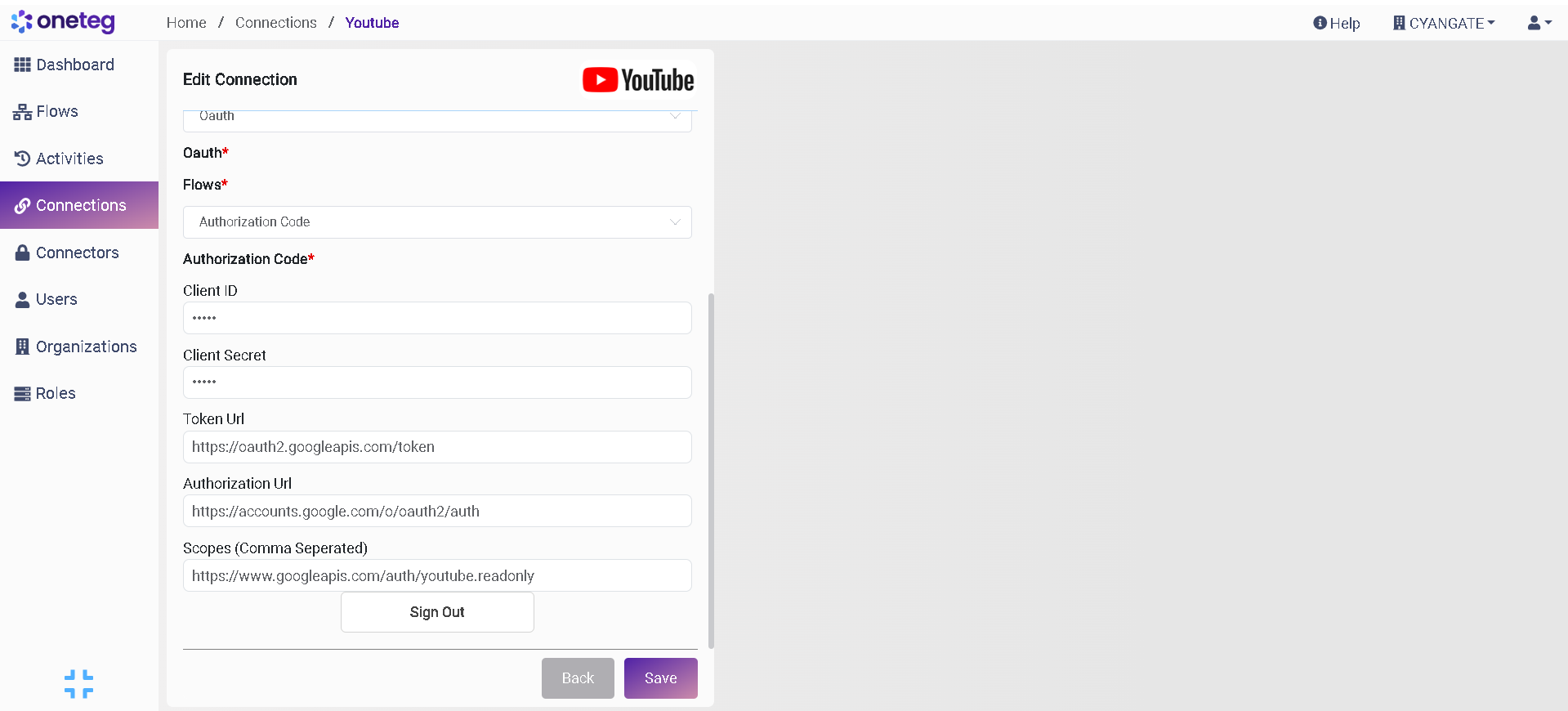Youtube Connector v1.0
1. General Information
Log into Google Console with the correct credentials for creating a new YouTube application.
Create a new project:
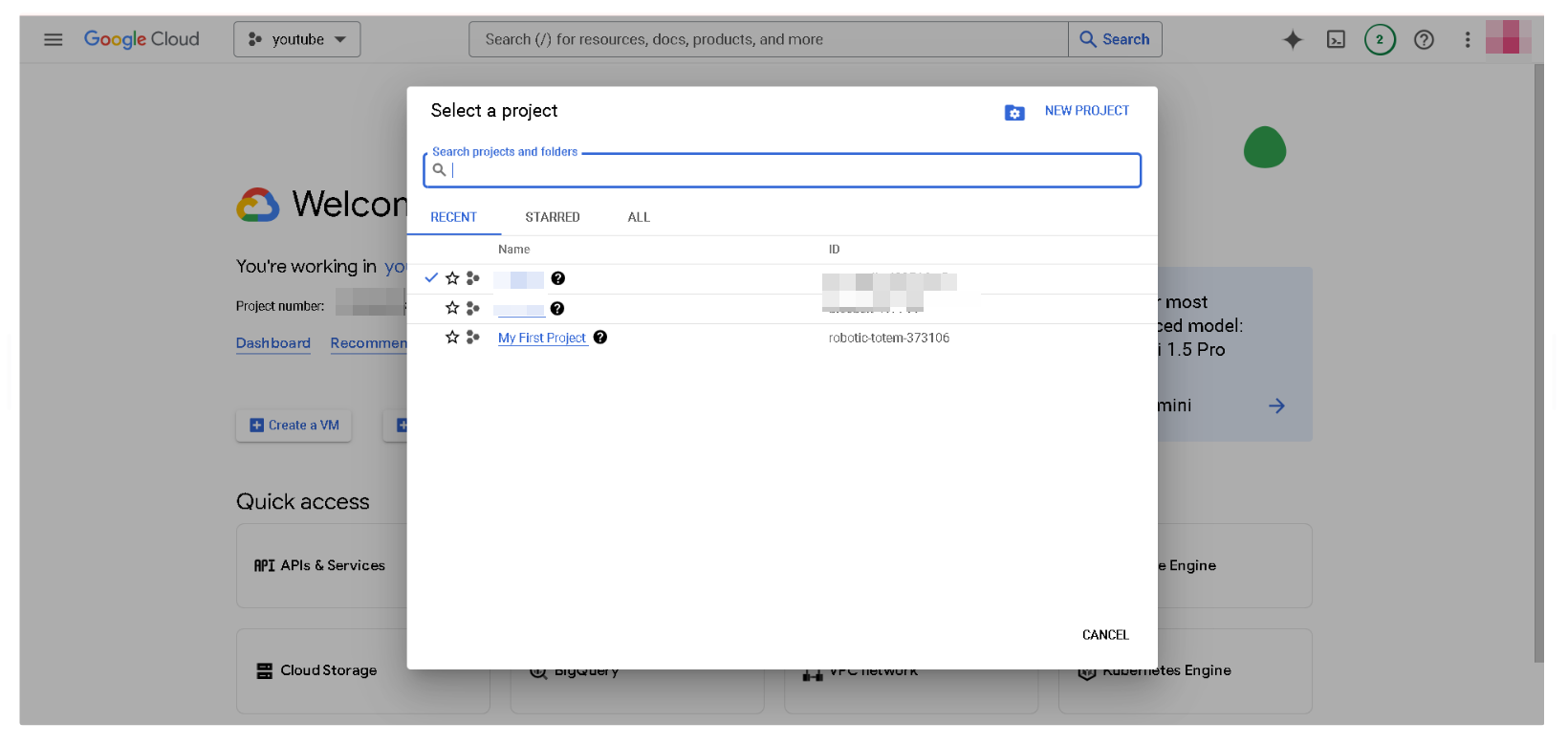
Select the newly created project from the menu as shown below:
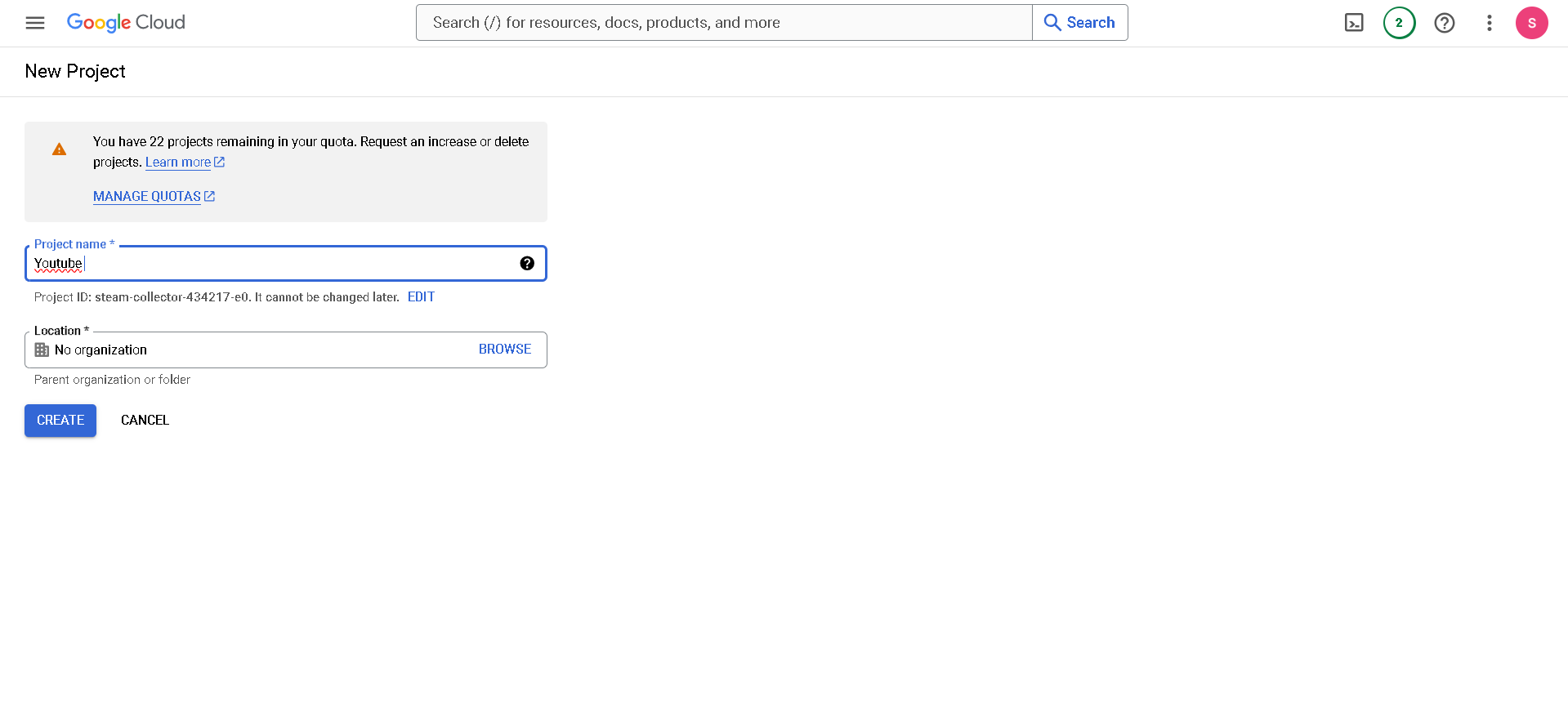
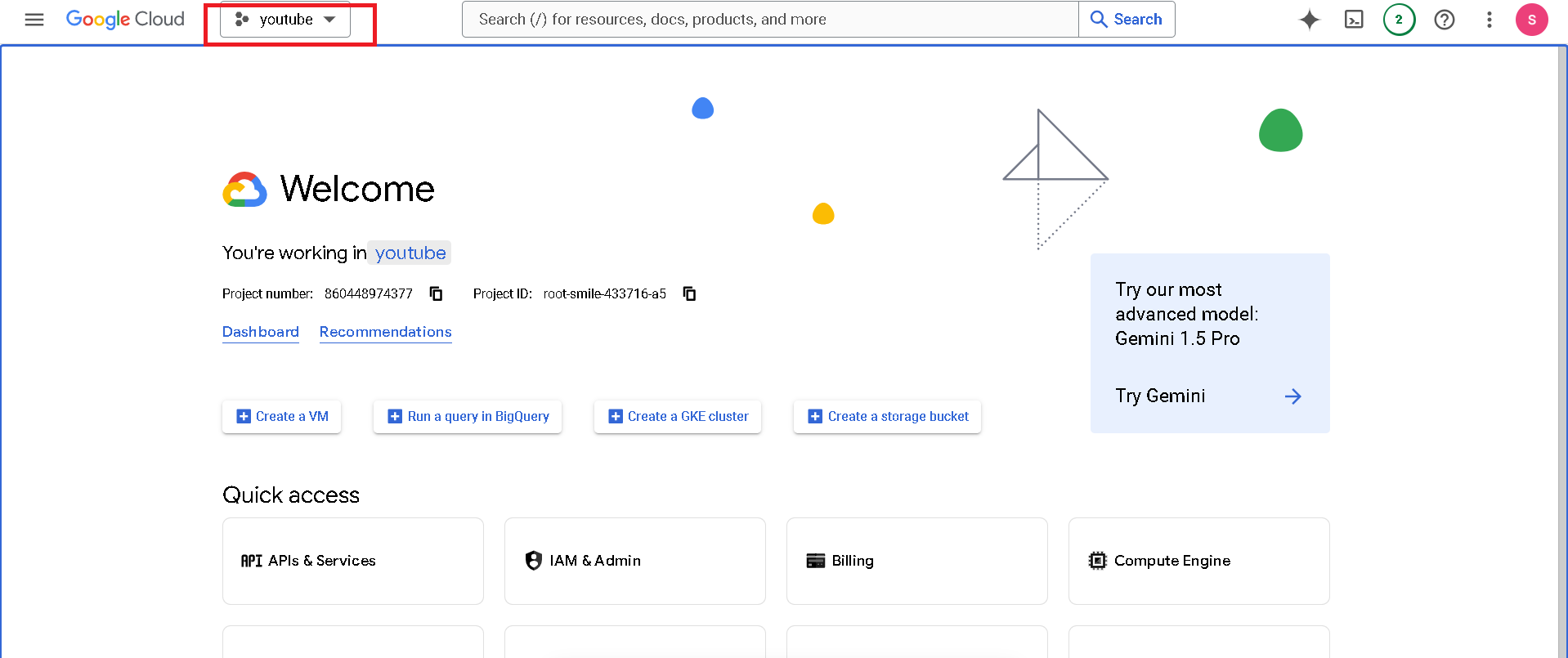
Click on the Enable API and Services for selecting the required API access:
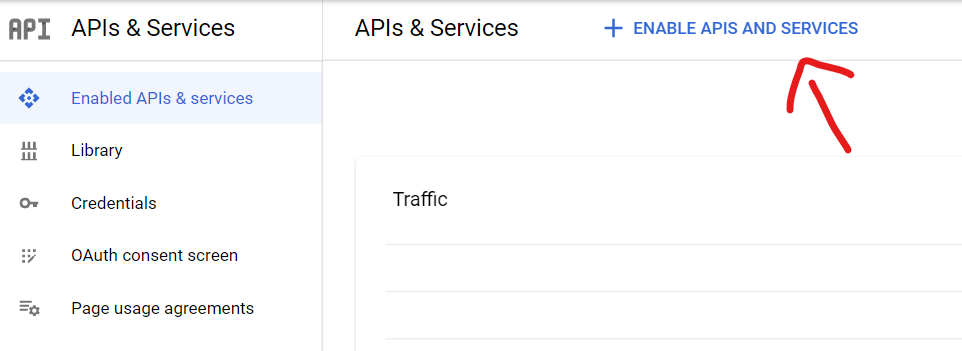
Find and select the Youtube API as shown:
Enable Youtube API:
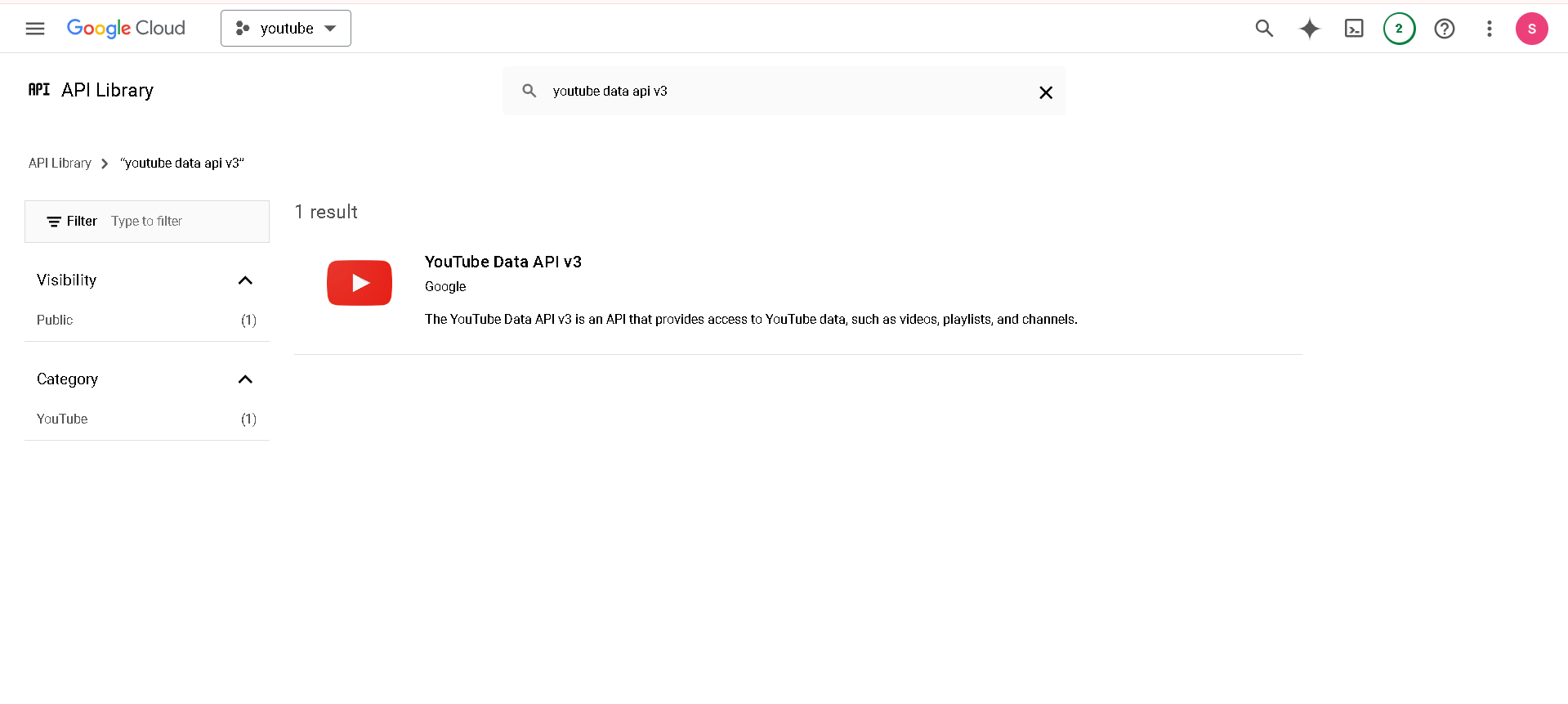
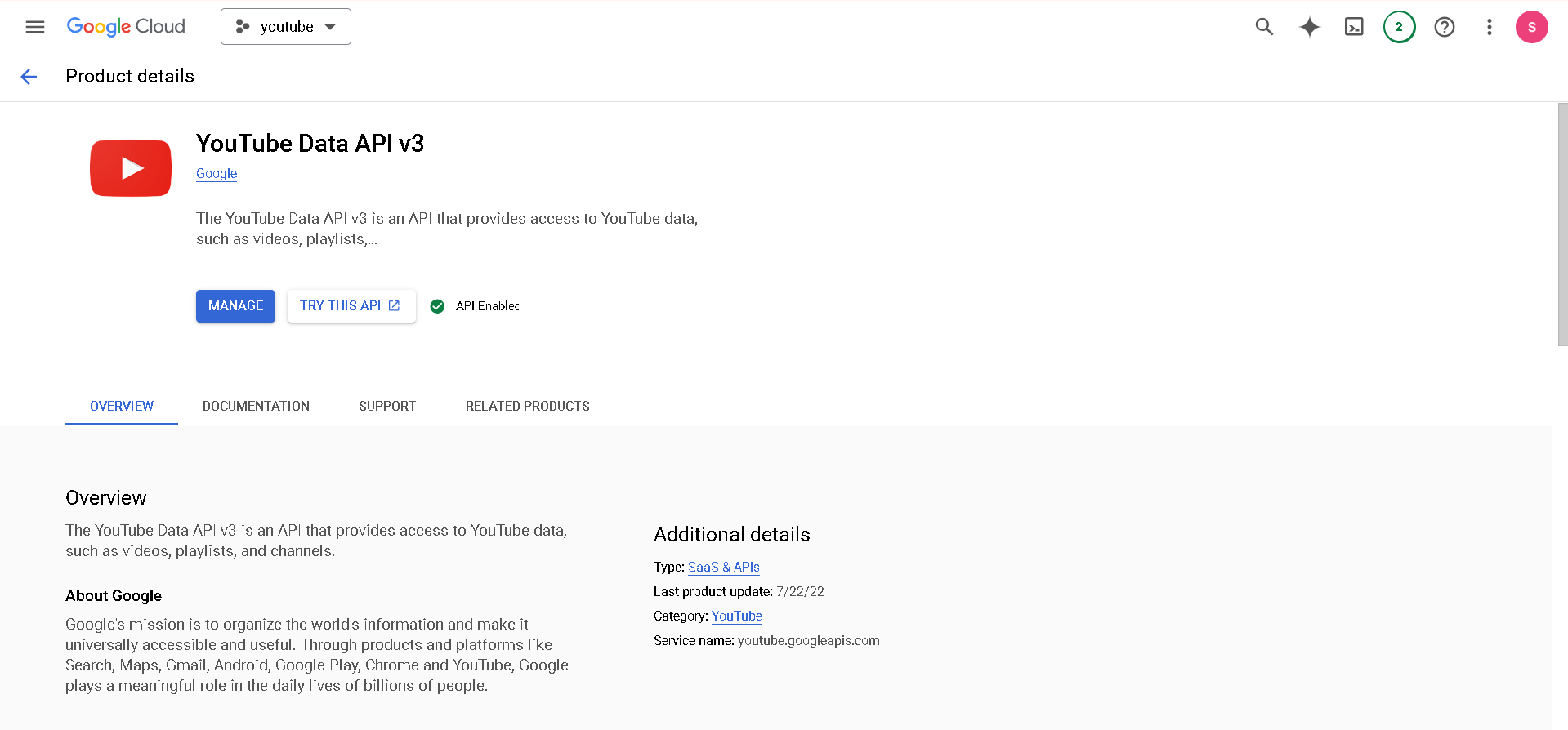
We need to add a new credential. Select APIs & Services selection from the left menu table and select “Credentials”. From the new page, on the top side select “Create Credentials” and select “OAuth Client ID”
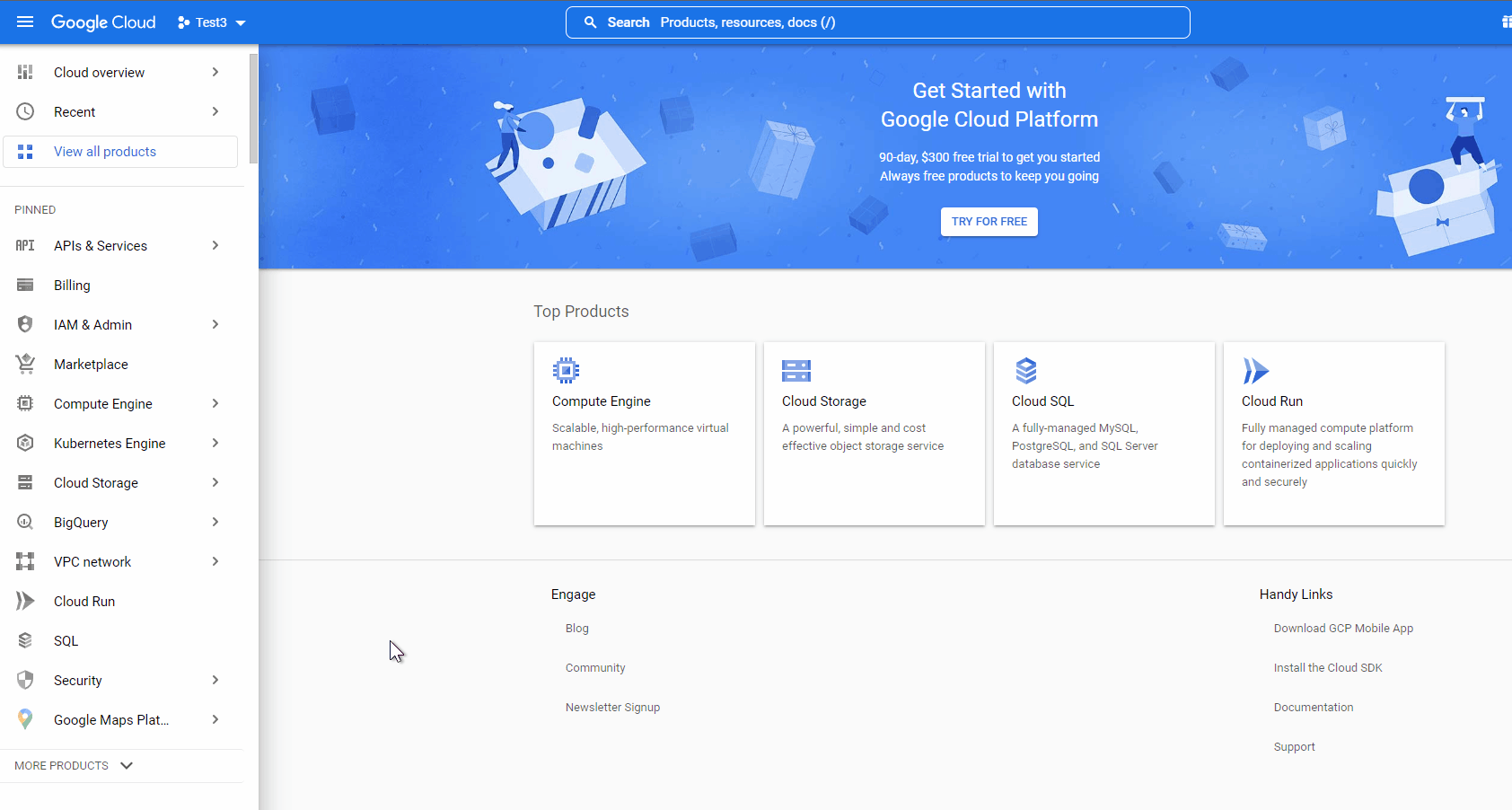
As the prompt, the “Consent Screen” needs to be configured. Press the “Consent Screen Options” on the right side of the screen.
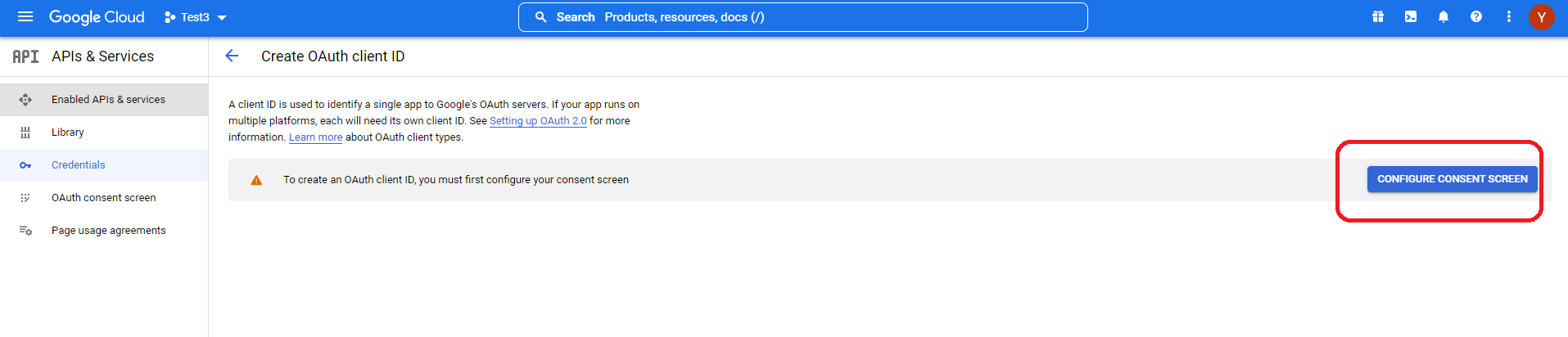

This new page lets you configure the app registration and gives information about the information presented to the users.
First enter your App information, user support mail, App logo (if any), and other necessary information. Please remember to add the “Developer Contact Information” mail address at the end of the first page. User support mail address will be selected as the same address the Google Account used to open this cloud space.
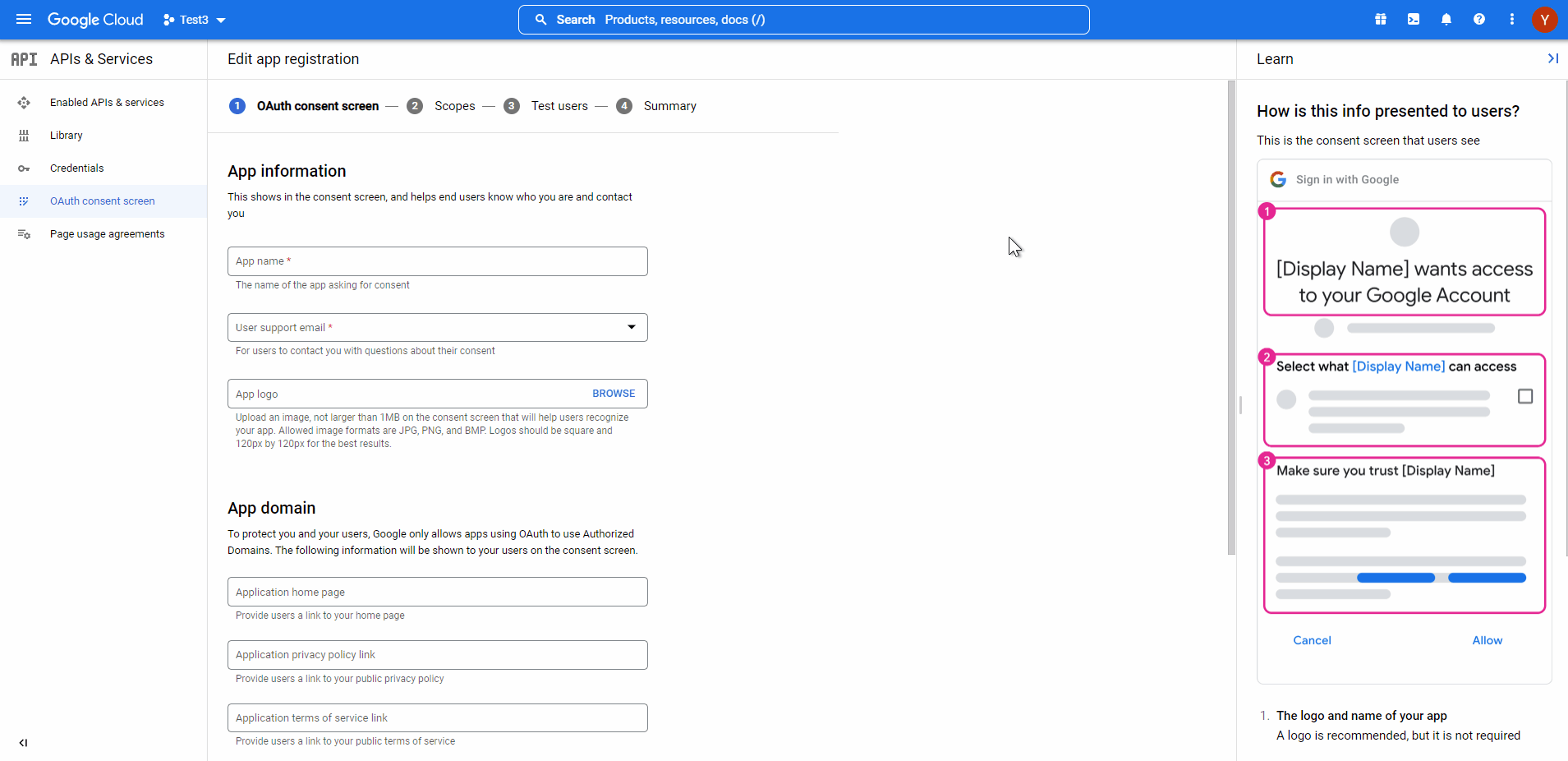
Press the “Add or Remove Scopes” button and select the required scopes as shown below:
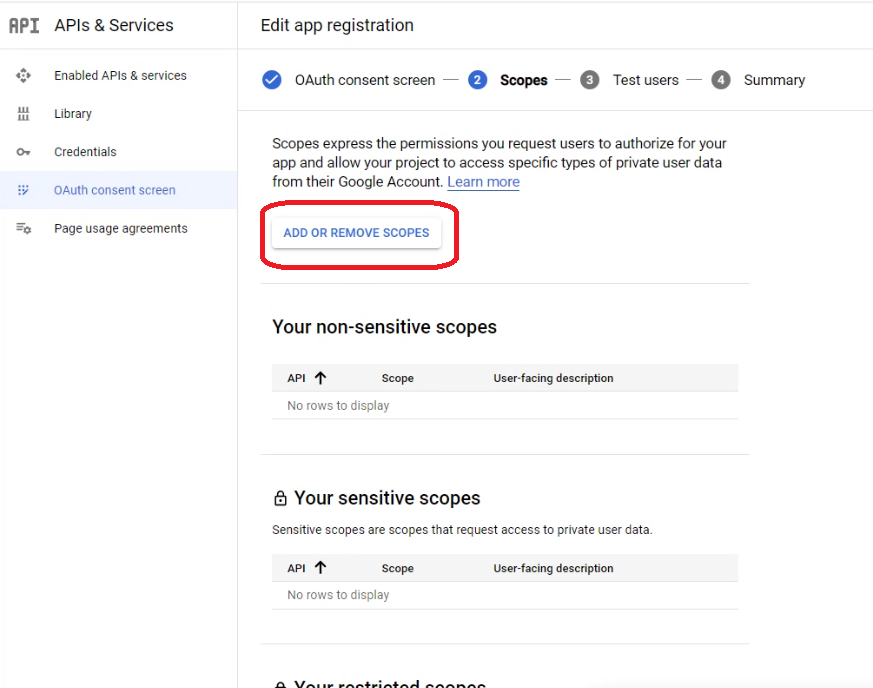
In the filter part, write “Youtube” and select all the API’s that have “Youtube” in the name.
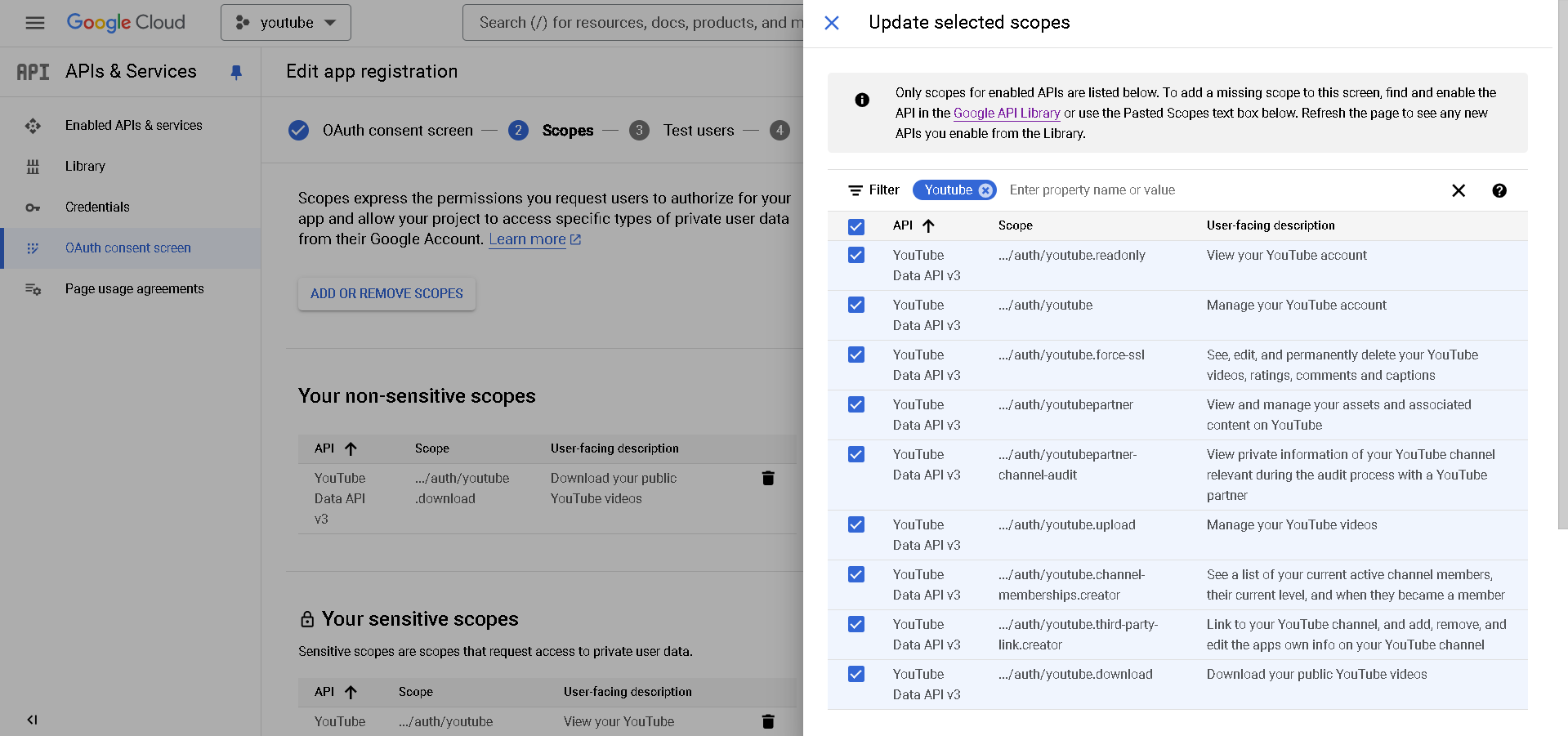
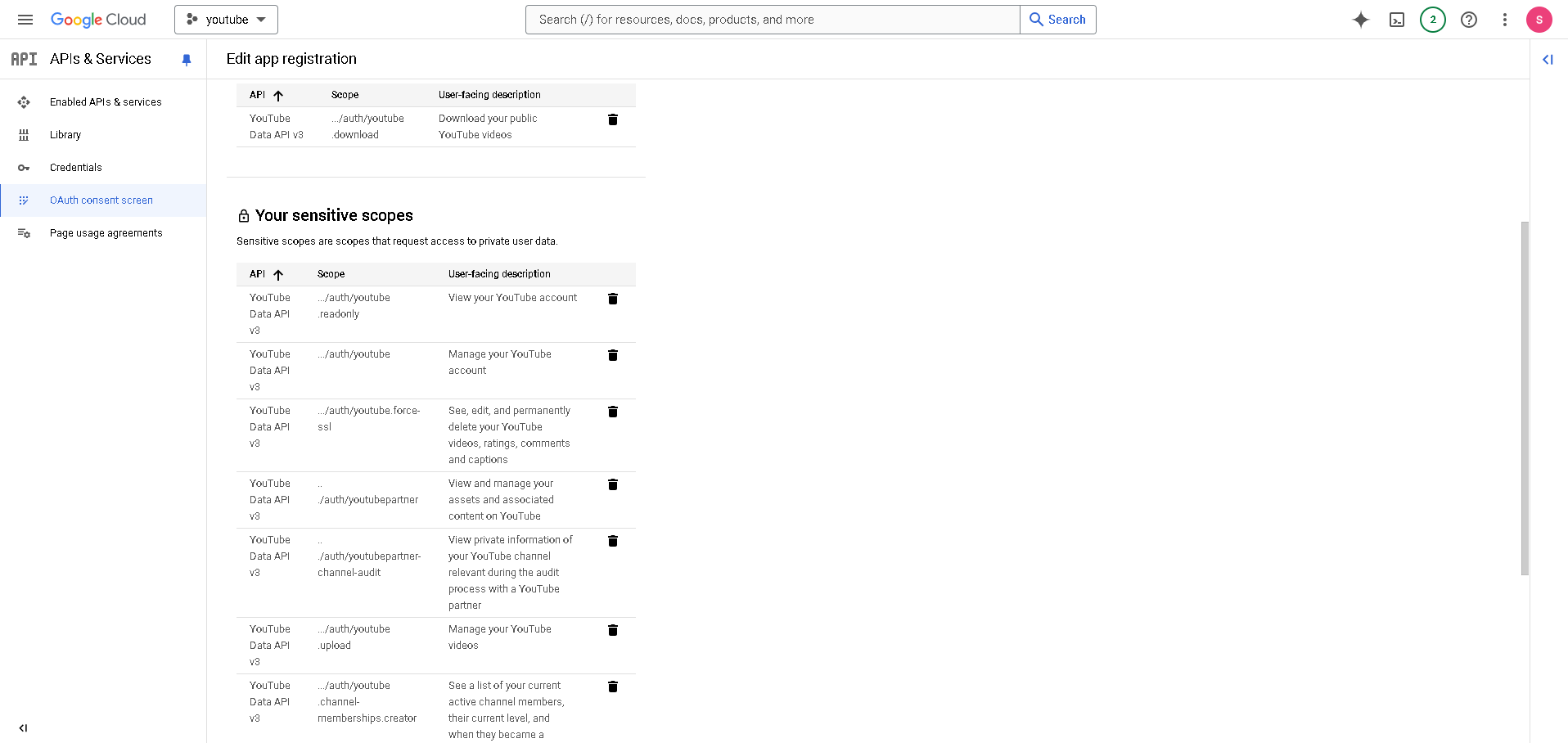
After adding your scopes, please press Save and Continue button.
In the next screen, we will add Test User accounts to this App. Press the Add Users button and add the Google user account that you are currently logged in to (for us this is the onetegtest@gmail.com)
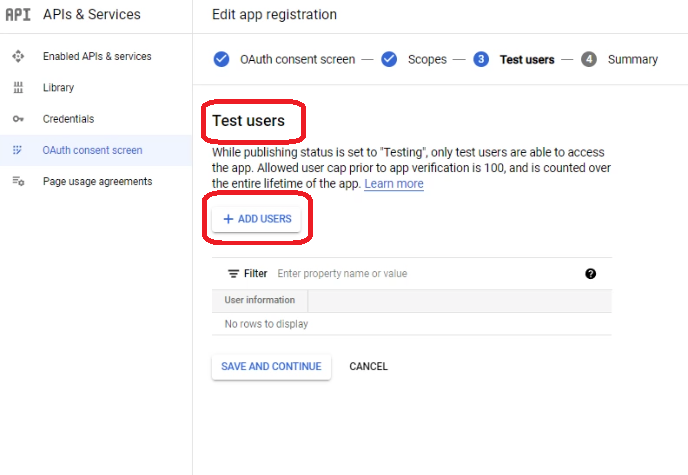
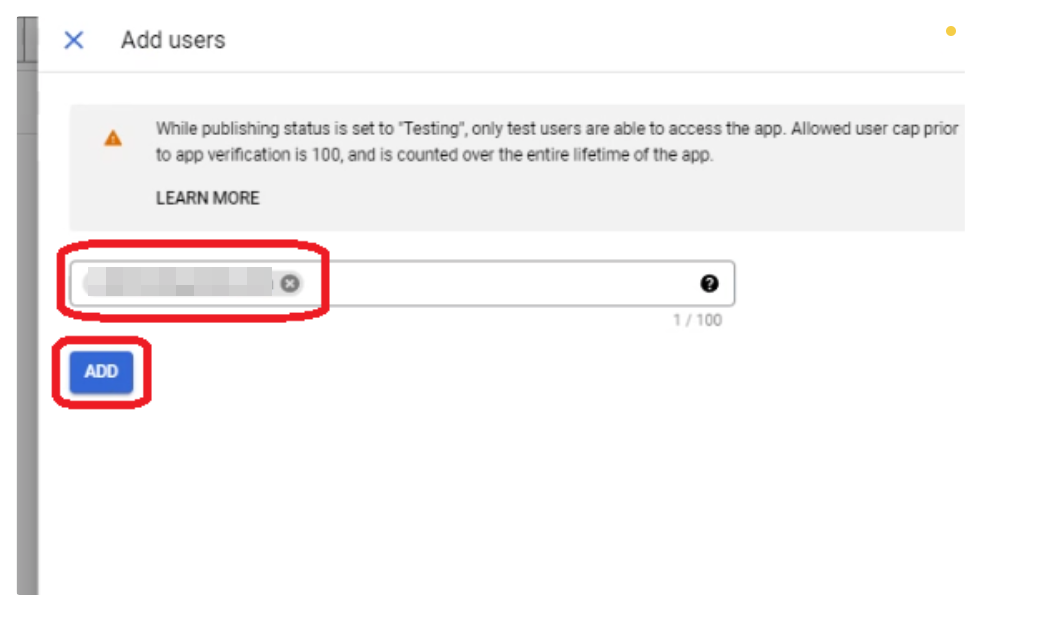
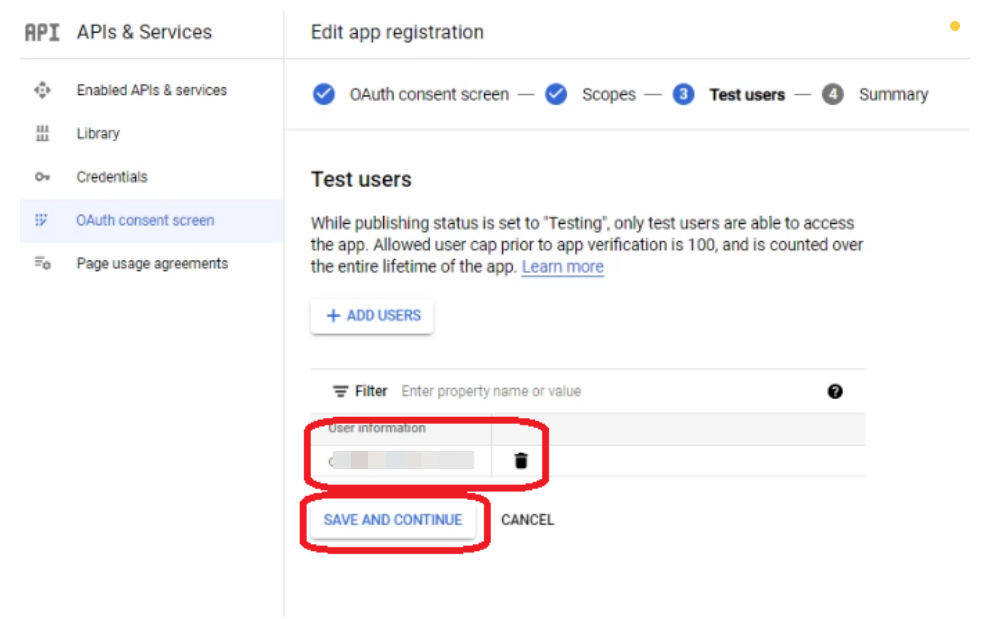
Be sure to check that the email you have entered to the Test users part is shown. To continue click the save and continue button.
You will see a summary page with the information you have added.
Click the Back to Dashboard button at the end of the page to go back to the Dashboard.
Click the Credentials button on the left side menu and click Create Credentials button at the top menu.
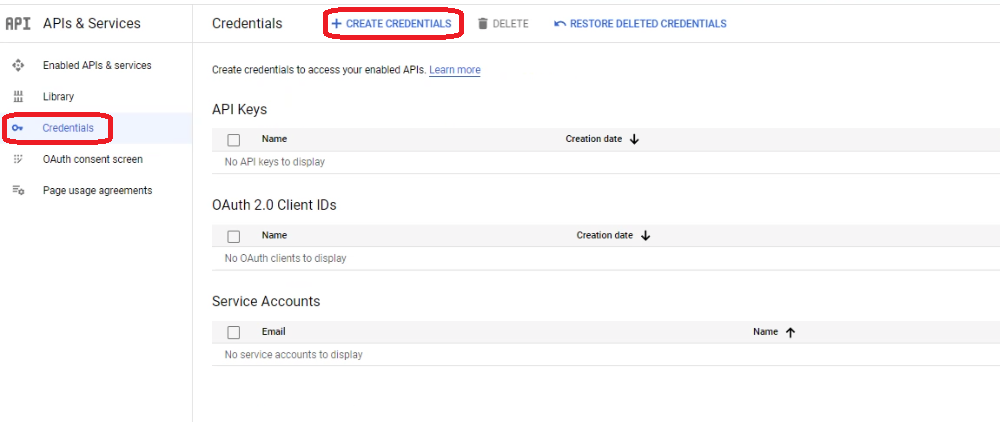
Select the appropriate application type for OAuth client which is Web App, and press create.
This will show you an OAuth Client Created Page, which will show you the Client ID and Client Secret information. Save these codes for we will use these credentials in the Oneteg environment to generate the Callback URL.
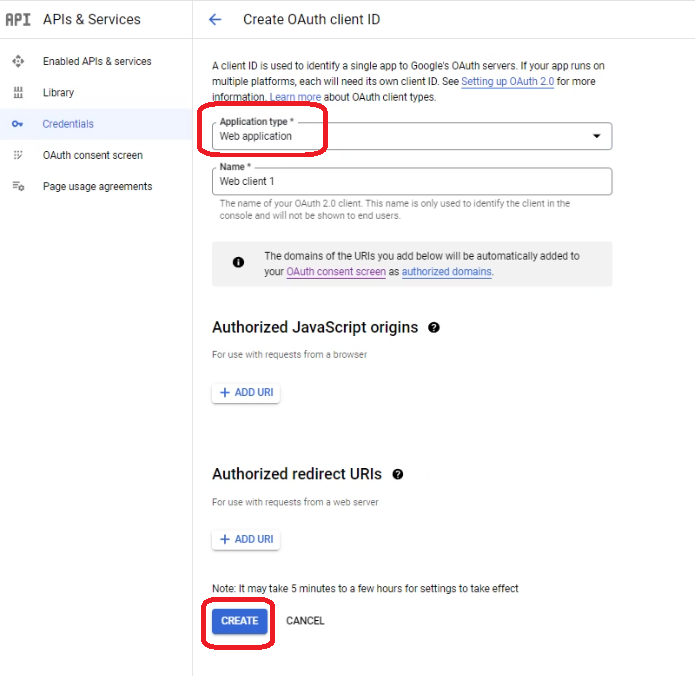
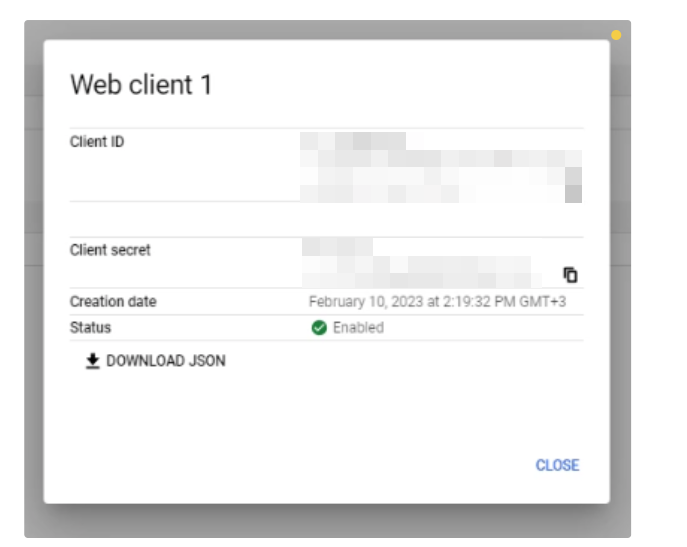
After adding the Client ID and Client Secret click on the Save button for the system to create a Callback URL.
Go to the Credentials main page, click on the OAuth 2 credential and add the Callback URL.
After adding the the URI, press save to save it.
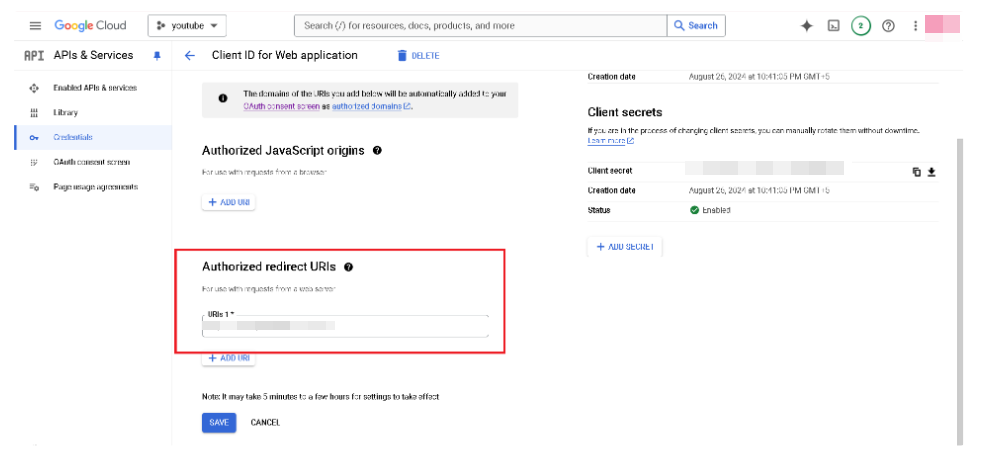
2. Connector Action & Tests
Action Name / Method | Misc: Get Channels (GET) | ||
|---|---|---|---|
Action Description | Get Youtube channel Id | ||
Test Case | Get Youtube channel Id | ||
Request Body Name | Parameter | Type | Description (Example) |
| mine | boolan | true |
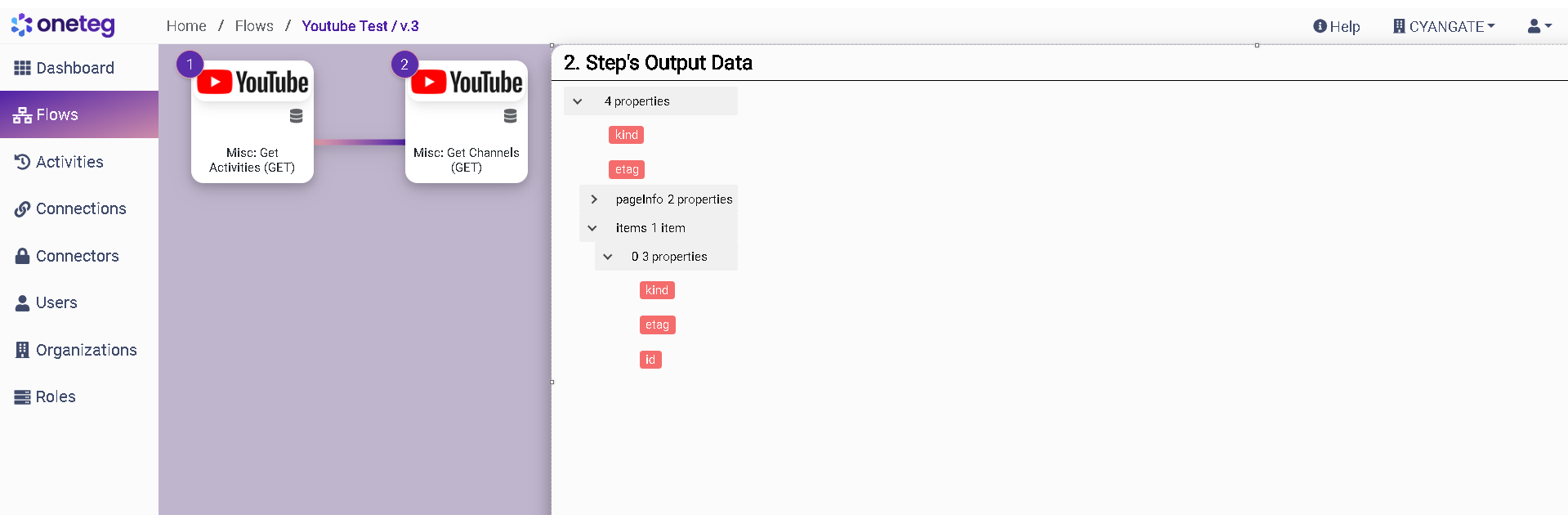
3. Connection Settings and Configuration
Settings Parameters | Value | Description | Required (Y/N) | Default Value |
|---|---|---|---|---|
Connector | Youtube | Connector Name | Y | Youtube |
Host Name | Endpoint required for performing CRUD | Y | ||
Authentication | OAuth | Type of authentication | Y |
|
Client ID | {client_id} | {client_id} | Y |
|
Client Secret | {client _secret} | {client_secret} | Y |
|
Token Url |
| Y | ||
Authorization Url |
| Y | ||
Scopes |
| Y |