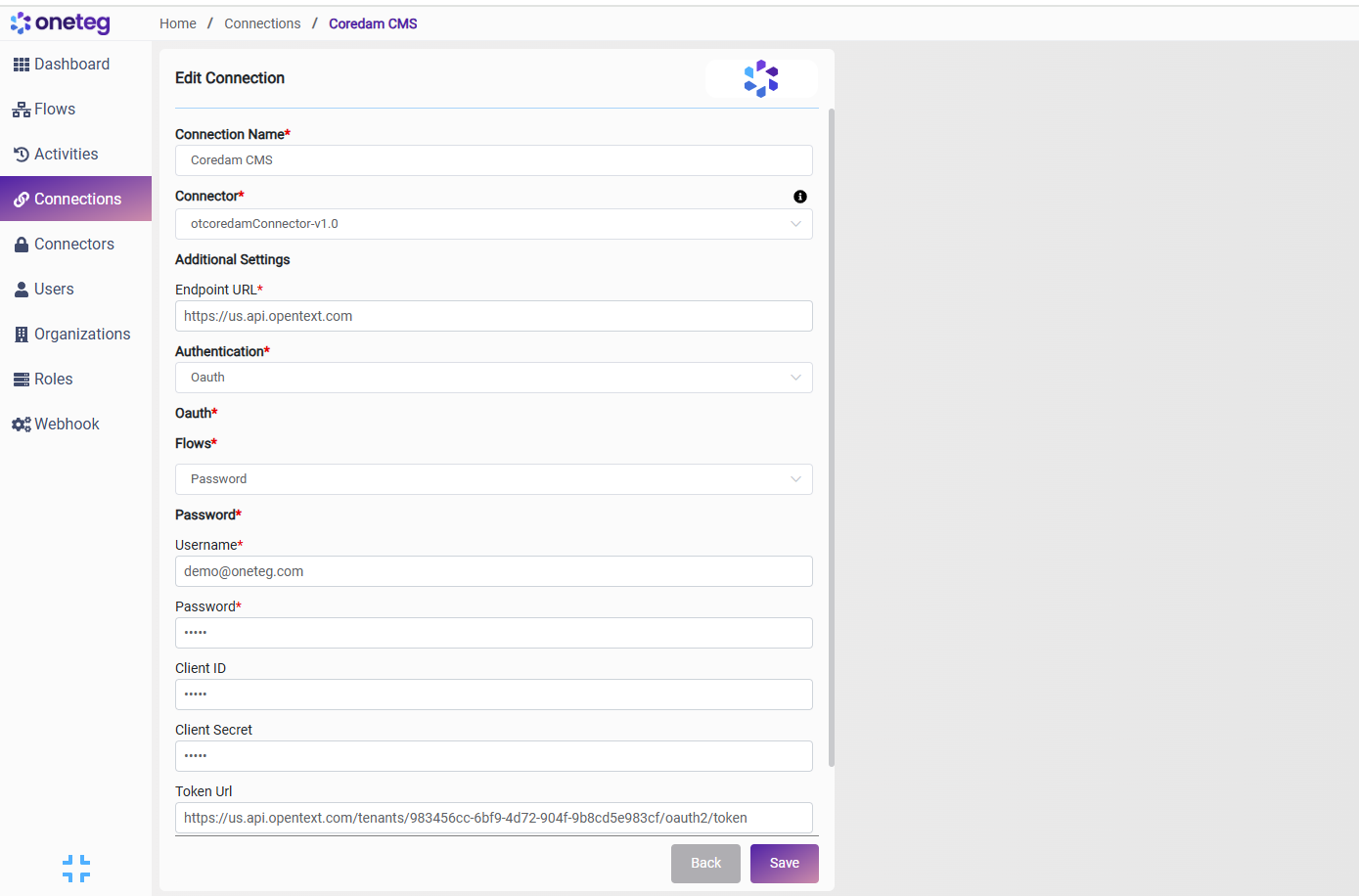OpenText Core Digital Asset Management Core DAM Connector v1.0
| Version | Date | Comment |
|---|---|---|
| Current Version (v. 3) | Jun 27, 2025 14:38 | @a user |
| v. 2 | Jun 27, 2025 14:37 | @a user |
| v. 1 | Jun 27, 2025 14:36 | @a user |
OpenText Core DAM would usually have 3 connections for
https://css.us.api.opentext.com → Uploading Files to be attached to Assets → CSS
https://us.api.opentext.com → Creating Assets and Folders → CMS
https://digitalassets.us.api.opentext.com → Getting Details of Assets and Folders → Digital Assets
1. Prerequisites and Additional Steps
OpenText Core Digital Asset Management (Core DAM) is a multi-tenant SaaS solution for managing digital assets. Store, manage and use a variety of assets (including videos, images, and documents).
Accessing Core DAM
To access (Core DAM) sign into Tenant using correct credentials.
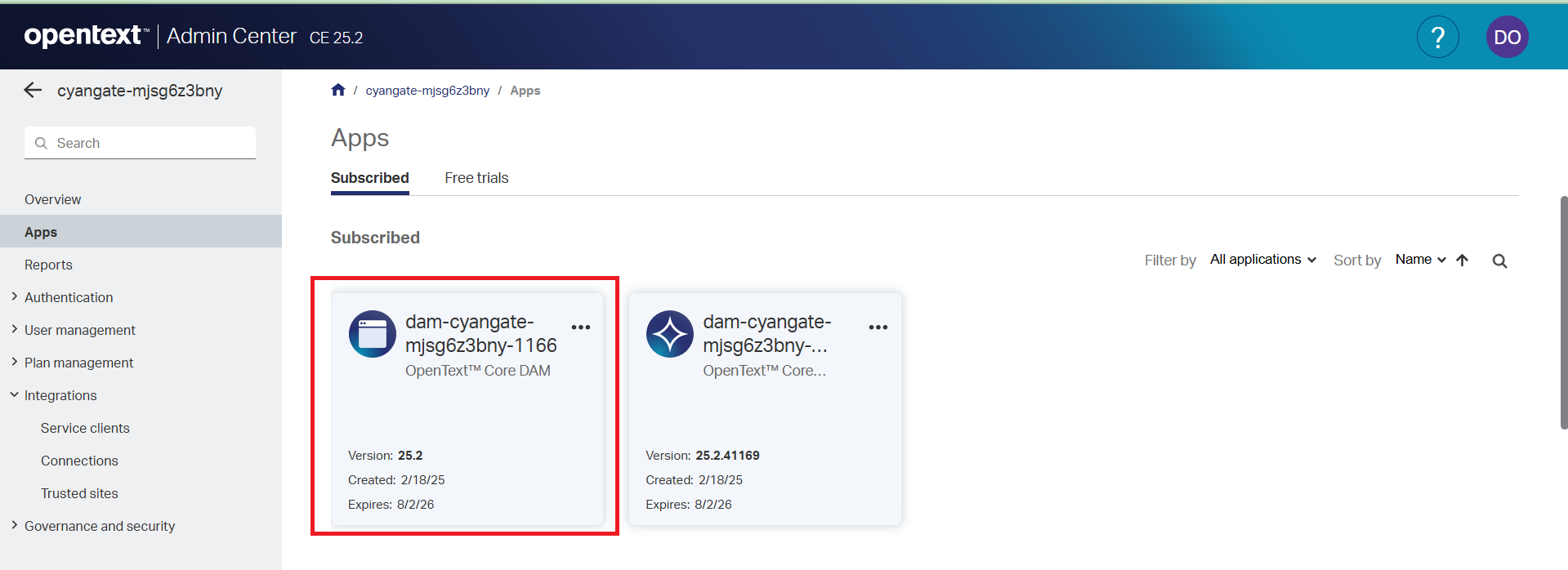
Click OpenText™ Core DAM in Apps.
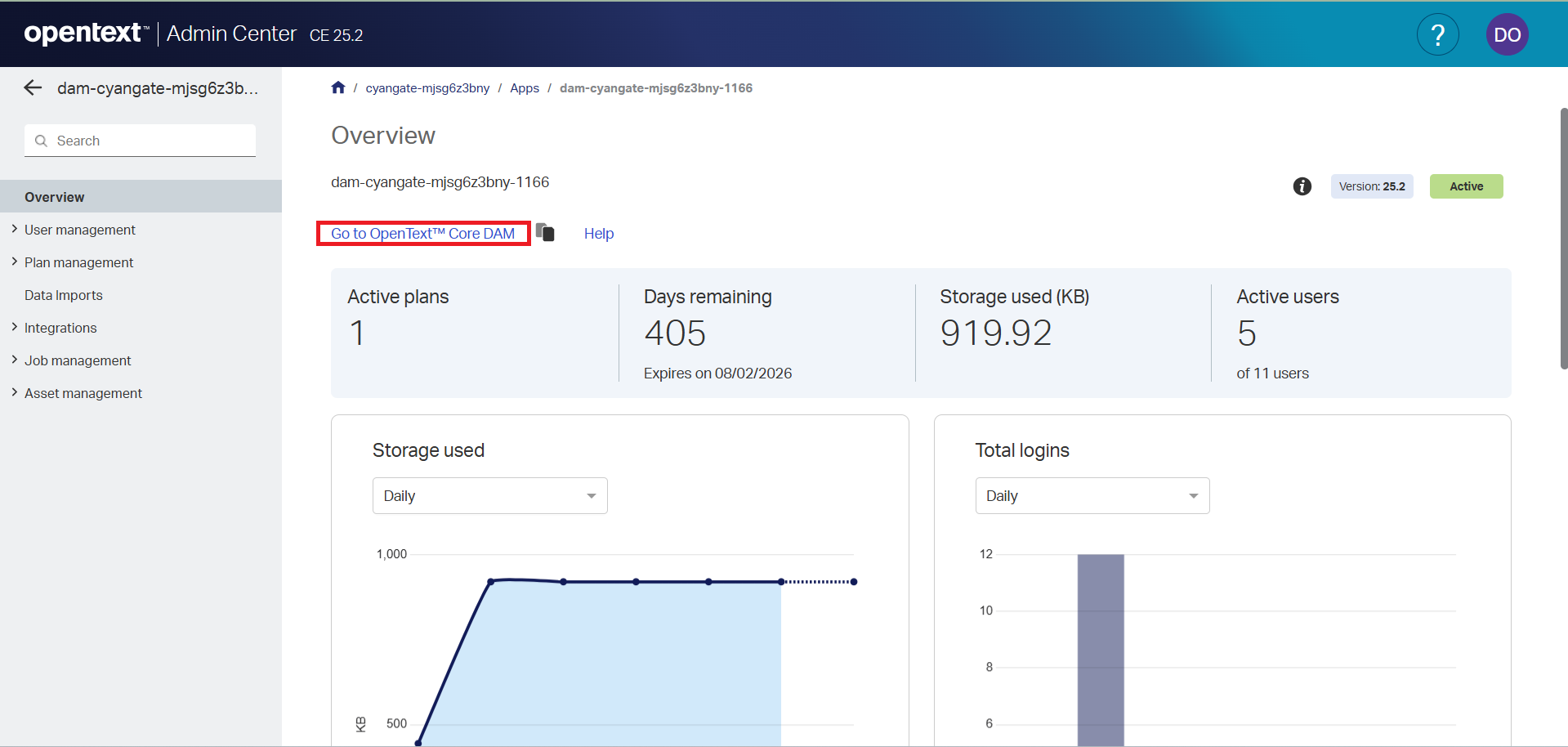
Click Go to OpenText™ Core DAM and we will be redirected to Core DAM.
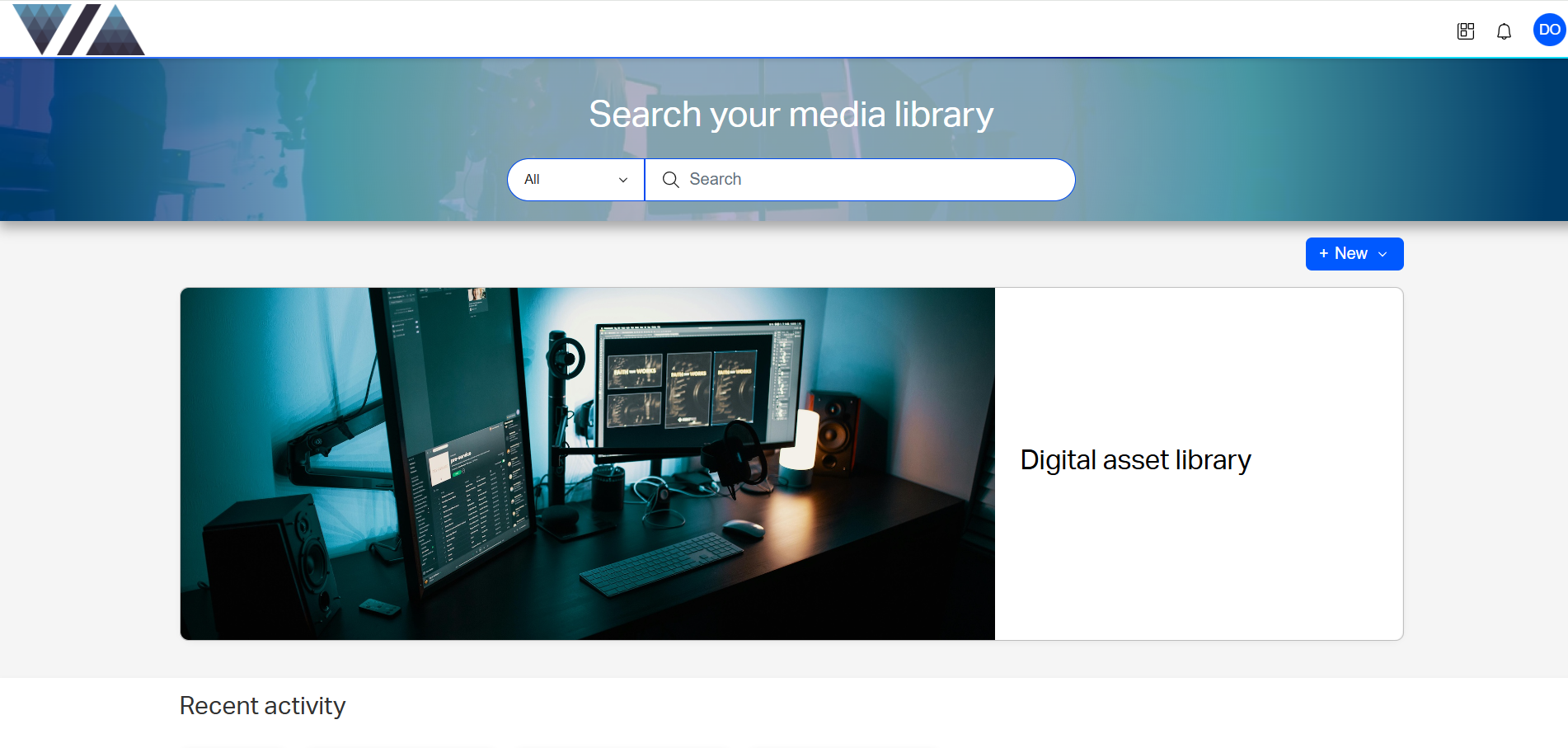
2. Authentication
Accessing Developer Organization
To access Developer Organization go to https://ui.otiam.opentext.com/#/myApplications . In My Applications section go into the Developer.
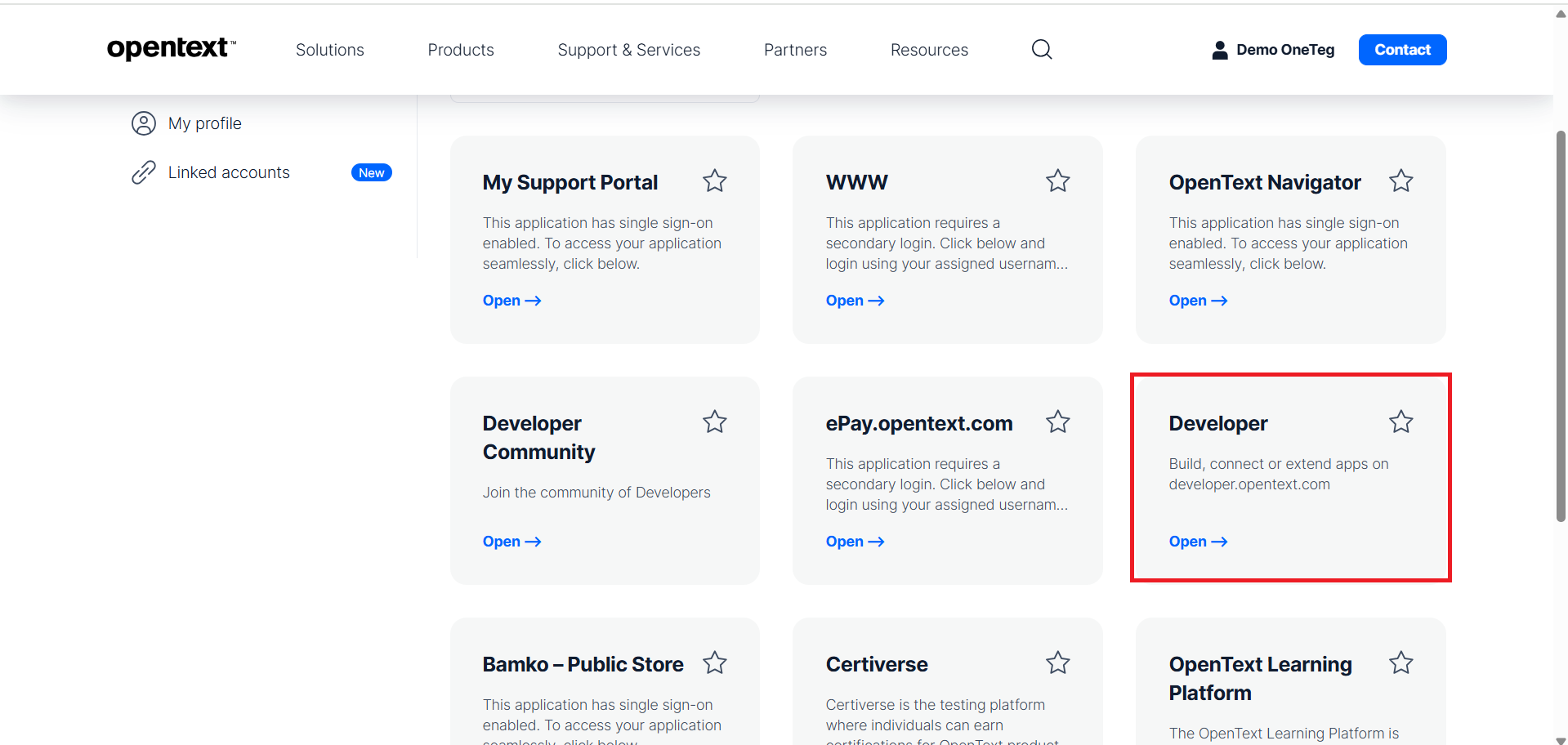
In next page click the Organization which has the OpenText Core DAM Tenant.
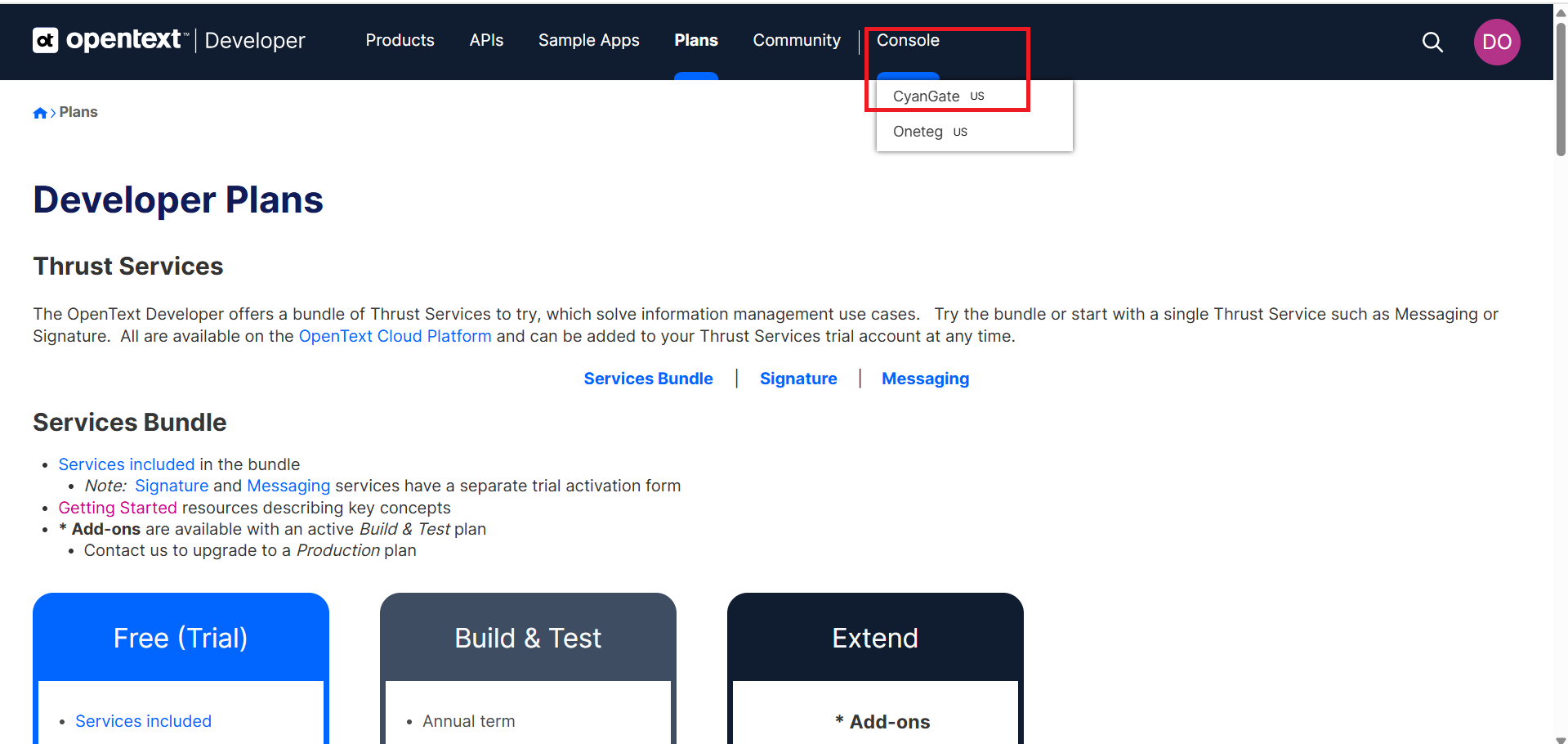
This will open the developer Organization.
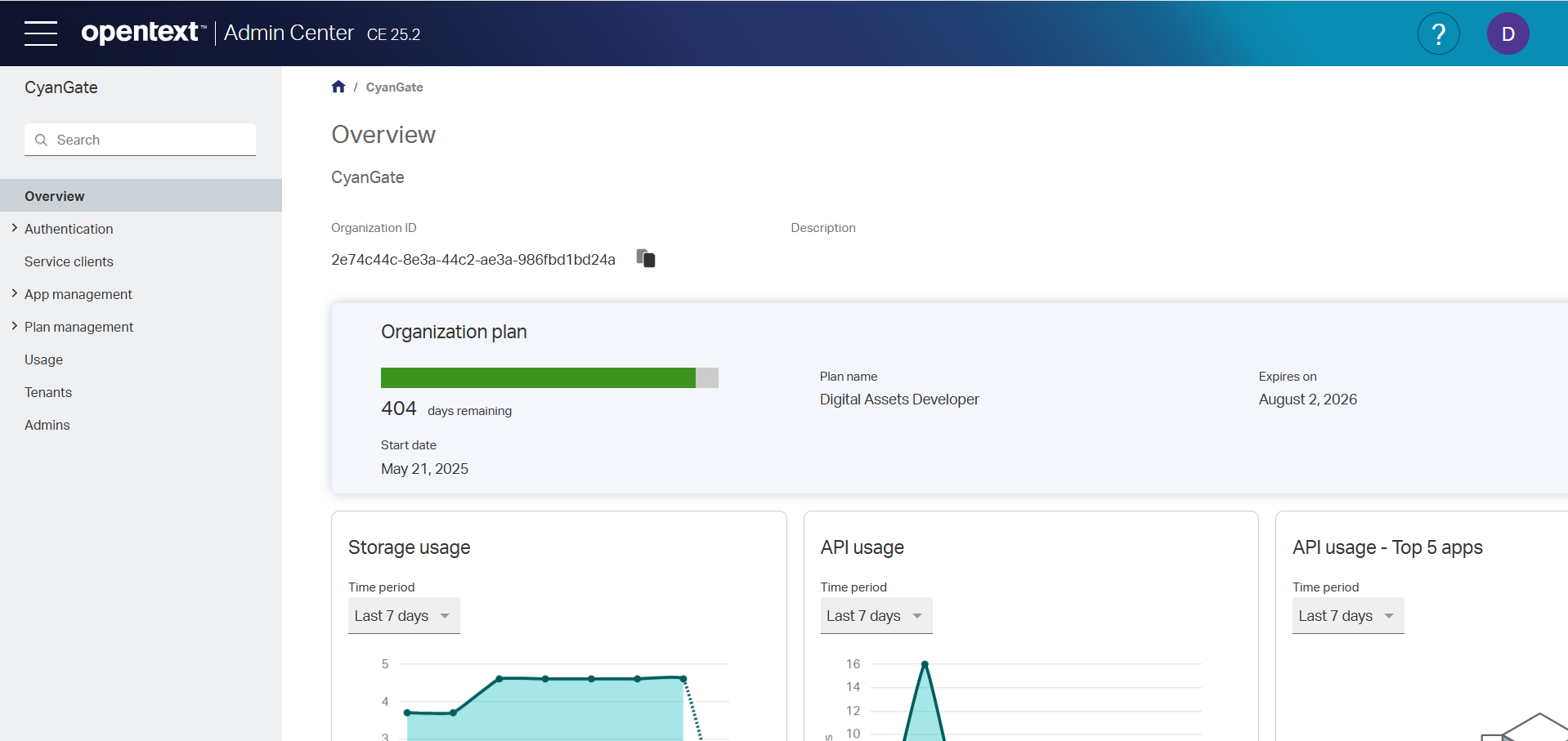
Creating Extended Apps
In Developer Organization go to Apps in App Management and click the Add button.
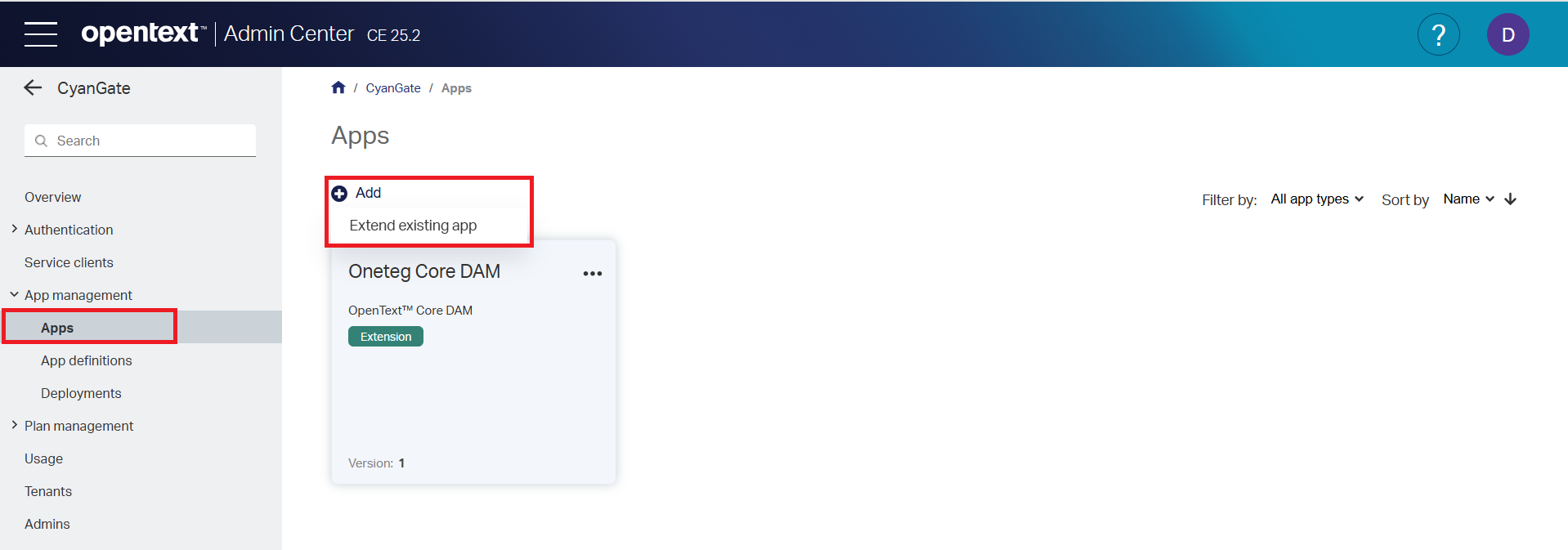
In the next popup set This is a managed app, based on an app definition to false and click the next button.
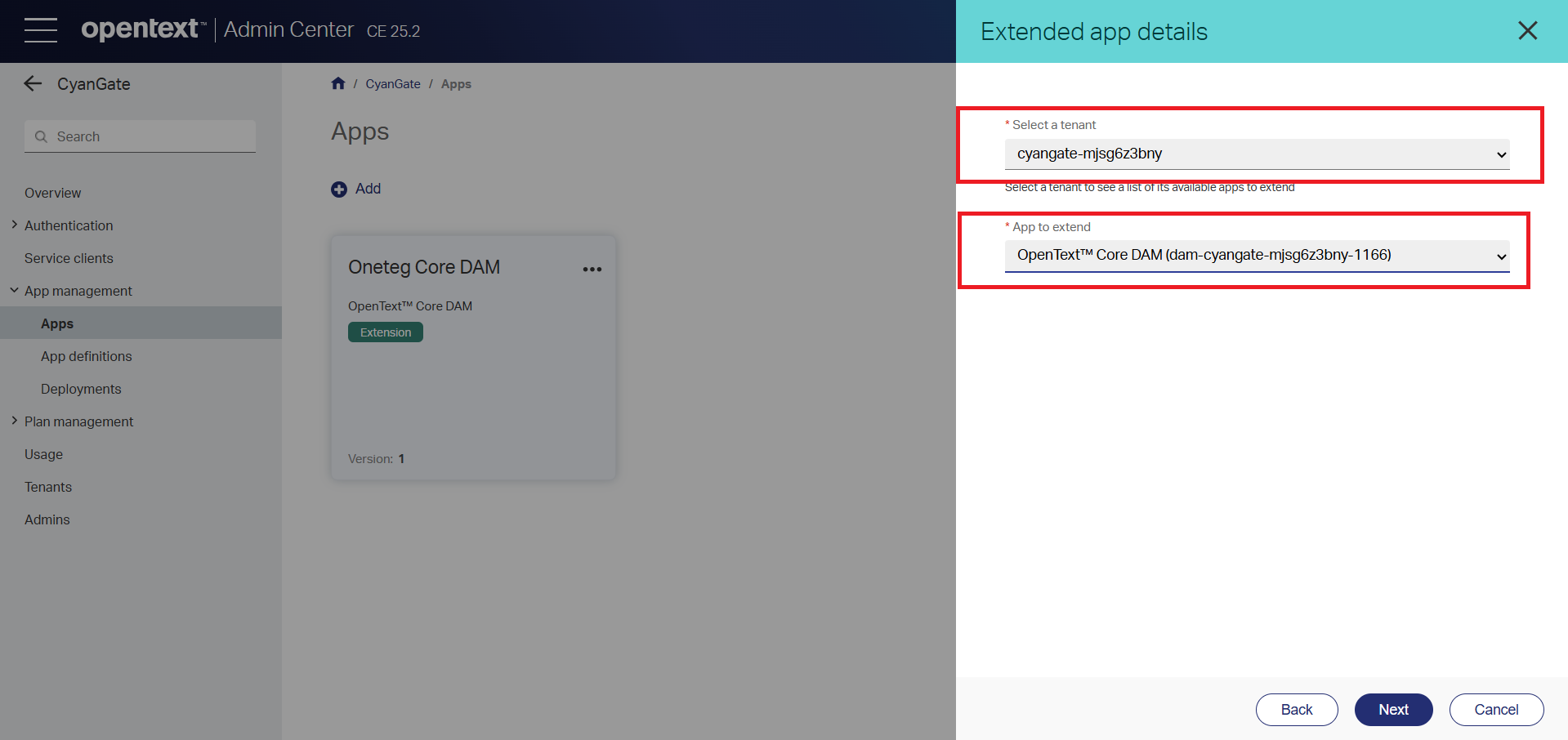
Enter details in the next screen like Display name, App name , Version and Description and click Save.
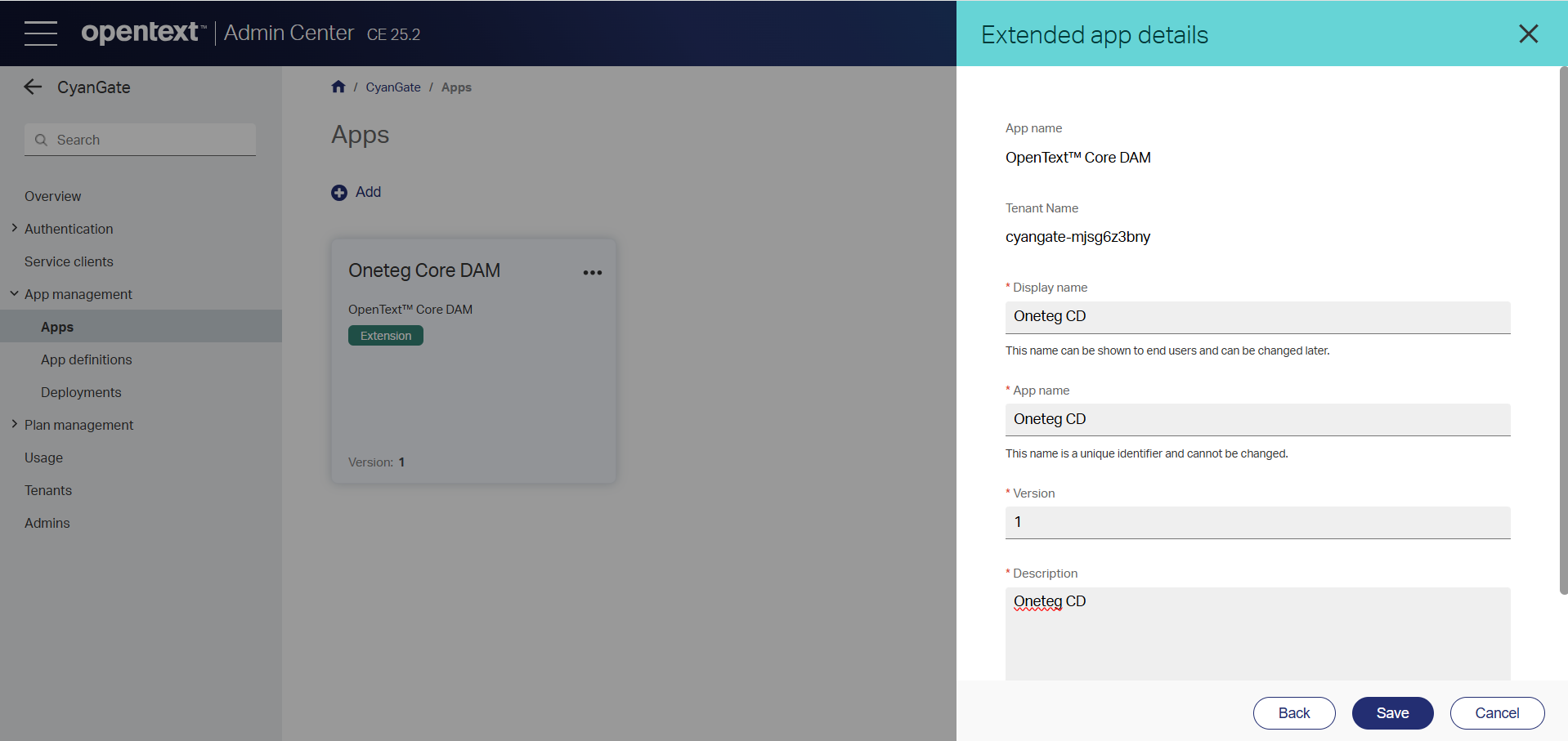
Copy the Confidential Credentials in next screen to be used in Connection.
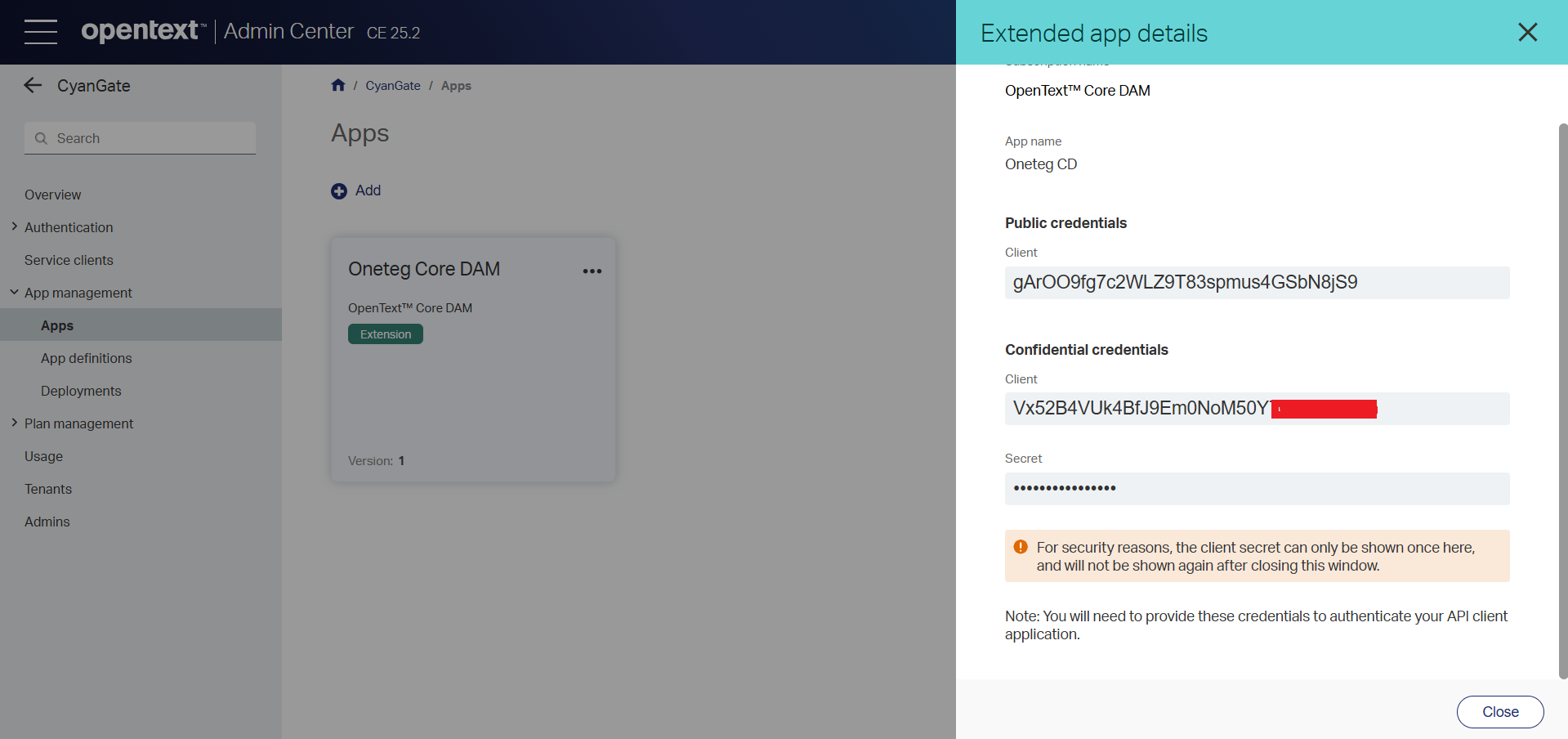
3. Connector Actions and Tests
1. Misc: GET Files (GET)
Action Name / Method | Upload a file into CSS (POST) | Local Tests | Dev Tests
| Q/A Tests
|
|---|---|---|---|---|
Action Description | This action is used to upload files to CSS and returns blob Id to be attached to the asset. |
|
|
|
Test Case | This action is used to upload files to CSS and returns blob Id to be attached to the asset. | Pass |
| Pass |
Request Body Name | Paramenter | Type | Description |
|
Tenant | String | Id of the Tenant | ||
File | file | File to be Uploaded |
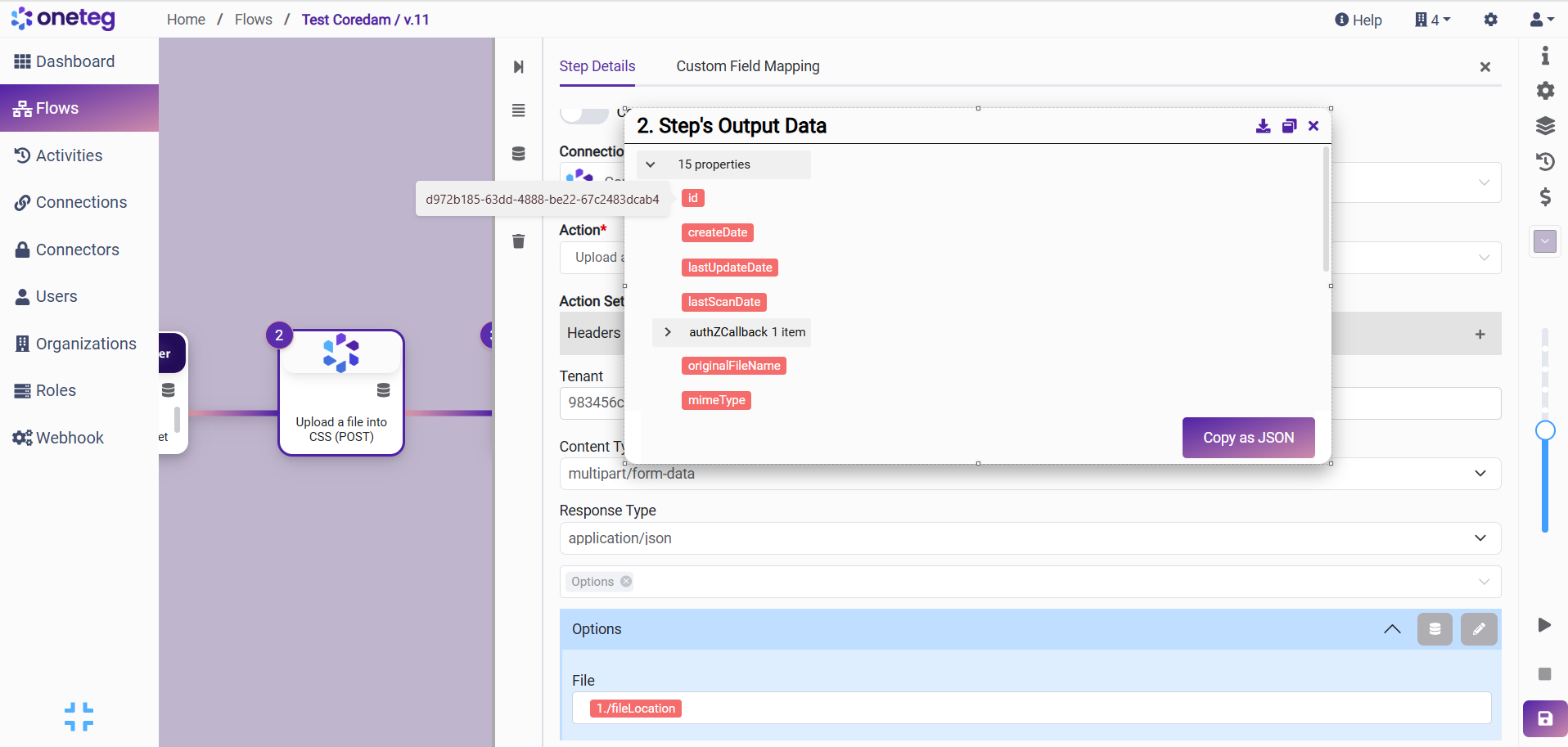
2. Create asset (POST)
Action Name / Method | Create asset (POST) | Local Tests | Dev Tests
| Q/A Tests
|
|---|---|---|---|---|
Action Description | Create an asset in Coredam. |
|
|
|
Test Case | Create an asset in Coredam. | Pass |
| Pass |
Request Body Name | Paramenter | Type | Description |
|
Parent Folder Id | String | Id of the Folder | ||
Type | String | ccm1_dam_brand_assets | ||
Name | String | Name of the asset | ||
Blob Id | String | Blob Id from Upload a file into CSS (POST) step. | ||
Rendition Type | String | primary | ||
Source | String | FILE_ID |
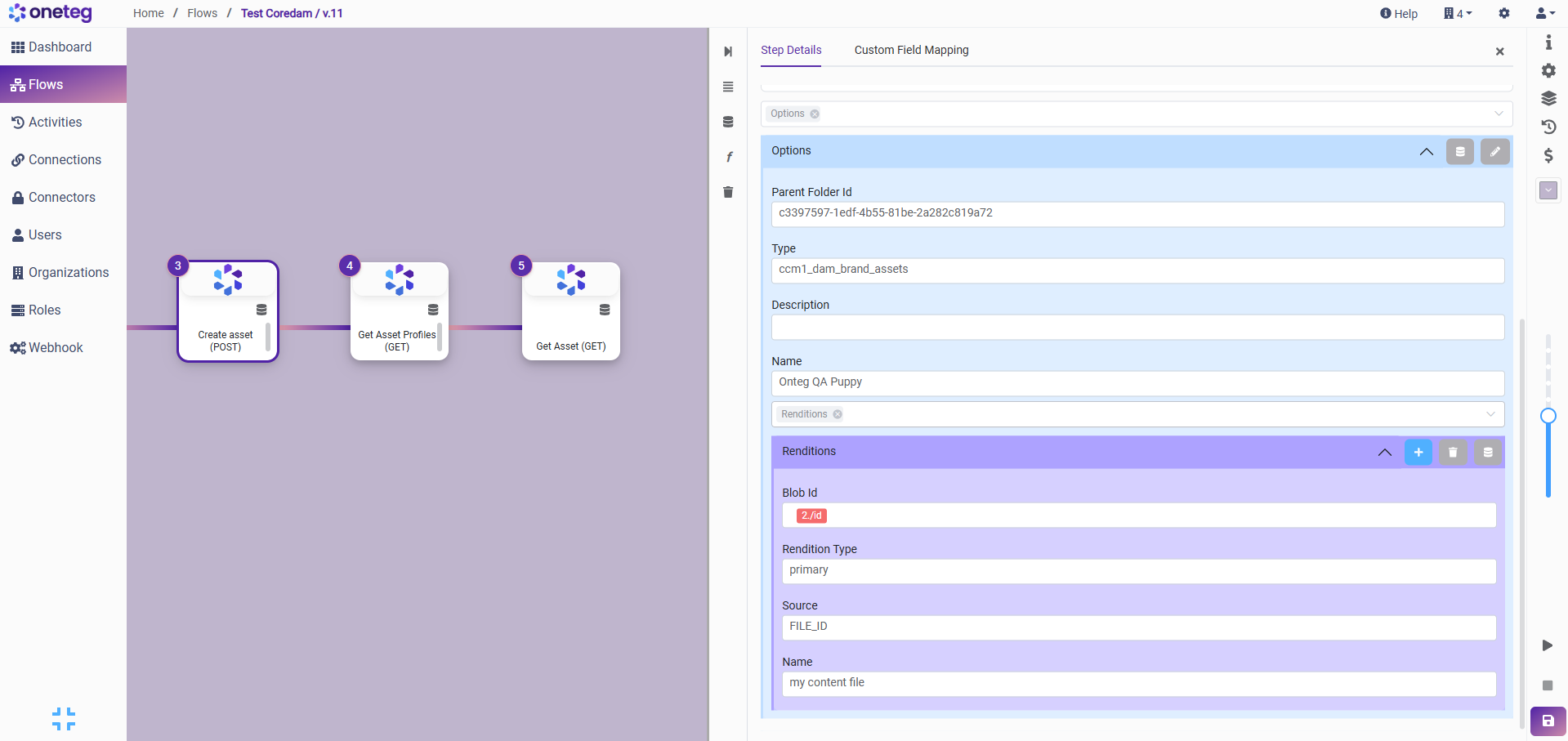
4. Connection Settings and Configuration
Settings Parameters | Value | Description | Required (Y/N) | Default Value |
|---|---|---|---|---|
Connector | OT Coredam | Connector Name | Y | OT Coredam |
Host Name | https://css.us.api.opentext.com → CSS → Uploading files | |||
Authentication | OAuth2 | Type of authentication | Y |
|
Username | $user_name | Y | ||
Password | $password | Y | ||
Client ID | $client_Id | Y | ||
Client Secret | $client_secret | Y | ||
Token Url | Y | |||
Scopes | none | none | ||